Allegro - integration with auction service.
SOTESHOP online store is integrated with Allegro. From the store level, you can list products on Allegro and import orders from this service. Check out how to register an application in Allegro and how to configure Allegro in the store configuration. Read about adding ,tasks-schedule rates, sending products to Allegro and order tracking.
Table of Contents
- Application registration in Allegro
- Allegro configuration
- Adding a delivery price list
- Listing a product from SOTESHOP on Allegro
- Auction registration
- Registration of orders from Allegro
- Printing an order from Allegro
Registration of the application in Allegro
- Go to the page https://apps.developer.allegro.pl/,
- Log in with your Allegro data,
- Press the Register new application button,
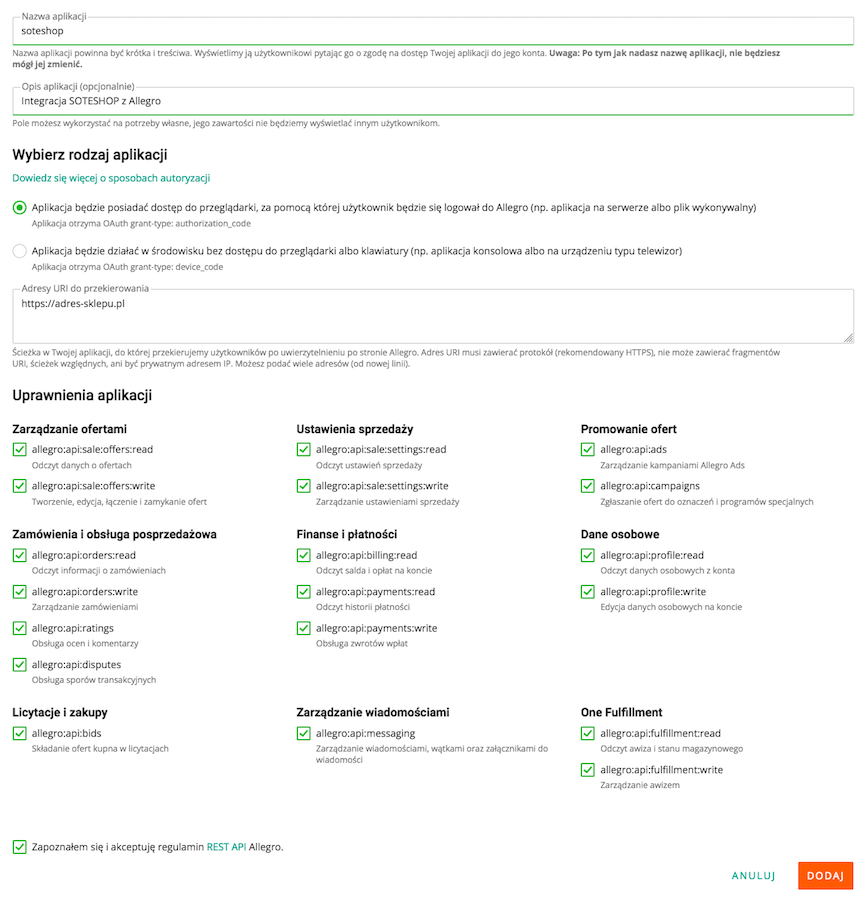
- Enter any Application name
- Select The application will have access to the browser, through which the user will log in to Allegro (e.g. an application on the server or an executable file),
- Enter the Redirect URI,
Enter the address of your store.
- Check all Application permissions
- Check I have read and accept the WebAPI and REST API Allegro regulations,
- Press the Add button.

- Copy the Client ID / WebAPI key and Client Secret,
- Paste the Client ID / WebAPI key and Client Secret in the Allegro configuration in the administrative panel,
The sandbox option is intended only for a special sandbox allegro test account and must be unchecked.
- Press the Save button in the admin panel,
- Log in to Allegro,
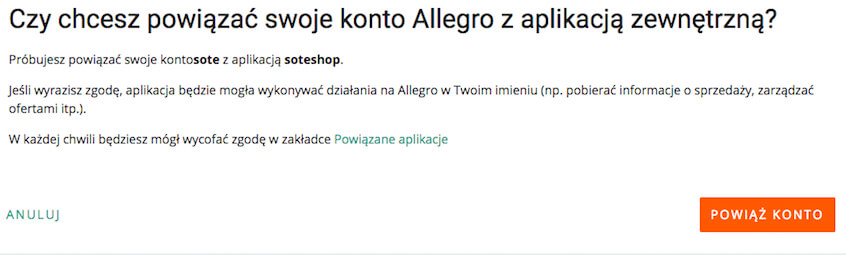
- Press the Link account button,
- You will be redirected back to the Allegro configuration in the store's admin panel.
Allegro Configuration in the Online Store
In the admin panel select Applications → Allegro
The URL address (the address to enter the panel in the browser) when configuring the Allegro module in the store must be exactly the same as the address entered in apps.developer.allegro.pl. Pay attention to the prefixes http://, https:// and www.
For example, for the address https://www.adressklepu.pl entered in apps.developer.allegro.pl, the address to enter the panel of the store and the Allegro module in the store will look exactly like this:
https://www.adressklepu.pl/backend.php/allegro/config
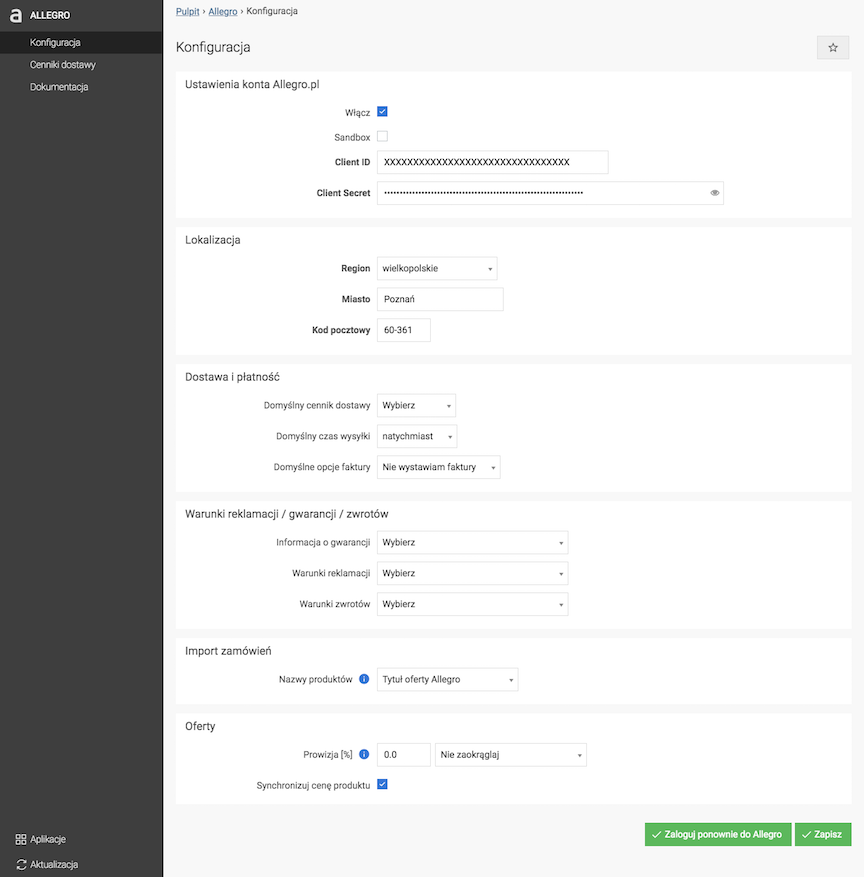
Allegro.pl Account Settings
- Select Enable,
The sandbox option is intended only for a special sandbox Allegro test account and must be unchecked.
- Enter Client ID (WebAPI key),
- Enter Client Secret,
- Select Region,
- Enter City,
- Enter Postal Code,
- Press the Save button.
Adding a delivery price list to Allegro auctions
Select Delivery prices
- Press the Add button,
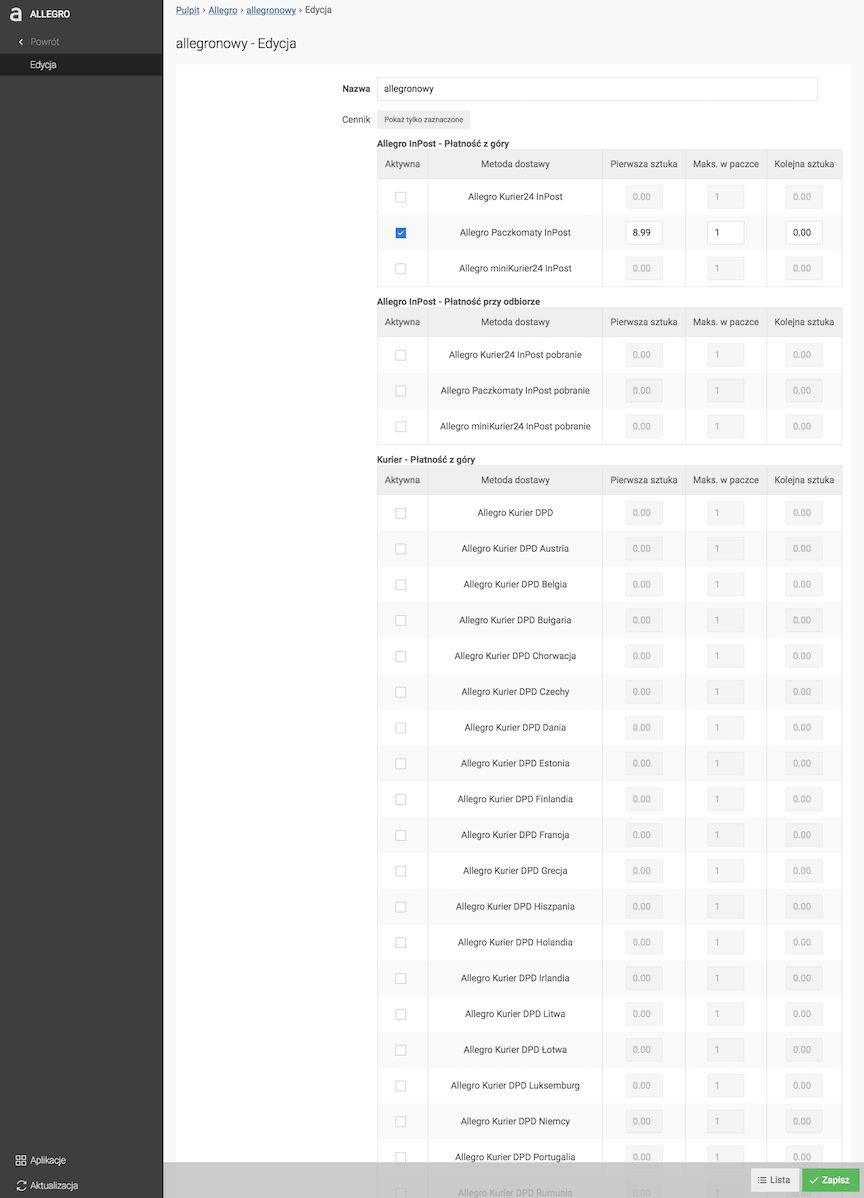
- Enter Name,
- Activate Delivery:
- Enter the price of First piece,
- Enter Maximum number in a package,
- Enter the price of Next piece.
- Press the Save button.
Listing a product from SOTESHOP on Allegro
- Edit the product,
- Go to Additional options → Allegro
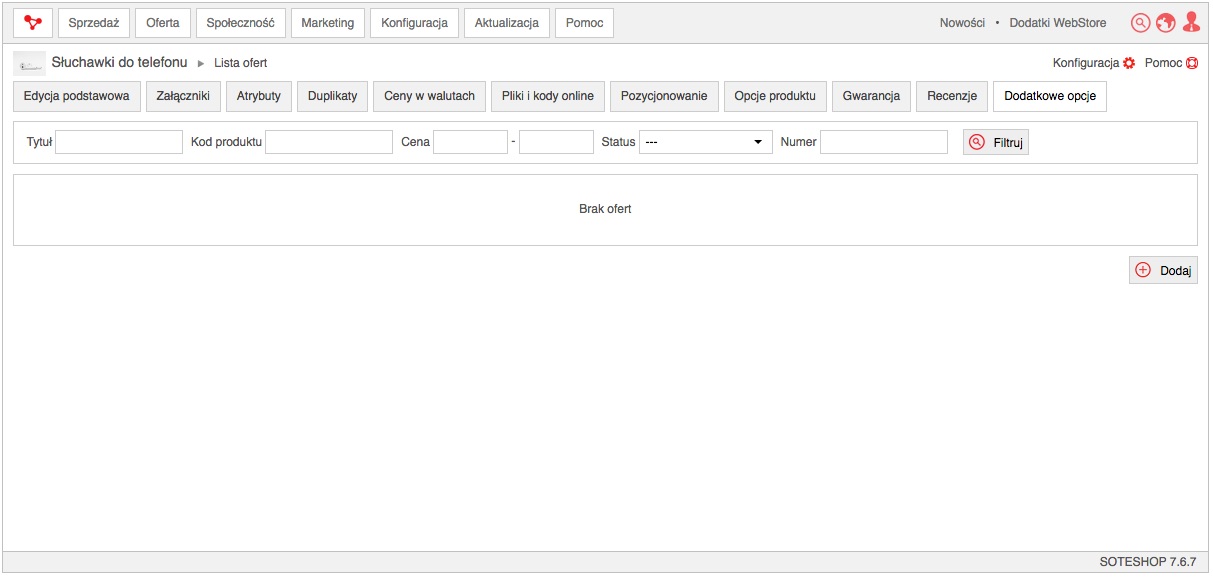
- Press the Add button.
Listing an Auction in Allegro.pl Production Mode
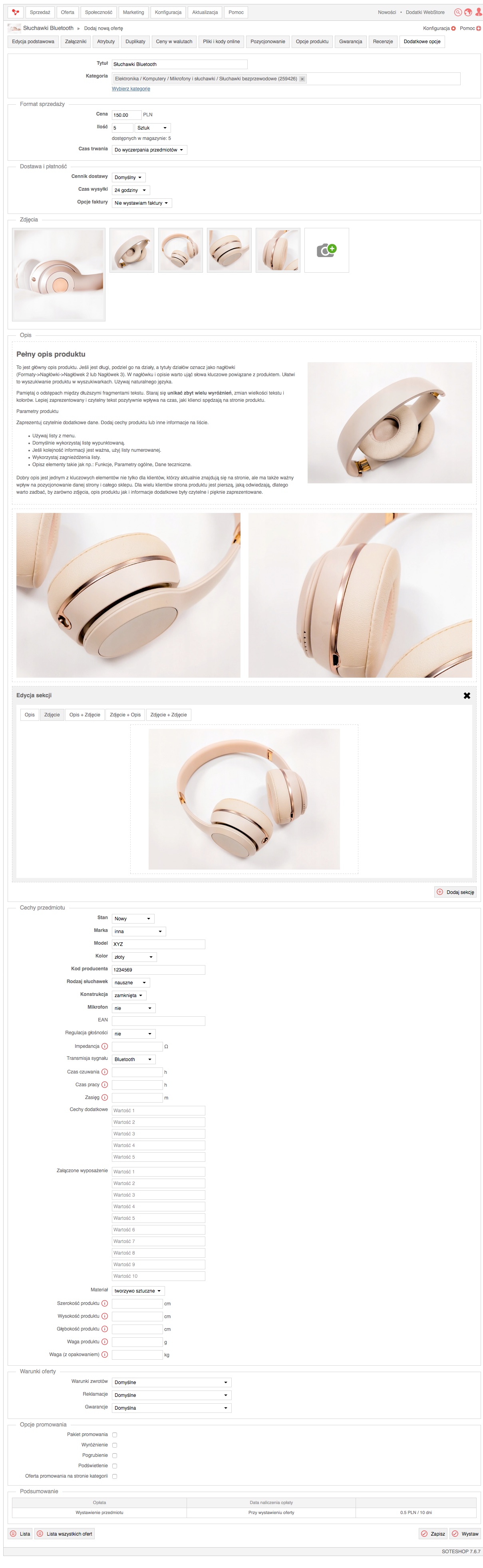
- Fill in Basic Information,
In the Allegro Product field, you can link the auction being listed to a product in the Allegro catalog. Allegro requires in most categories that a certain percentage of offers be linked to a product in the Allegro catalog. More about the Allegro Product Catalog
- Set the Sale Format,
- Configure Delivery and Payment,
- Choose Photos,
- Enter Descriptions,
- Fill in Item Features,
Some parameters are dependent, which means that based on the value in another parameter, they appear on the list or become mandatory. For example, in categories where the Condition and ISBN parameters appear: if Condition is specified as New, the ISBN parameter becomes mandatory. For categories that have the Material parameter, after selecting Gold, an additional parameter Gold Sample will appear.
Labels of parameters required to list an auction are bolded.
- Choose Offer Conditions,
- (Optional) select Promotion Options,
Some options may be additionally charged. More in the Allegro Price List
- Press the Save and List buttons.
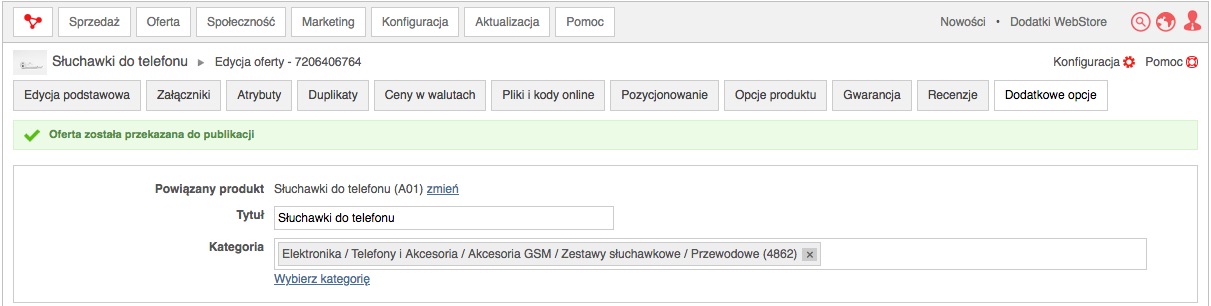
Example view of auction from SOTESHOP in Allegro
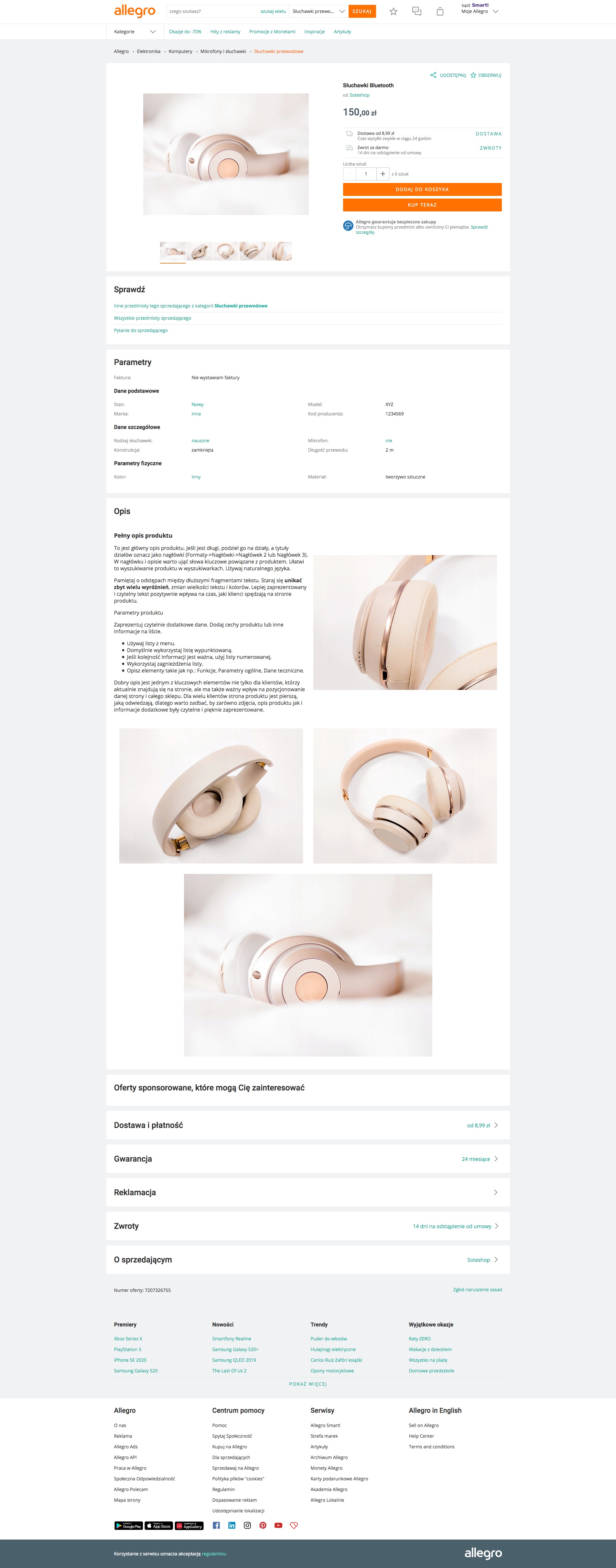
Recording auctions
In the admin panel select Sales → Allegro
List of Allegro auctions in online store
Select List of offers
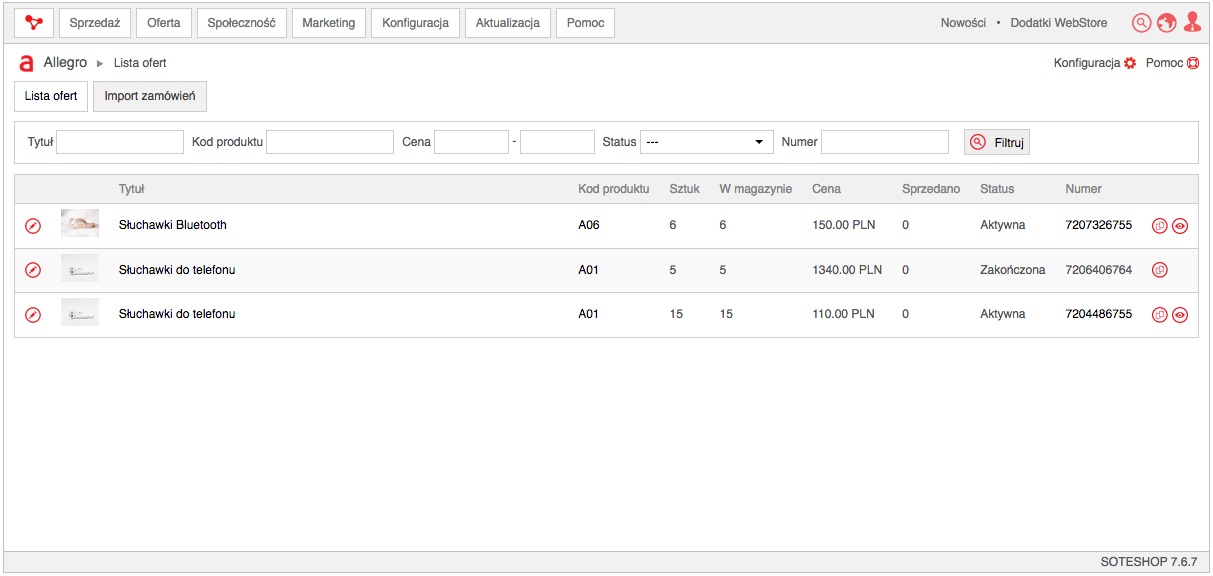
Use the actions:
- Edit
,
- Preview
,
- List similar
,
Import orders from Allegro to online store
Orders import is done using the Task Scheduler. There is an option for automatic, cyclic import. See the Task Scheduler documentation.
Recording Orders from Allegro
In the admin panel select Sales → Orders → Allegro Orders
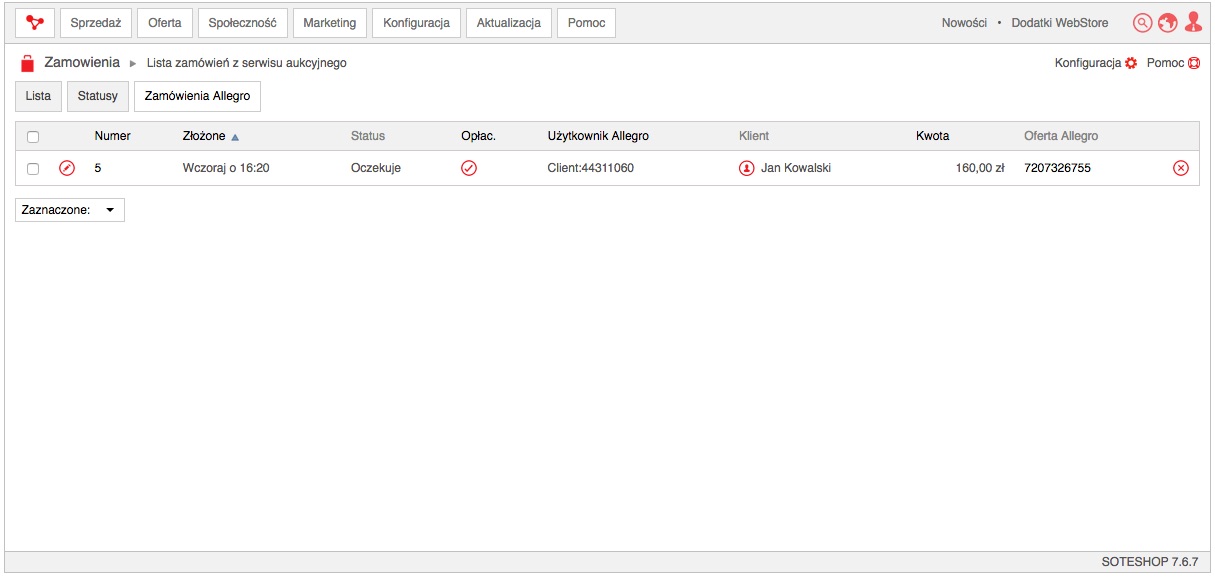
- Edit the order,
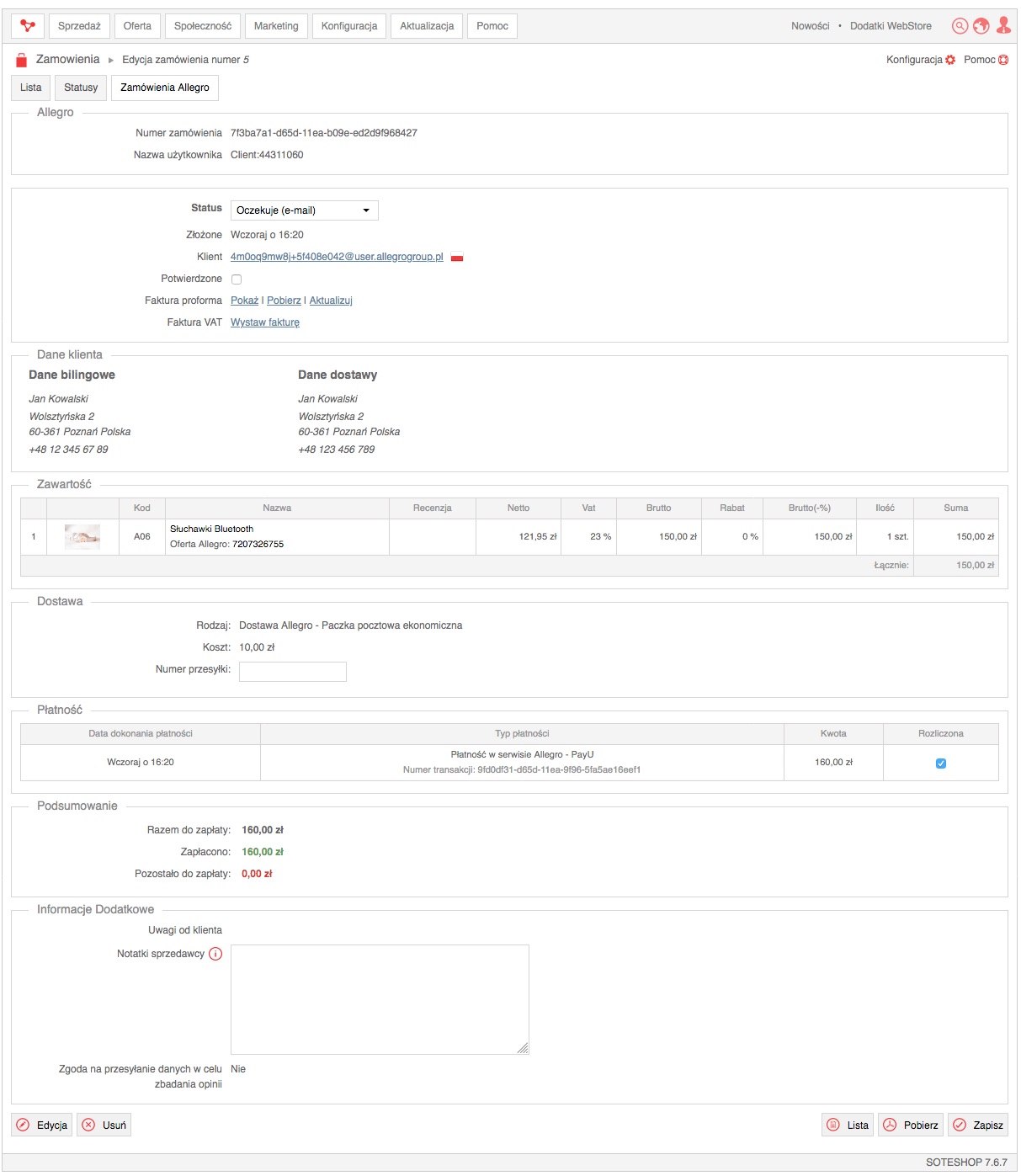
- Configure the order,
- Press the Save button.
Printing Order from Allegro
In the admin panel select Sales → Orders → Allegro Orders
- Edit the order,
- Click the Download button
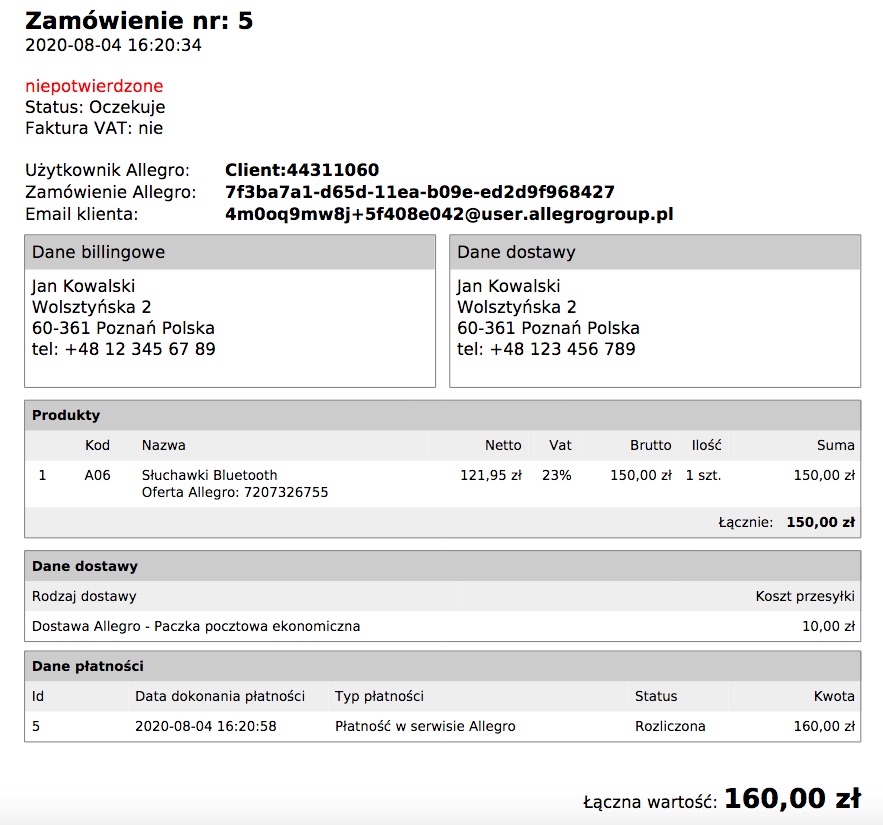
See the orders documentation.