Favi.pl - Interior Design Product Catalog Integration.
Table of Contents
- Deleting products from the comparison
- Activating a product in the comparison
- Generating an xml file
- Favi Configuration
In the admin panel, go to Applications → Favi
Deleting Products from Favi Product File
Select Product List
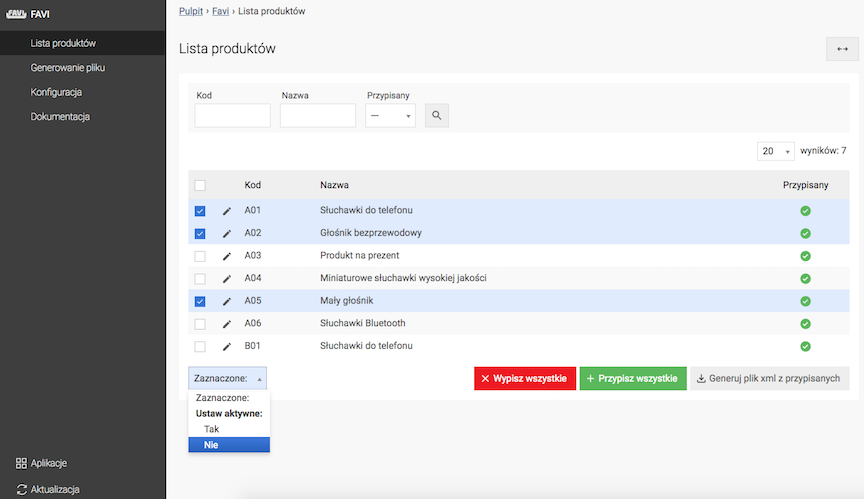
- Select Products,
- Select Set Active: No.
You can also assign all products in the store by clicking Assign All.
Adding a Product to the Favi Product File
Select Product List
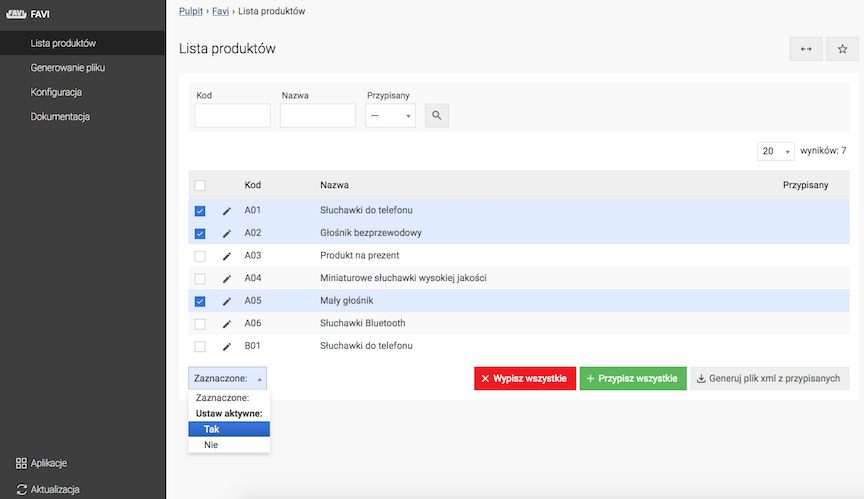
- Select Products,
- Select Set Active: Yes.
You can also unassign all products in the store by clicking Unassign All.
Or
- Edit product,
- Go to Additional Options → Offer Sharing,
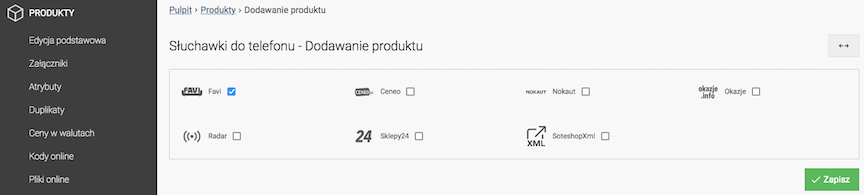
- Check Add manufacturer code based on product code,
- Check Add manufacturer code,
- Check Add stock state,
- Check Add product attributes,
- Select Product description,
- Press the Save button.
- Select Availability in Favi for availability from the SOTESHOP store,
- Press the Save button.
- In the ADS Tracker section, select the Activate option,
- Press the Save button.
Generating an XML file
Select Generate file

Press the Generate file button
Favi generated file URL address
https://shop.example.com/uploads/favi.xml
Automation
It is possible to automatically generate an xml file. See more: Task Schedule.
Favi Configuration
Select Configuration
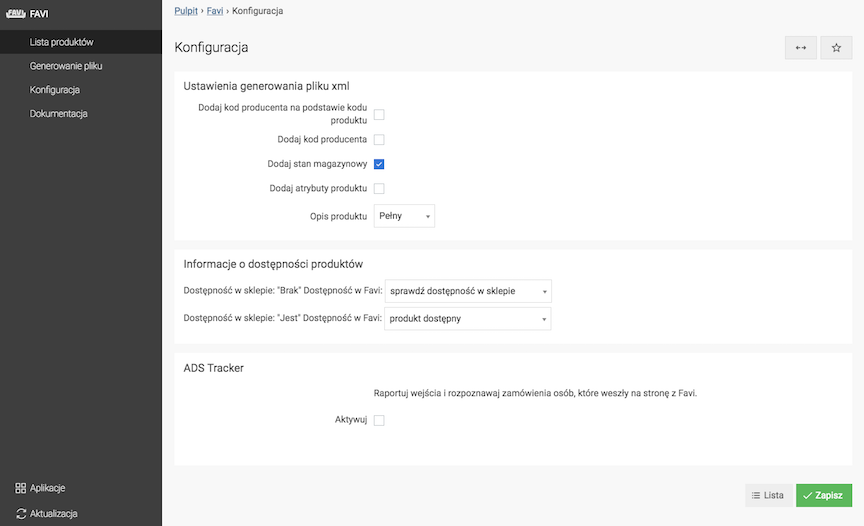
XML file generation settings
See the Manufacturers documentation.
Product availability information
See the Availability documentation.
Conversion from Favi (ADS Tracker)
This option allows you to count entries and conversions from the Favi platform. Learn more about ADS Tracker.