Inquiries - inquiry about the price and availability of the product.
Not all products need to have a price or availability displayed. Part of the offer may require individual pricing or is imported on an individual order. Thanks to the Inquiry option, we can easily display a form instead of a price or availability and manage customer inquiries.
Table of Contents
In the admin panel, go to Applications → Queries
Enabling queries
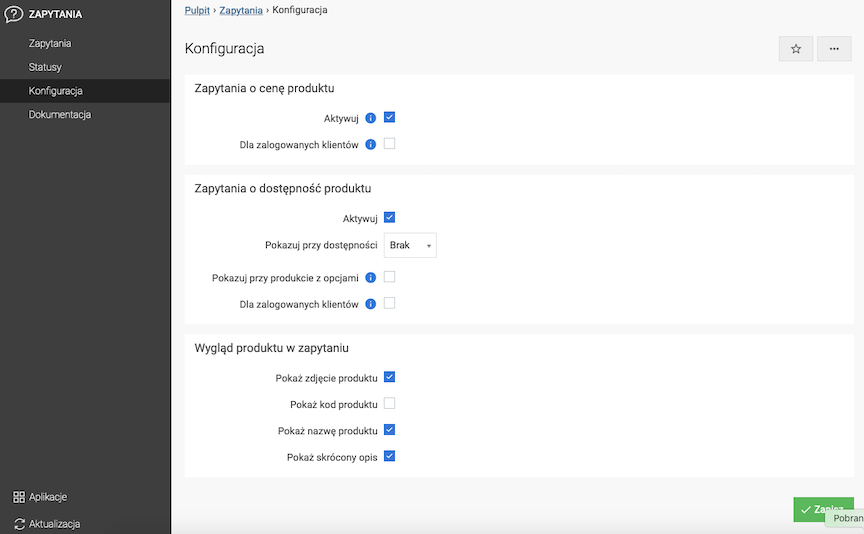
- Check Module activation for Product price query,
- Check Module activation for Product availability query,
- Press the Save button.
In the admin panel, select Offer → Products
- Edit the product,
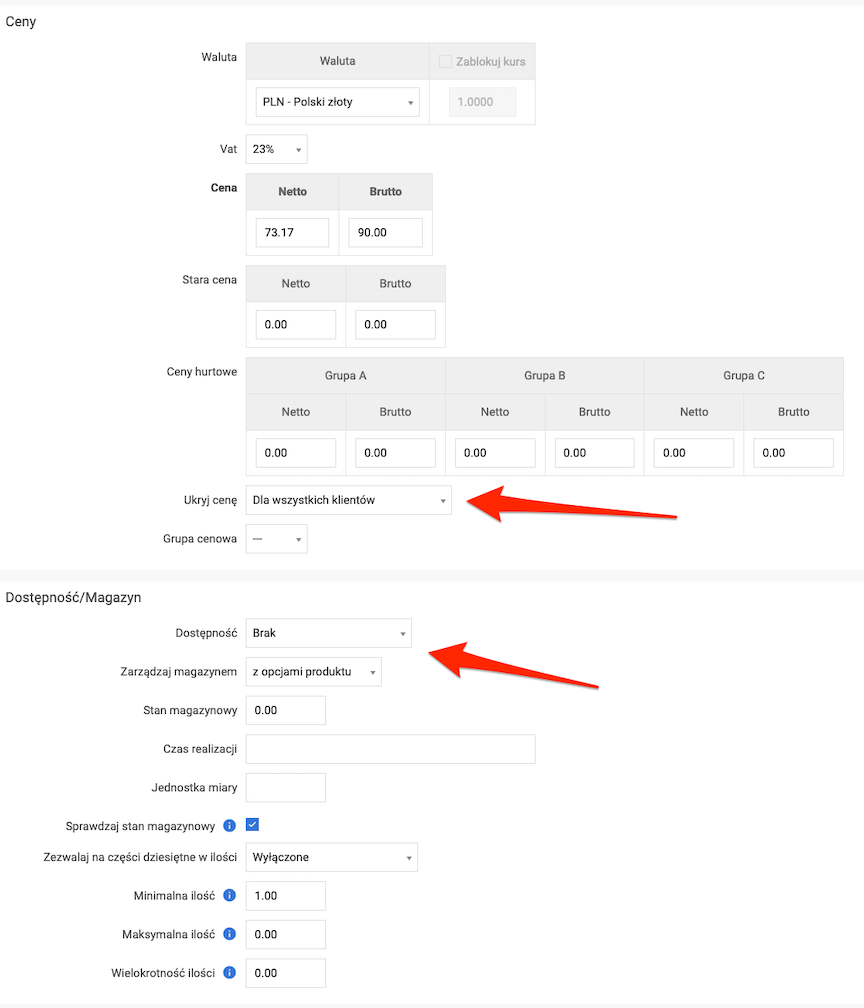
- Select Hide price,
- Select Availability or set the stock state for automatic availability selection,
- Press the Save button.
If you want to hide the price for all products, in the admin panel select Configuration → Product configuration.
Disable Show product price.
You can use the import / export function to hide prices and select specific availability in selected products in bulk.
Sending a product query
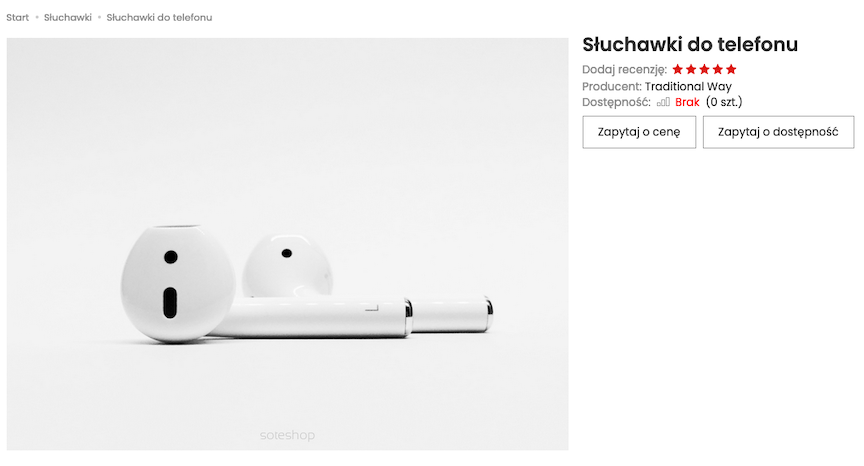
- Press the Ask for price / Ask for availability button,
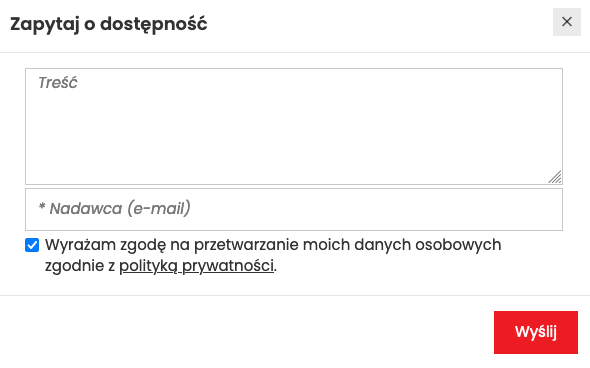
- Enter Content,
- Enter Sender (the email address to which the response should be sent),
- Press the Send button.
A message will be sent to the store's main mail account:
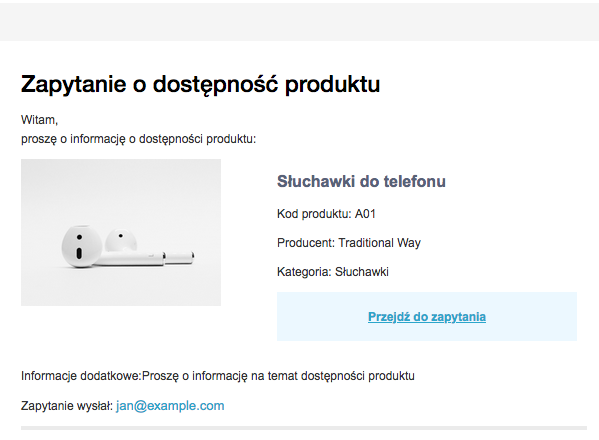
Answer to the inquiry
In the admin panel, go to Applications → Inquiries
Select List
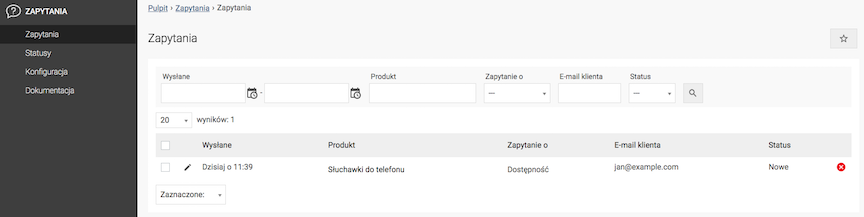
- Edit the inquiry,
- Click on the Edit button,
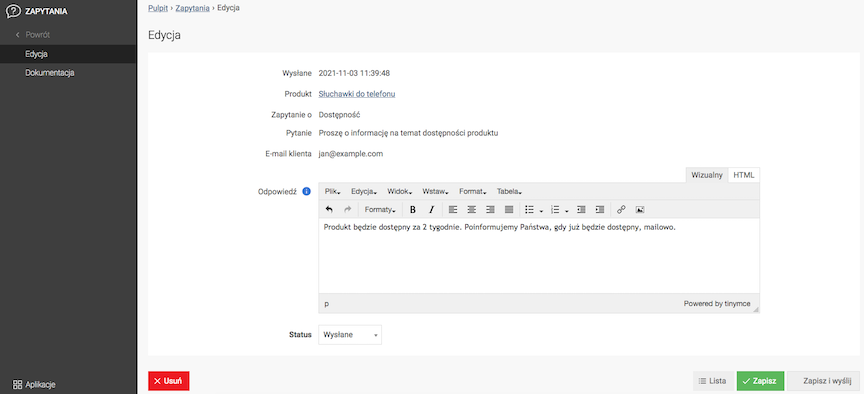
- Enter the Answer content,
- Press the Save and Send button.
The customer will receive an answer:
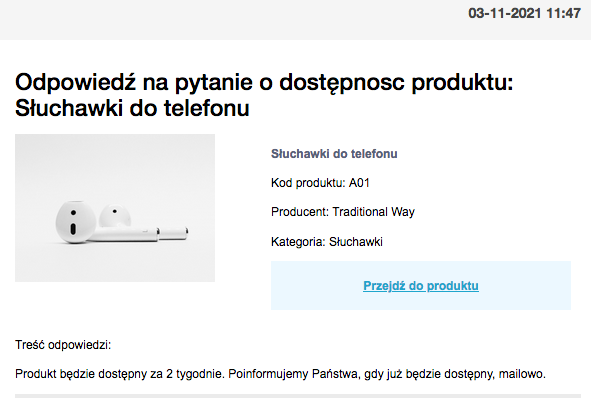
See the changing header and footer in email messages documentation.
Adding a query status
Select Statuses
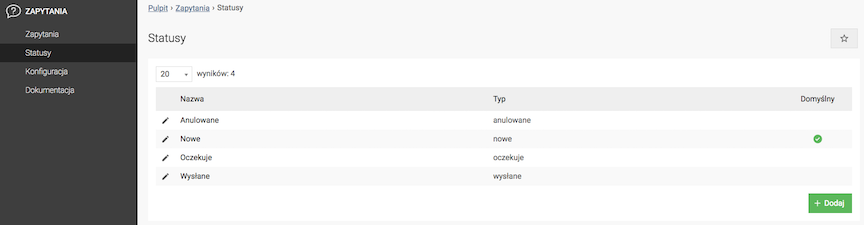
- Press the Add button,
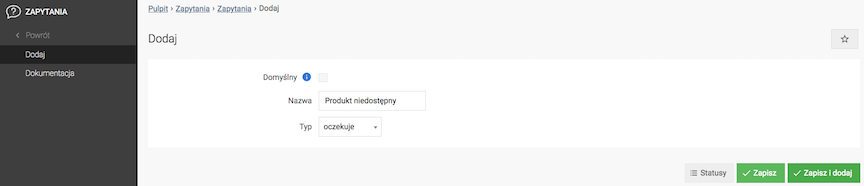
- Check Default,
The default status is set for each newly submitted query. The default status can only be a status of the New type.
- Enter the Name,
- Select the Type,
- Press the Save button.
Change the Editing Language to edit the record for other language versions.
- Click on the Edit button,