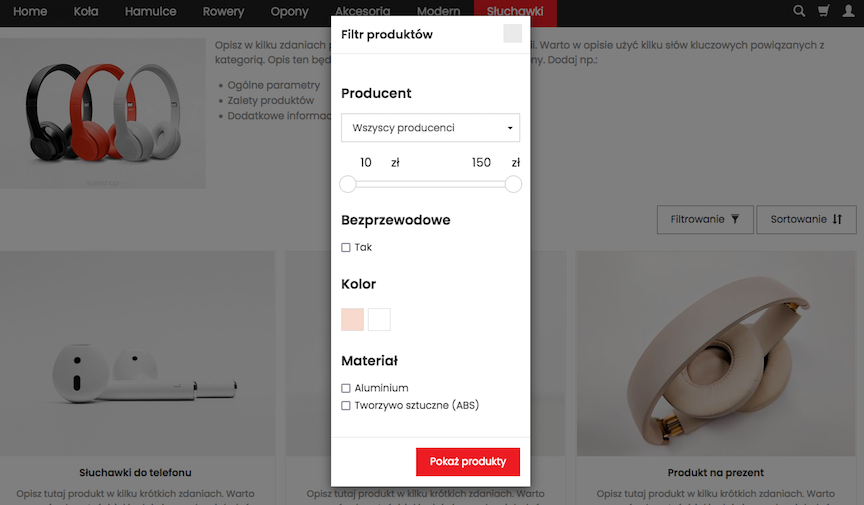Product Attributes - Manage Product Features.
Product attributes is a module in the SOTESHOP online store that allows you to manage product features. With it, you can add to your products: attributes and their variants, which can then be used when filtering products on category pages. You can bulk change the attributes to the store's offer using a spreadsheet file.
Table of Contents
- Enabling product attributes
- Adding product attributes
- Adding variants
- Assigning attributes to a product
- Import / export of product attributes
- Enabling price filters
In the admin panel, select Offer → Product Attributes
Enabling Product Attributes
Select Configuration
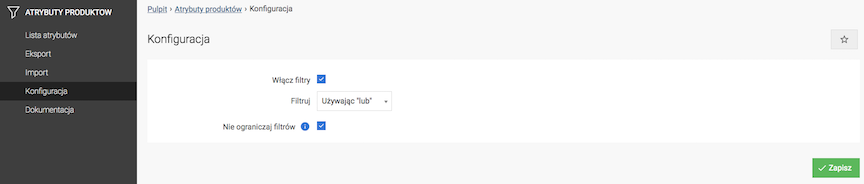
- Check Enable Filters,
- Select Filtering method:
- Using and
- Using or
- Check Do not limit filters,
If checked, filters are not limited by the current filtering results.
- Press the Save button.
Adding Product Attributes
Select Attribute List
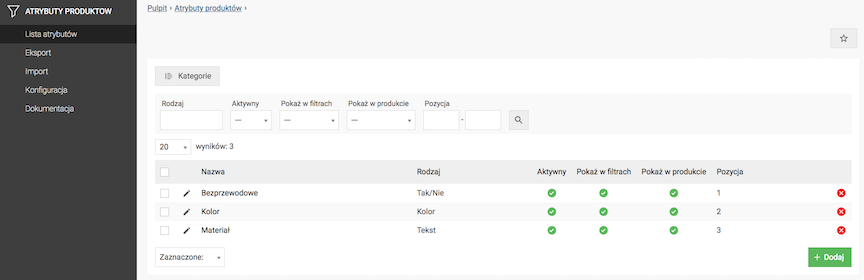
- Press the Add button,
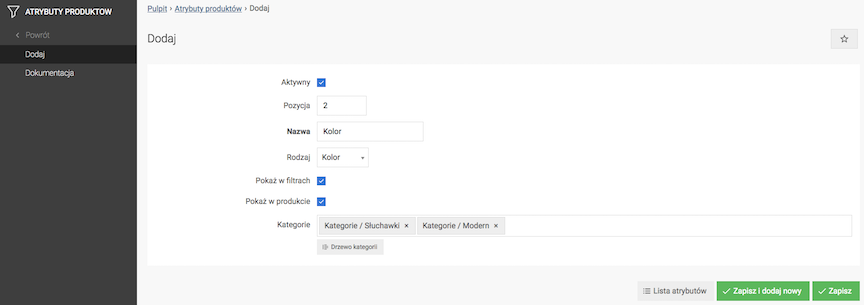
- Check Active,
- Select Position (display order),
- Enter Name,
- Select Type:
- Yes / No
- Text
- Color
- Check Show in filters,
- Check Show in product,
- Select Categories to which the filter will be assigned,
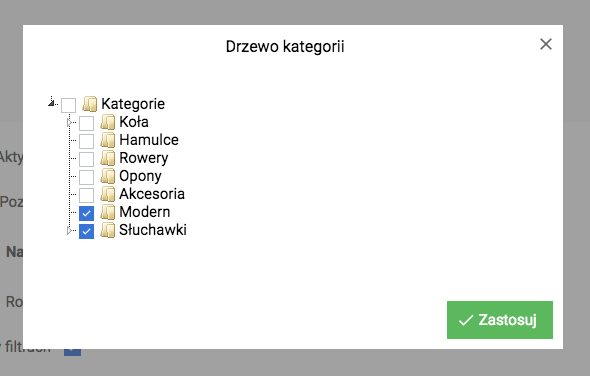
You can select categories by checking the category tree or by entering the category name.
- Press the Save button.
Adding Variants
Variants for Yes / No attributes
It is not possible to add variants. Automatically to choose from:
- Yes,
- No.
Variants for Text attributes
Select Variants
- Press the Add button,

- Enter Position (display order),
- Enter Value,
- Press the Save button.
Variants for Color attributes
Select Variants
- Press the Add button,
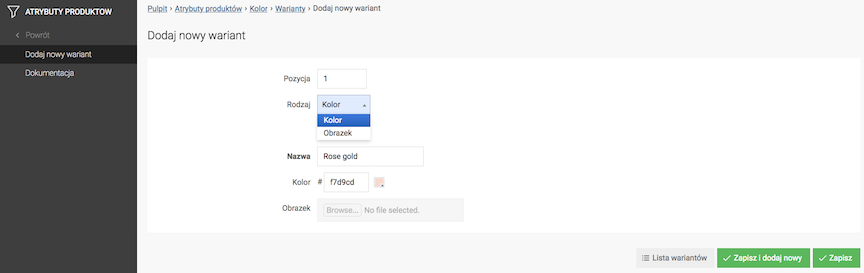
- Click Add variant,
- Enter Position (display order),
- Select Type:
- Color,
- Image.
- Enter Name,
- Enter Color (for Color type, HEX code e.g.
#ffff00[yellow]), - Upload Image (for Image type),
- Click Save button.
Assigning attributes to a product
- Edit product,
- Select Attributes,
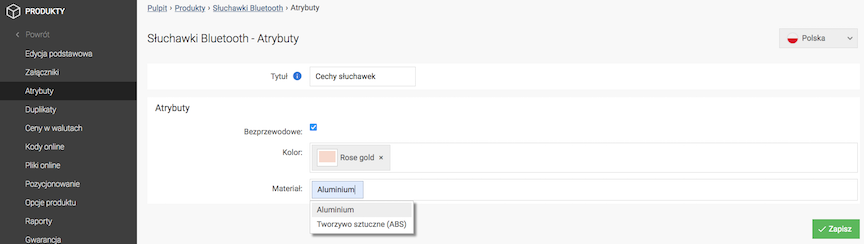
- Enter Title,
The title is displayed above the list of attributes on the product card page.
- Fill in attributes,
- Click Save button.
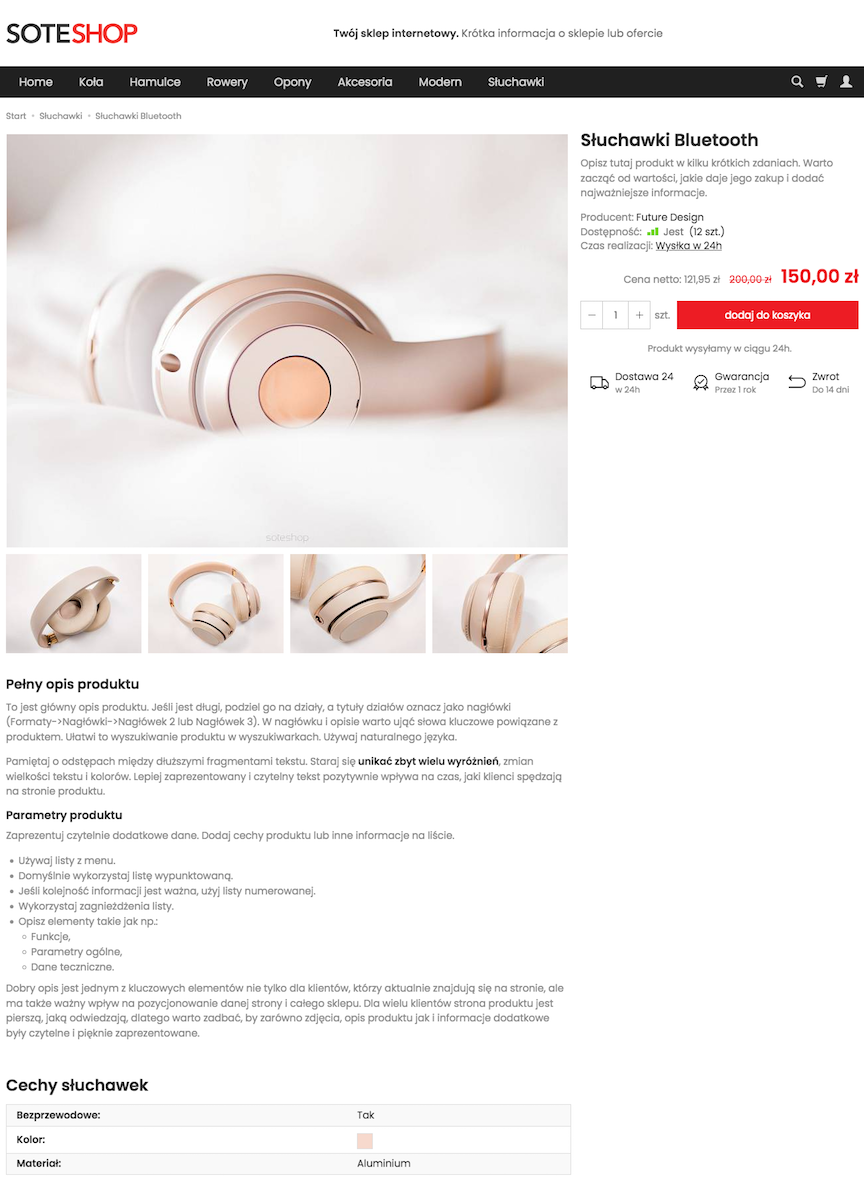
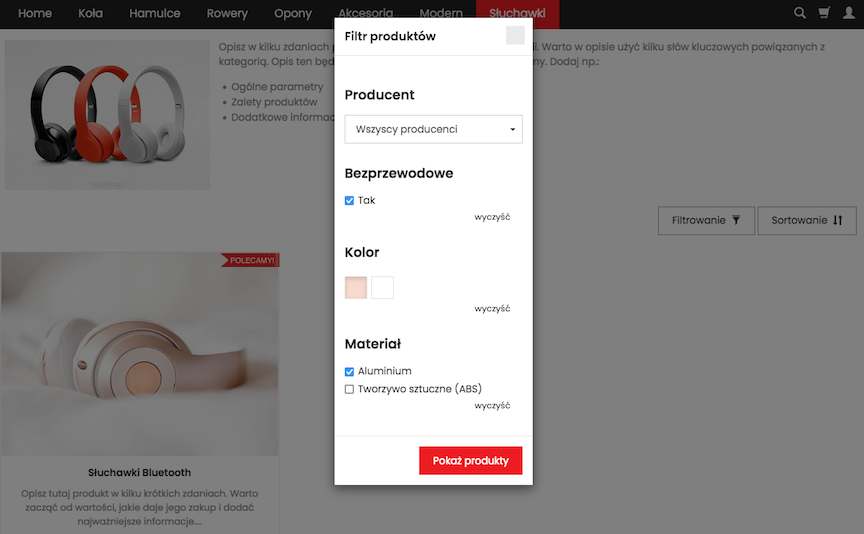
Import / Export Product Attributes
Export Product Attributes
Select Export

- Press the Export button,
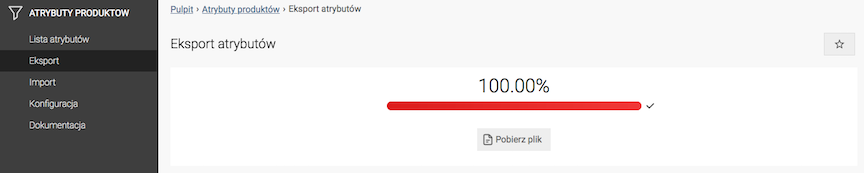
- Press the Download file button,
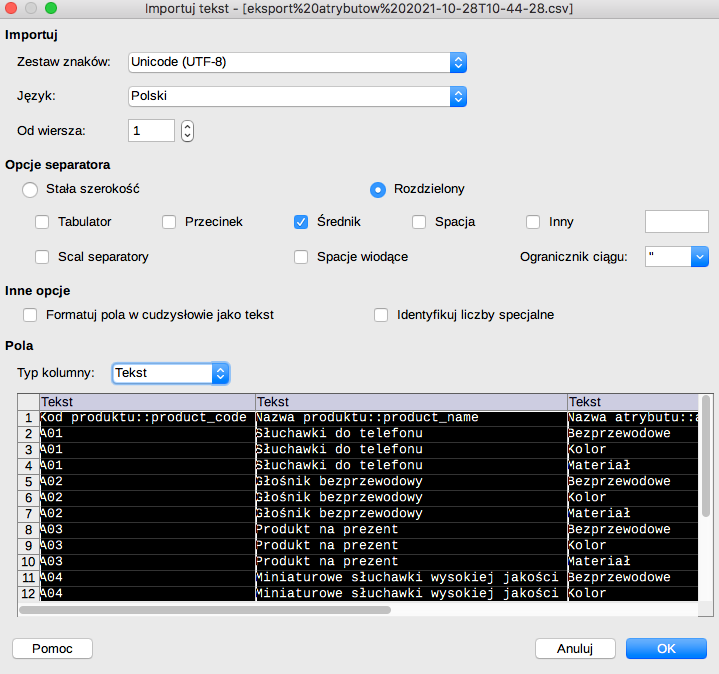
- Open the file with recommended settings,
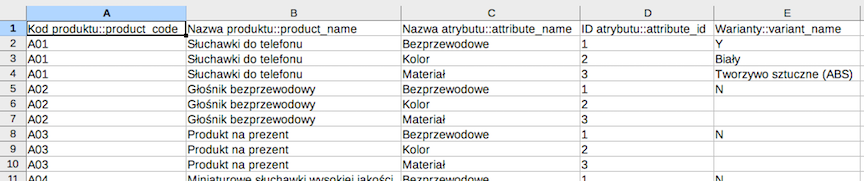
- Edit the records.
Import Product Attributes
Select Import
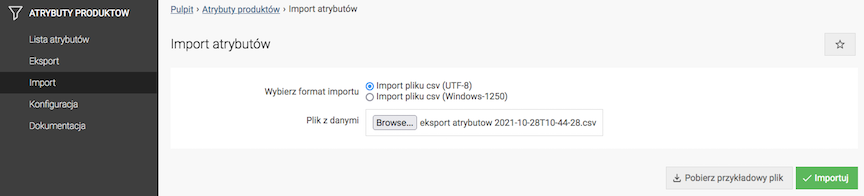
- Select Import format,
- Upload Data file,
- Press the Import button.
Enabling price filters
In the admin panel select Applications → Products → Product configuration
Go to the Product prices section
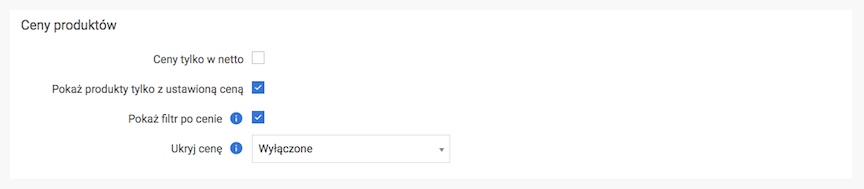
- Check Show price filter,
Due to the complexity of discounts, discounted prices are not filtered.
- Press the Save button.