Przelewy24 - Payments offering solutions for e-commerce.
Use the services of the Przelewy24 service. This gives your online store the ability to conduct transactions on all devices and using many payment methods - fast transfers, BLIK, credit cards, mobile payments (Apple Pay, Google Pay), electronic wallets or installments.
Create an account with Przelewy24
Table of Contents
In the admin panel, select Applications → Przelewy24
Integration configuration with Przelewy24
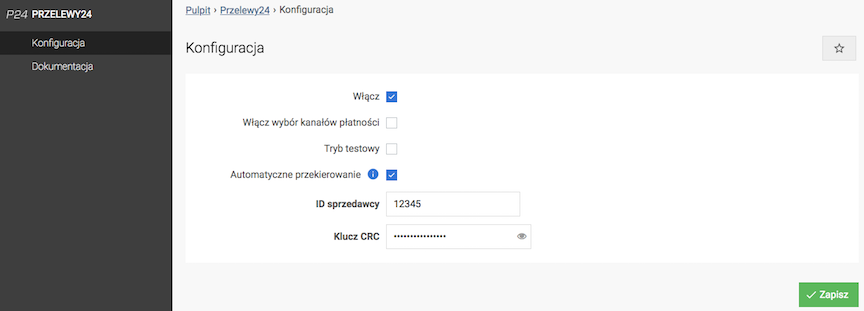
- Select Enable,
- Enter Merchant ID,
- Enter CRC key,
Download from the Przelewy24 panel (in the My data tab).
- Press the Save button.
When Automatic redirection is selected, the store will automatically go to the payment page after placing the order
Payment channel configuration
- Select Enable payment channel selection,
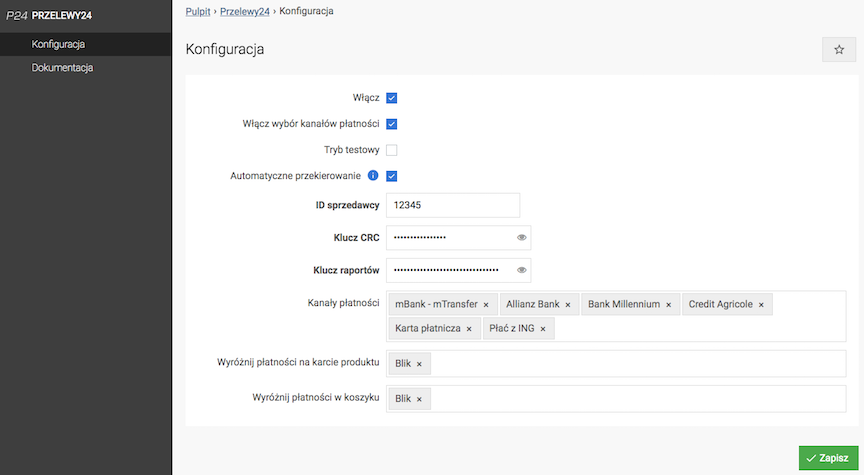
- Enter Report key,
Download from the Przelewy24 panel (API key in the My data tab).
- Click Save,
- Select Payment channels available to customers,
- In the Highlight payments on the product card field, select payments that should be highlighted on the product card,
- In the Highlight payments in the cart field, select the channels visible when selecting payments in the cart,
- Press the Save button.
Choose from: BLIK and PayPo.
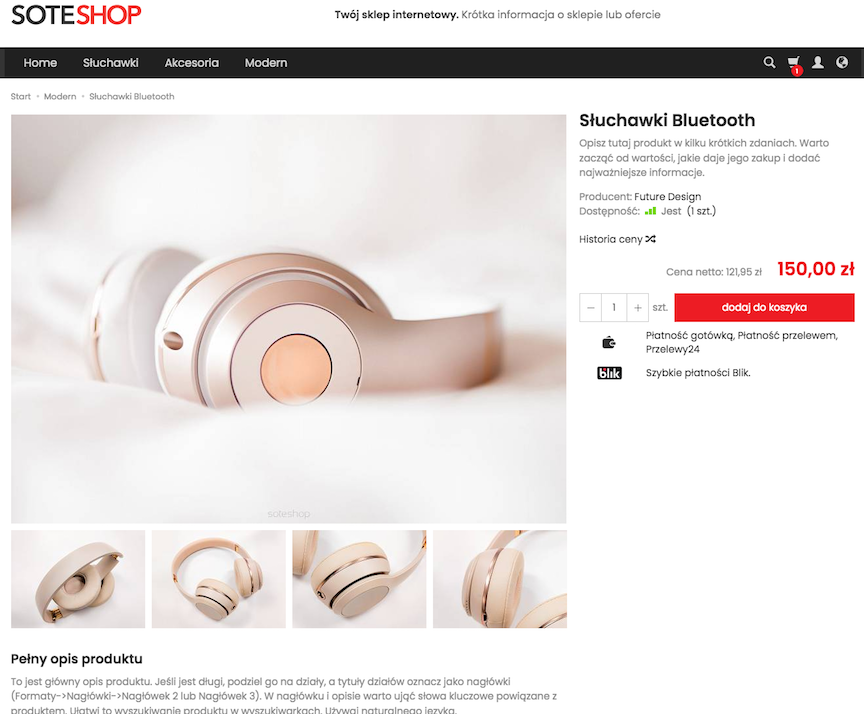
Przelewy24 Test Mode
Test mode works after activating the SANDBOX account in the Przelewy24 service.
- Enter the Merchant ID,
- Enter the CRC Key,
A different CRC key is needed for test mode than for production mode.
- Check Test mode,
- Press the Save button.
See how to enable a new payment in the store