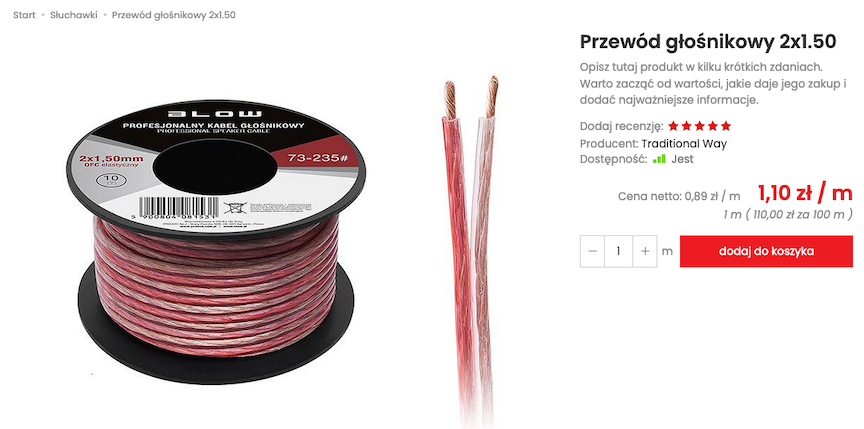Basic units of price measurement - determine the cost according to the measure.
The module allows you to determine the cost of products based on unit price measures. This allows you to determine the price per meter or kilogram of the product. See how to enable units of measure in the store.
Table of Contents
- Adding a new base price unit of measure
- Setting the product's base price
- Enabling units of measure in the store
In the admin panel, select Applications → Basic Price Units
Adding a new basic price unit
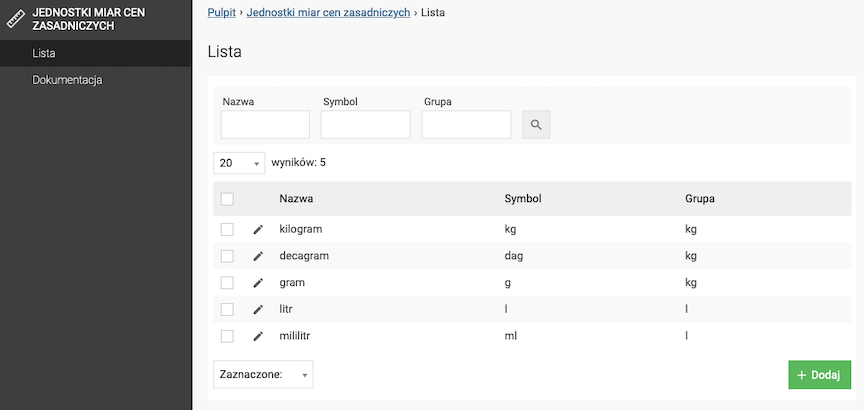
- Press the Add button,
- Check Default,
- Enter Name,
- Enter Multiplier,
- Enter Symbol,
- Enter Group,
- Press the Save button.
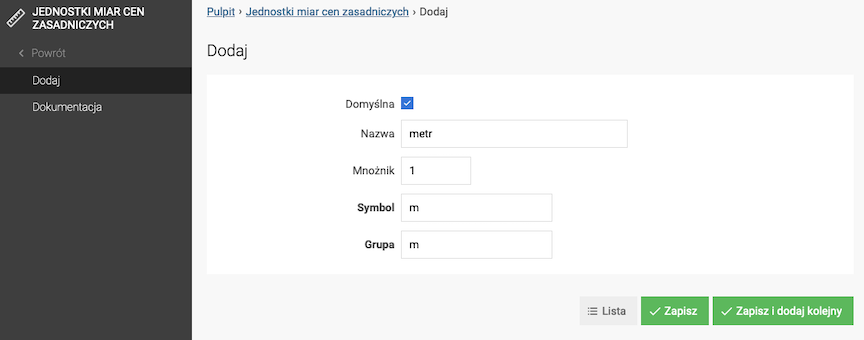
Setting the basic price of a product
In the admin panel, select Applications → Products
- Edit the product,
- Enter Price,
- Enter Unit of Measurement Quantity,
- Enter Presenting the base price for,
- Enter Unit of measure,
- Press the Save button.
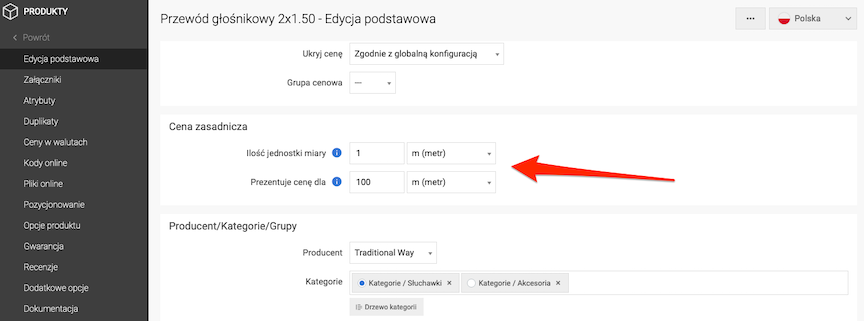
The value and unit for which the base price is to be presented.
Enabling units of measure in the store
In the admin panel select Applications → Products → Presentation
- Check Show unit of measure with price,
- Check Show base price,
- Press the Save button.