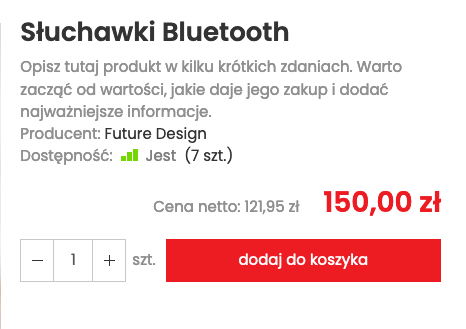Shopping basket - configuration on the order page and product card.
At SOTESHOP you can change the elements displayed in the cart. Depending on whether you are selling to individual customers, b2b or industry specifics, you can change the displayed elements such as net price, vat field, unit of measure. Additionally, you can specify whether the product card should have the option to change the number of pieces or hide the cart.
Table of Contents
In the admin panel, select Applications → Cart
Cart configuration
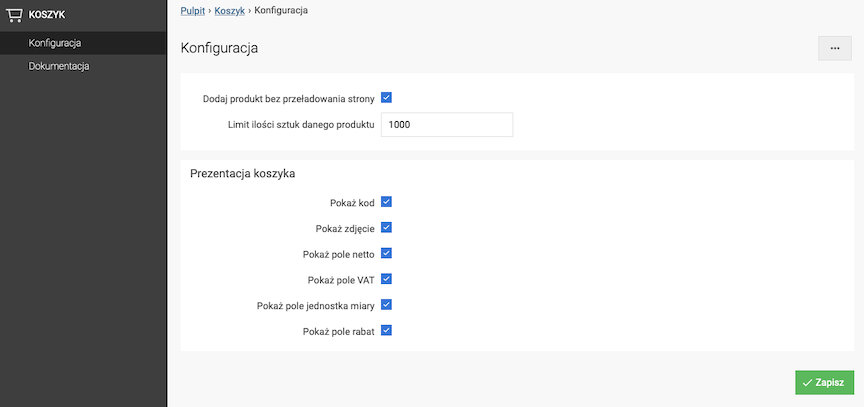
Enabling the cart without reloading the page
- Check Add product without reloading the page,
- Press the Save button.
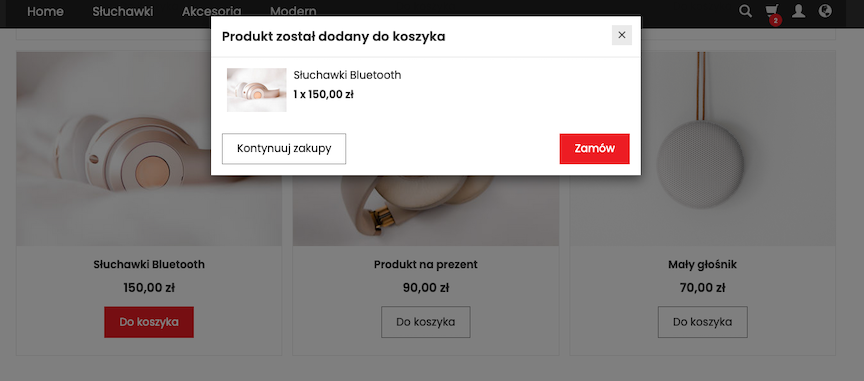
Setting the number of pieces limit of a given product in the cart
- Enter Limit the number of pieces of a given product,
- Press the Save button.
Cart appearance configuration
- Check Show code,
- Check Show photo,
- Check Show net field,
- Check Show VAT field,
- Check Show unit of measure field,
- Press the Save button.

Configuring the Cart Function
In the admin panel, select Applications → Products → Configuration
Go to the Cart section.
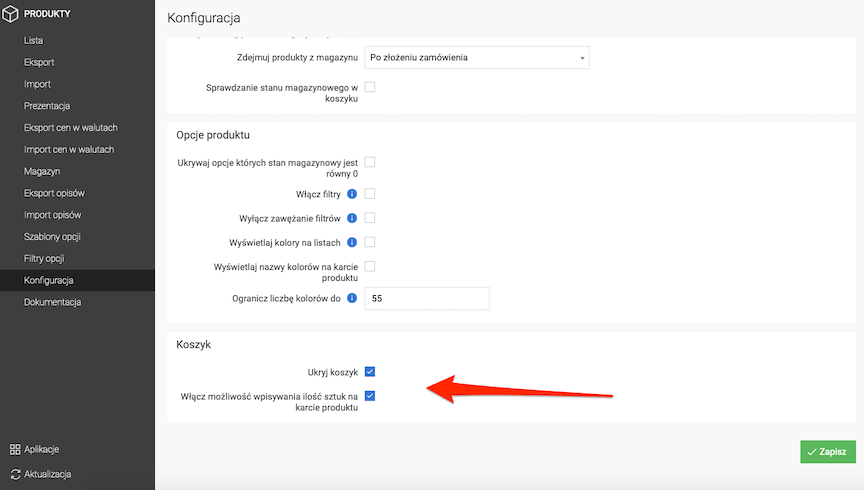
Hiding the Cart
Orders cannot be placed in the store. The store will function as a product catalog.
- Check Hide Cart,
- Press the Save button.
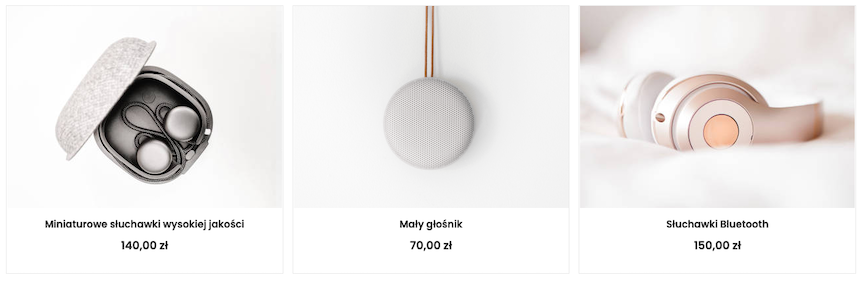
Enabling the Ability to Enter the Number of Pieces in the Cart on the Product Card
- Check Enable the ability to enter the number of pieces on the product card,
- Press the Save button.