Two-Factor Authentication Verification
Every current store is secured with two-factor authentication. If the store detects a login from an unknown location, it will send a verification code to your email address.
Table of Contents
Installing Two-Factor Authentication Update
- Go to the update panel and download the available packages,
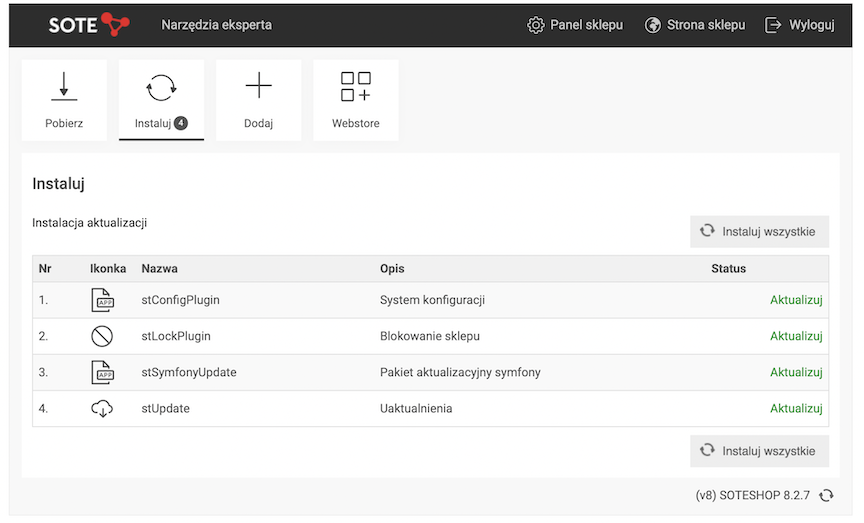
- After installing the first part of the packages, go back to the Download tab,
- You will be logged out of the panel. Log in to the update panel again,
This will verify your location.
- Download the available packages and install them,
This is the second part of the update.
- After completing the update, backup codes will be displayed. Save them in a secure place,
- From now on, if the store has a mailbox configured, two-factor authentication will be active.
If your store has multiple administrators, after the update, you need to change the passwords for those administrators. Only after changing the password will they be able to log in to the store panel.
Backup Codes
After updating the store to the latest version, a window with 3 backup codes will be displayed.
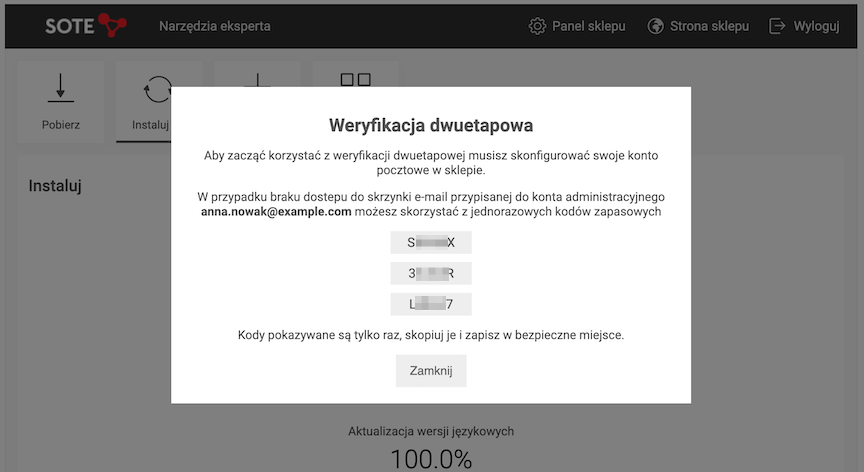
Save them in a secure place. They are essential only if you lose access to the email inbox, which is your administrator's login. In this case, the verification code for login will not be able to arrive in the email inbox.
If your administrator's login is a valid email address, do not use them.
After logging in using this code, you must change the login of your administrator to one that is an active email address. Only in this way can you receive a verification code for login from an unverified location.
You can change the administrator's login in its edition in Applications → Administrators.
Backup codes are single-use.
Two-Factor Authentication Verification Using Code
Two-factor authentication is disabled if the store does not have a configured mailbox.
If the email inbox is correctly configured in the store, two-factor authentication cannot be disabled.
- Go to the administrative panel login screen and log in,
- If the store detects an unknown login location, a window will appear to enter the verification code,
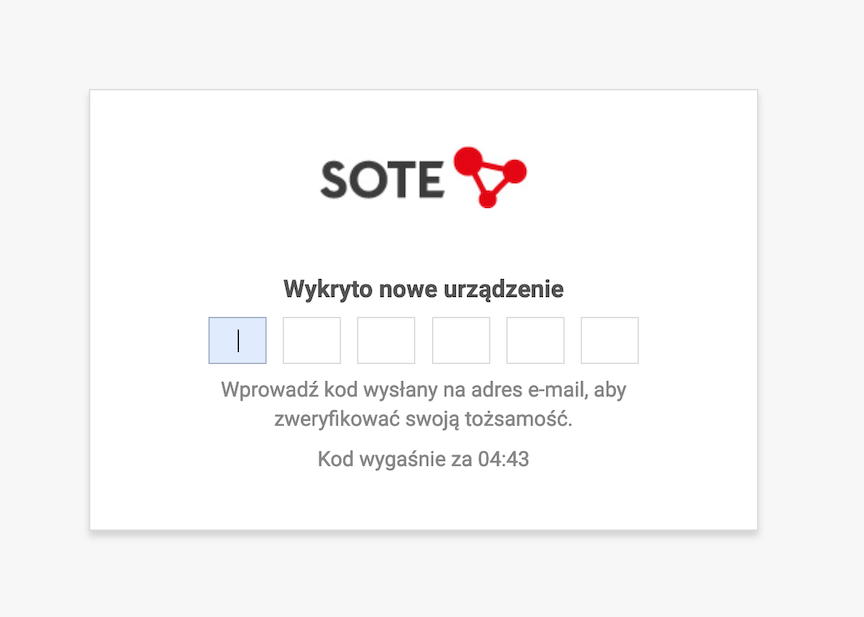
- The verification code will be sent to the email address that is your login to the panel,
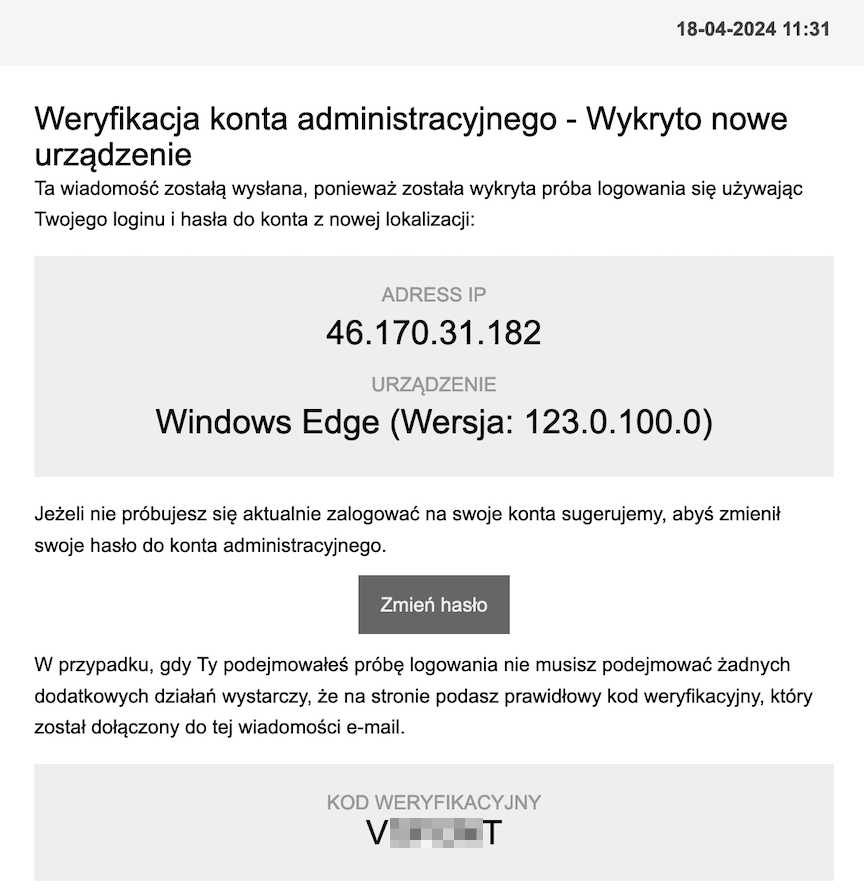
If you lose access to this email inbox, use a backup code.
- Enter the verification code from the email message,
- After entering the correct code, you will be logged into the panel. The location is verified for 14 days. After this time, two-factor authentication verification will be required again.
If you enter the incorrect code too many times, the location will be blocked for 30 minutes.
By location, the store understands IP address, operating system, and browser. If any of these elements change, two-factor authentication verification will be required again.