Changing the Server - Moving SOTESHOP to a Different Server
Table of Contents
- Moving SOTESHOP 8 Store
- Packing SOTESHOP 8 Store
- Unpacking SOTESHOP 8 Store
- Creating a Web Symbolic Link
Moving SOTESHOP 8 Store
- Pack the store directory,
See how to pack SOTESHOP 8 store.
- Copy the packed store to the new server,
- Unpack the store package,
See how to unpack SOTESHOP 8 store.
- Redirect the domain to the store directory,
- Store installed from the standard installation package (with the
core/directory) - just unpack in the domain directory - Store installed from the administrative installation package (without the
core/directory) - the domain/subdomain should be redirected to the store directorypath_to_shop/soteshop/web
- Store installed from the standard installation package (with the
- In case of having a store with the
core/directory, verify if theweb/directory is a symbolic link (if you have a store without thecore/directory, go to point 6.)- Go to the
core/directory
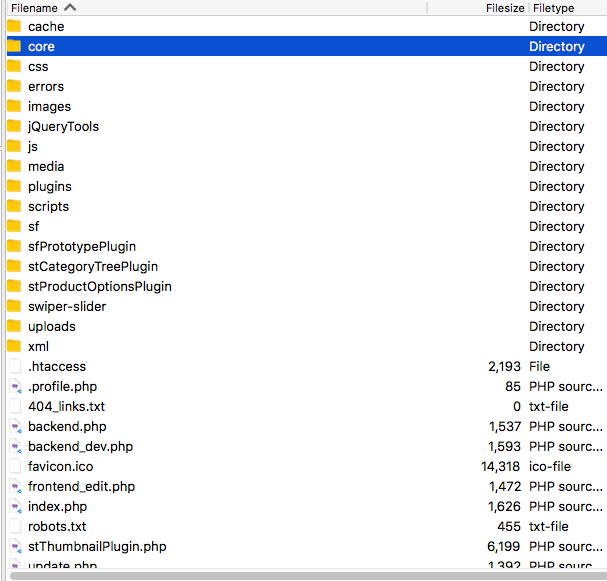
- Check if the
webdirectory is a symbolic link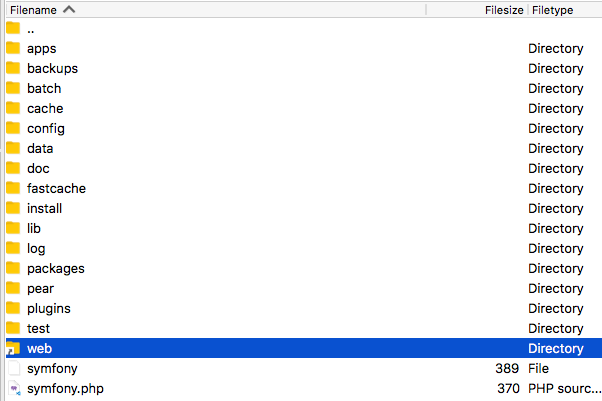
Opening this directory should take the user back to the directory above, which contains the
core/folder and the filesindex.php,backend.phpandupdate.php - If the
webdirectory is not a symbolic link, it must be created. See how Create a symbolic linkweb
- Go to the
- Transfer the database,
- Delete the entire content of the
/soteshop/cachedirectory (in the case of a standard installation package - delete the entire content of the/soteshop/core/cachedirectory), - In the browser, enter the address of the update panel, e.g.
http://www.adres-twojego-sklepu.pl/update.php
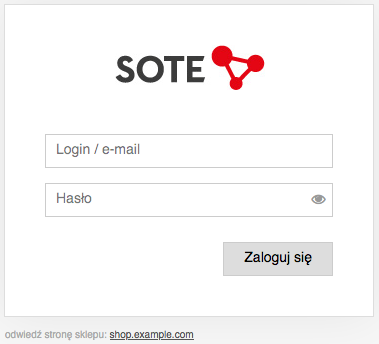
- Log in. The login data to the update panel does not change,
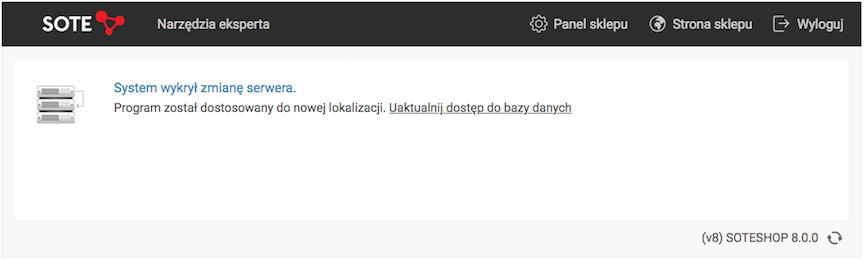
- Click on the link Update database access,
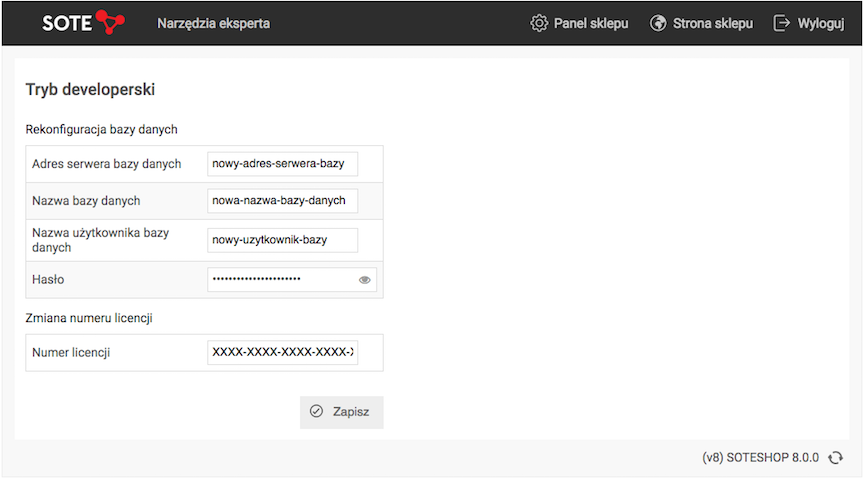
- Enter the data for the new database and press the Save button,
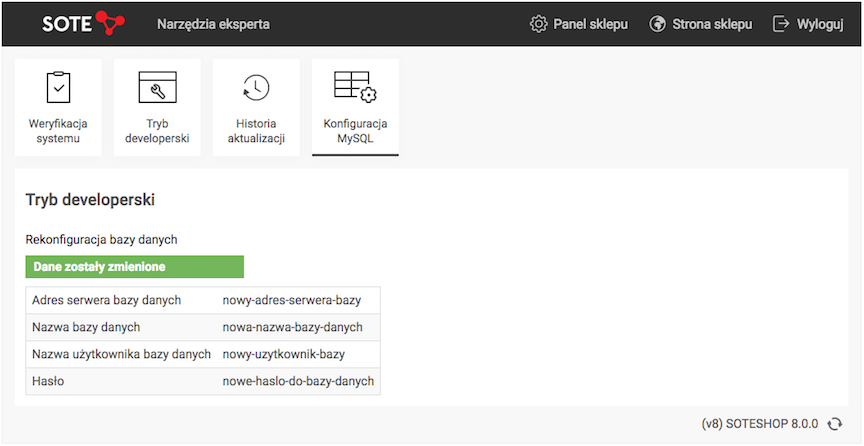
- In the browser, enter the address
http://www.adres-twojego-sklepu.pl/update.php/installerweb/taskYou will call the command line from the update panel.
- Enter in the field:
ccand pressENTER,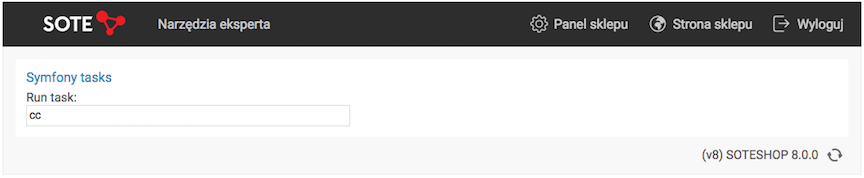
- Enter in the field:
fccand pressENTER,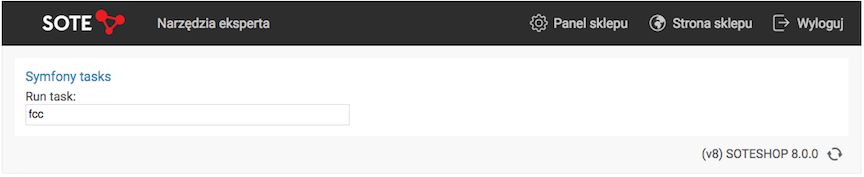
In order to clear the store's cache.
- Enter in the field:
Packing SOTESHOP store
Packing from the browser
- In the
/soteshopdirectory, create a filepack.phpand fill it with the code:<?php system("/bin/tar -zcf nazwa_pliku.tar.gz soteshop/"); ?> - Redirect the domain to the directory where the
/soteshopdirectory and thepack.phpfile are located, - In the browser, enter the domain (set in point 2) e.g.
http://www.adres-twojego-sklepu.pl/pack.phpThe packing script will be launched.
Packing from the console
- Log in to FTP via SSH,
- Call the command:
tar -zcf nazwa_pliku.tar.gz soteshop/
Other
If you cannot perform the operation from the above points, contact the server administrator for help in packing the store.
Unpacking SOTESHOP 8 store
Unpacking from the browser
- In the location of the packed store, create a file
unpack.phpand fill it with the code:<?php system("/bin/tar -zxvpf ./nazwa_pliku.tar.gz"); ?> - Redirect the domain to the directory where the packed store and the
unpack.phpfile are located, - In the browser, enter the domain (set in point 2) e.g.
http://www.your-store-address.pl/unpack.phpThe unpacking script will be launched.
Unpacking from the console
- Log in to FTP via SSH,
- Call the command:
tar -zxvpf file_name.tar.gzThe store must be unpacked with the user's permissions.
Other
If you cannot perform the operations from the above points, contact the server administrator for help in unpacking the store. You must inform the administrator that:
The store must be unpacked with the user's permissions (the administrator should not unpack the store from the root level).
Creating a symbolic link
There are 3 ways to create a symbolic link web:
- Using the SSH console,
- In the SSH console, go to the
coredirectory - Delete the
webdirectory by entering the commandrm -r web - Create a symbolic link by entering the command
ln -s ../ web
- In the SSH console, go to the
- Using a PHP file,
- Create a file in the main store directory (where the
coredirectory and theindex.phpfile are located) calledcreate-symlink.php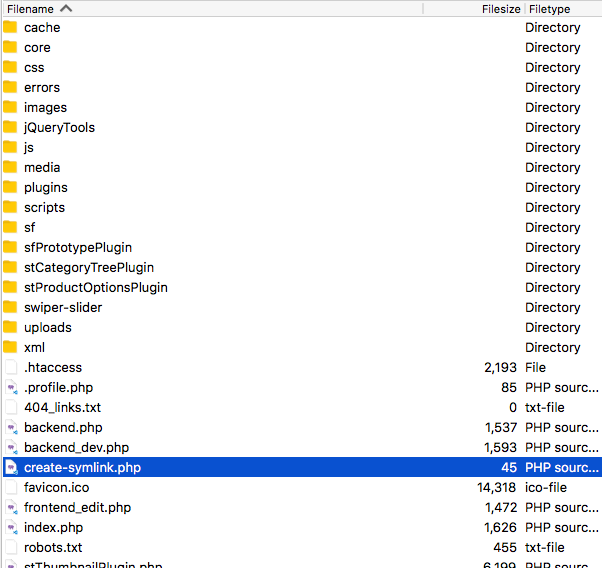
- Edit the file and fill it with the following content:
<?php symlink('../', __DIR__.'/core/web'); ?> - Delete the
core/web/directory - In the browser, enter the address
http://www.adres-twojego-sklepu.pl/create-symlink.php
- Create a file in the main store directory (where the
- Ask the server administrator to create a symbolic link according to this instruction.