Product Collections - Tag Products in Photos.
Product collections allow for additional photos to be displayed in categories and products to be tagged on them. If we add several photos, a photo gallery will be displayed. Products can be tagged on each of them. A solution that will work perfectly, for example, in the fashion industry or for presenting interior design.
In the admin panel, go to Applications → Categories
Adding a product collection
- Select Category Manager,
- Right-click on the category,
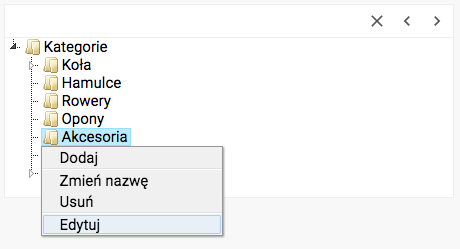
- Select Edit,
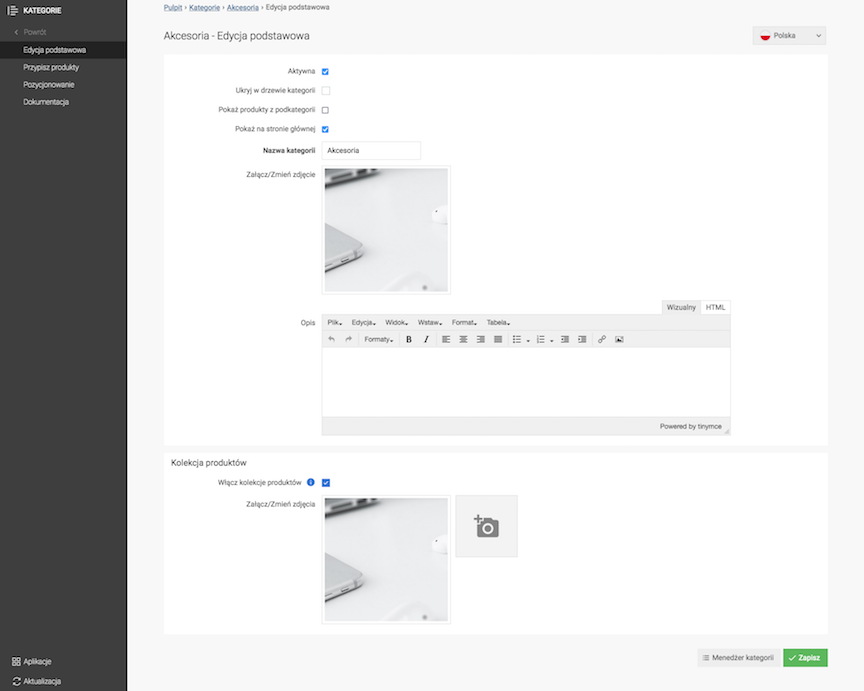
- Check Enable product collections,
The field is ignored if the Product Collections feature is not enabled in the category configuration.
- Upload the Photo of the product collection,
- Press the Save button,
- Manage the product collection,
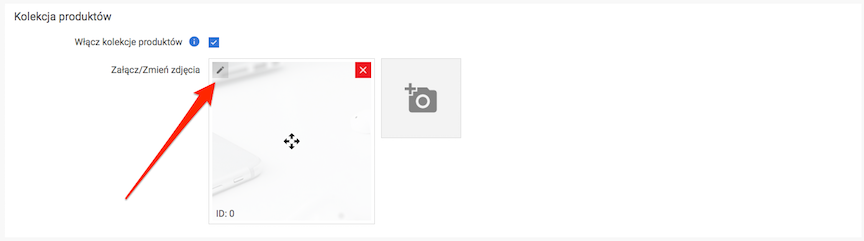
- Click on the product place,
- Add the product,
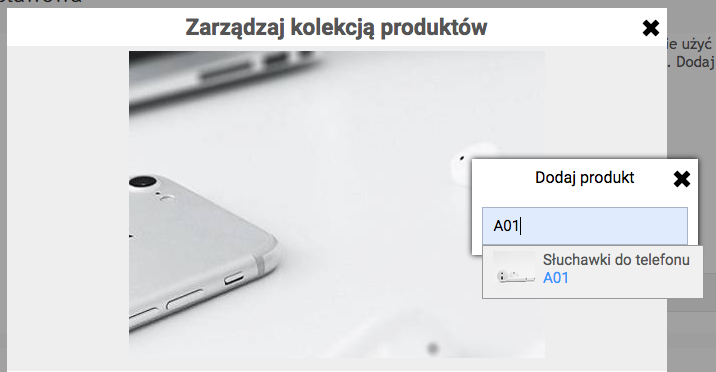
- Press the Save button.
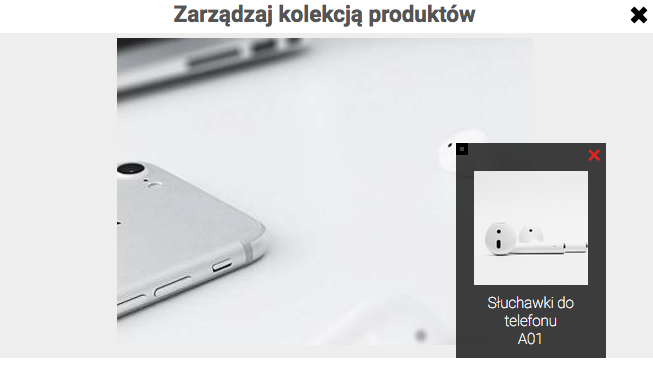
See the categories documentation.
Advanced editing of the product collection
- Manage the product collection,
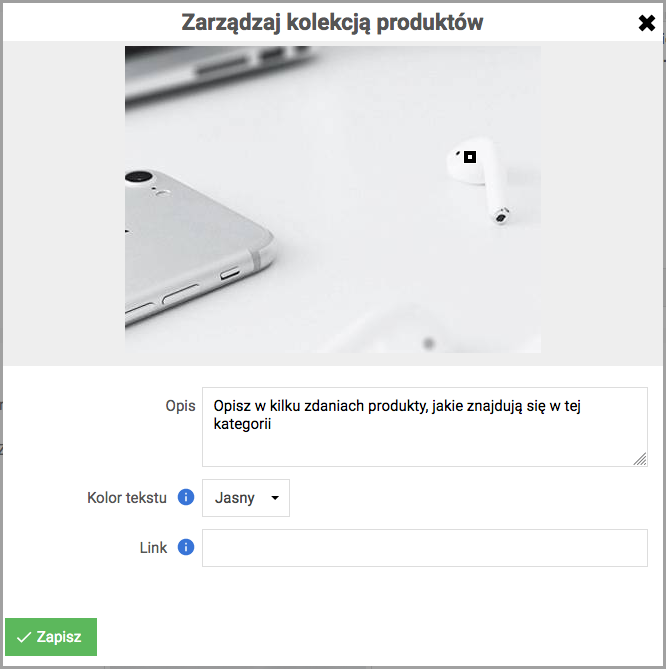
- Enter the Description,
- Select the Text color,
- Enter the Link,
If the link is provided, the user will be redirected to the selected page after clicking on the product collection photo.
- Press the Save button.
Presentation of the product collection in the store
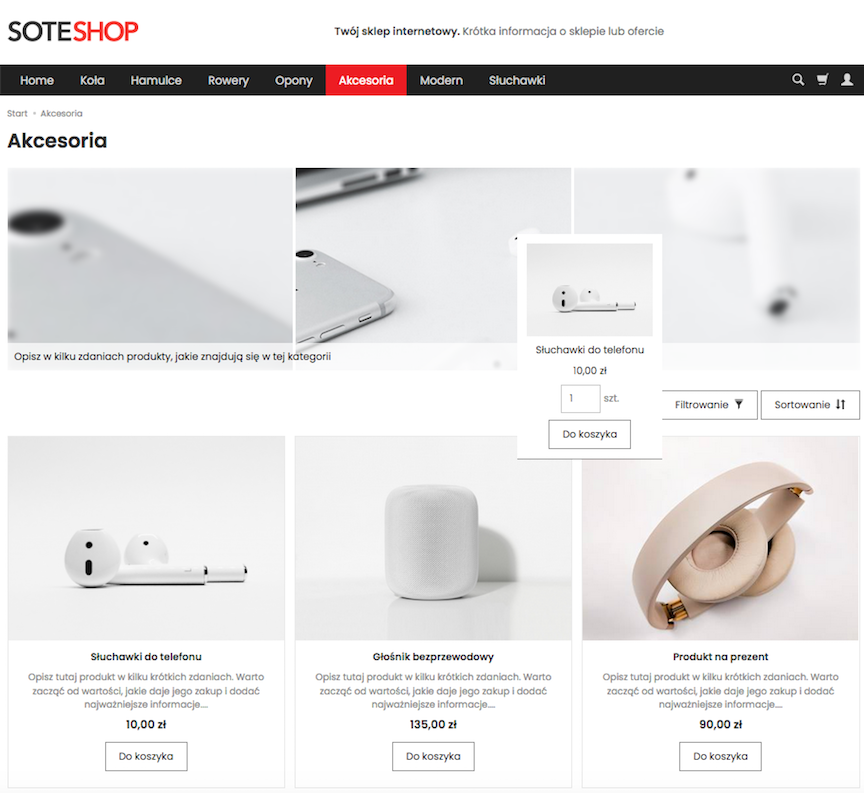
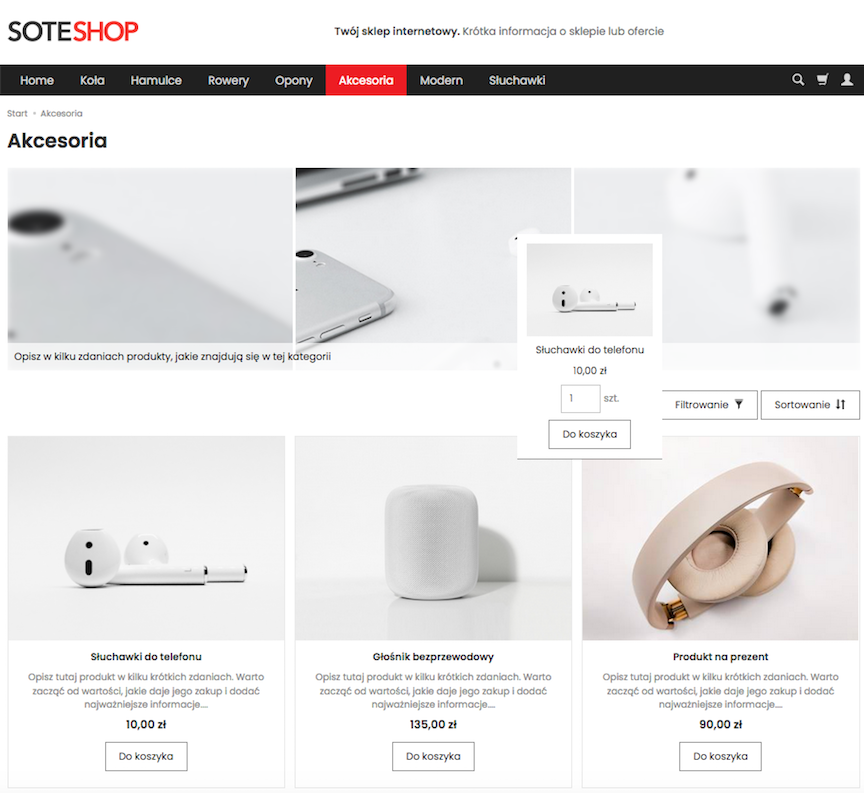
Enabling product collections
In the admin panel, go to Applications → Categories
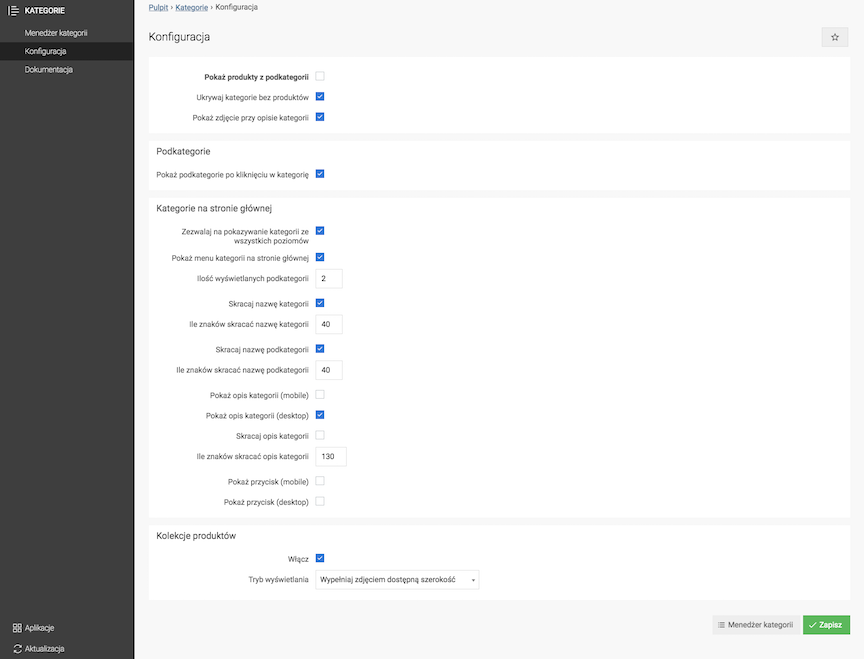
- Check Enable,
- Select Display mode,
- Press the Save button.