Graphic Editing - customize the graphic to your needs.
At SOTESHOP you can easily customize graphics to your needs. First, you choose from many ready-made designs and change its parameters: page layout, colors, texts, photos and many other elements. All graphic designs are adapted to both mobile and desktop devices.
Check out the SOTESHOP graphics in the standard: https://www.soteshop.com/soteshop-graphic-layouts
If you need an individual graphic design, check out the offer: https://www.soteshop.com/individual-designs
Table of Contents
In the Admin Panel, go to Applications → Graphic Editing
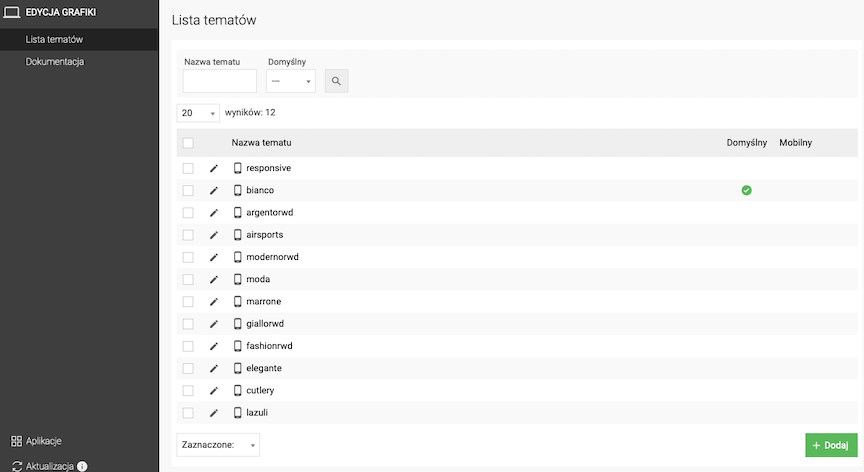
Graphic Theme Editing
Edit the graphic theme
Editing
Select Theme Editing
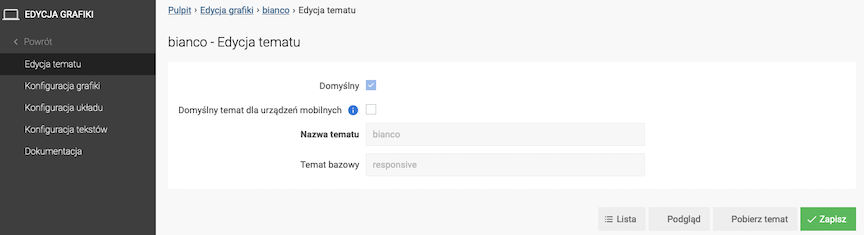
- Select Default,
The theme will be displayed on desktop devices.
- Select Default theme for mobile devices,
The theme will be displayed only on mobile devices (smartphone or tablet).
- Press the Save button.
Downloading the Graphic Theme
- Press the Download theme button,
- Save the file to your local disk.
Graphic Configuration
Select Graphic Configuration
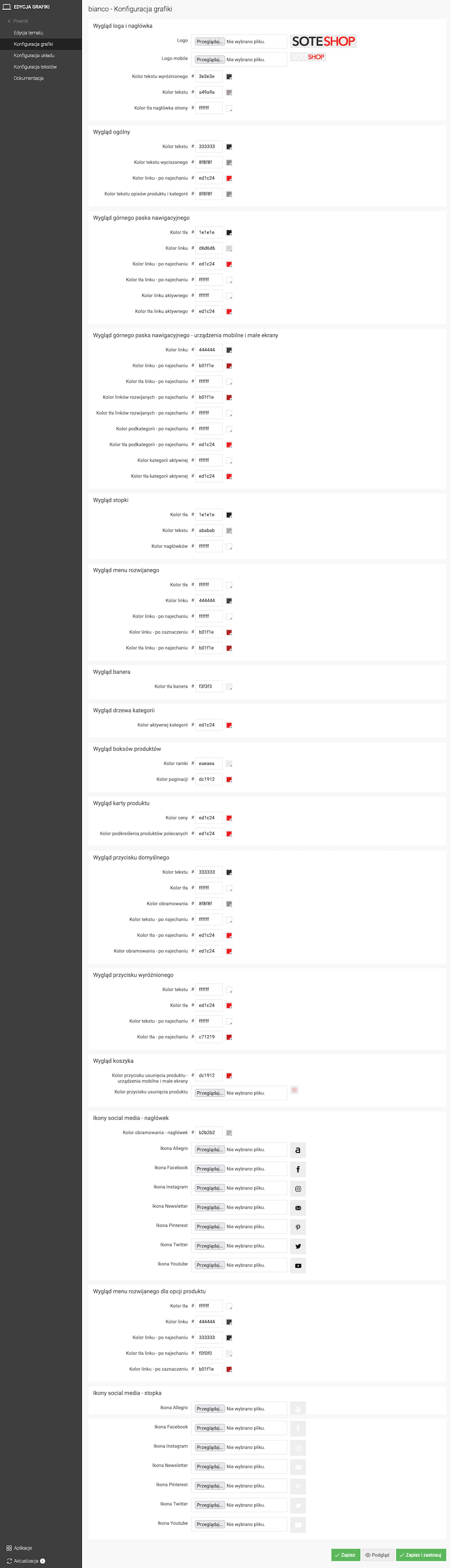
- Configure:
- Logo and header appearance,
- Overall look,
- Top navigation bar look,
- Top navigation bar look - mobile devices and small screens,
- Footer look,
- Drop-down menu look,
- Banner look,
- Category tree look,
- Product boxes look,
- Product card look,
- Default button look,
- Highlighted button look,
- Cart button look,
- Social media icons - header,
- Drop-down menu look for product options,
- Social media icons - footer,
- Press the Save and Apply button.
Changes will be applied and visible in the store.
- (or) Press the Save button.
Changes will not be applied and visible in the store. You can check them in the graphic preview.
Layout Configuration
Select Layout Configuration
For the themes: Bianco, Elegante, Marrone, Moda, Lazuli, Ristorante and Futura:
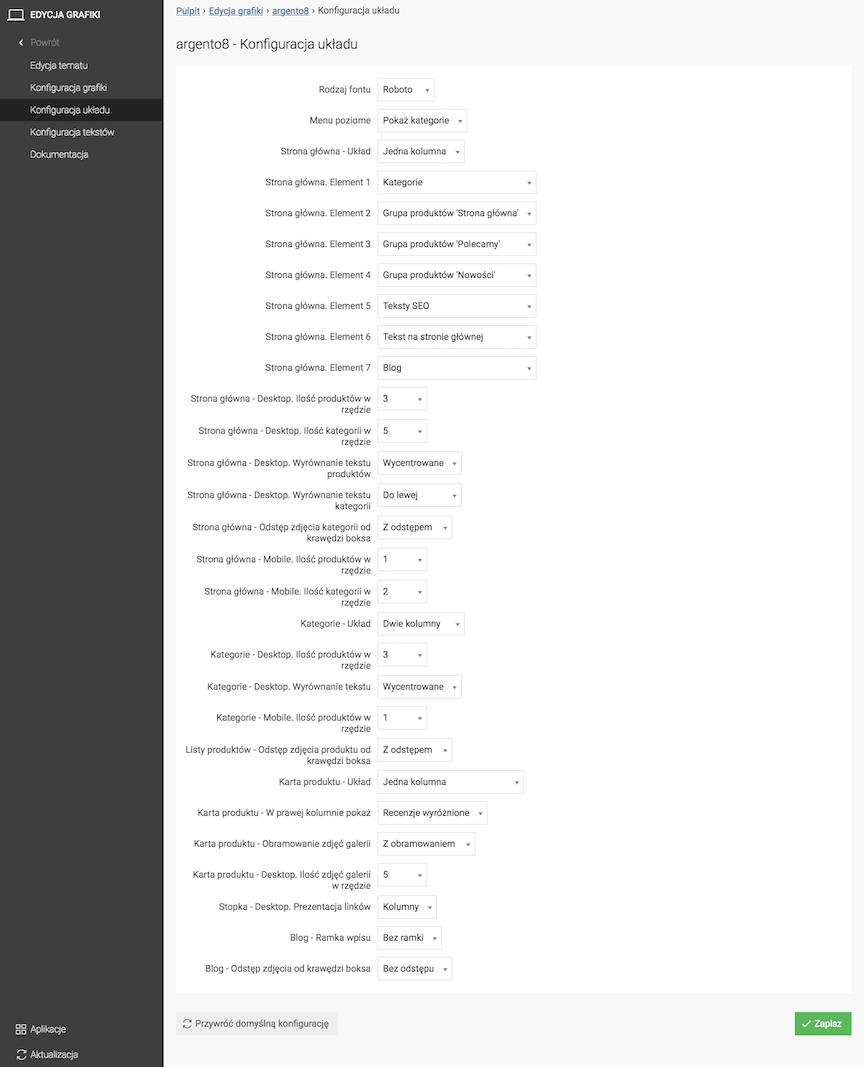
- Select Home Page - Desktop. Number of products in a row,
- Select Home Page - Desktop. Number of categories in a row,
- Select Home Page - Desktop. Text alignment of products,
- Select Home Page - Desktop. Text alignment of categories,
- Select Home Page - Gap between category image and box edge,
- Select Home Page - Mobile. Number of products in a row,
- Select Home Page - Mobile. Number of categories in a row,
- Select Categories - Layout,
- Select Categories - Desktop. Number of products in a row,
- Select Categories - Desktop. Text alignment,
- Select Categories - Mobile. Number of products in a row,
- Select Product Lists - Gap between product image and box edge,
- Select Product Card - Layout,
- Select Product Card - Show in right column,
- Select Product Card - Gallery image border,
- Select Product Card - Desktop. Number of gallery images in a row,
- Select Footer - Desktop. Link presentation,
- Select Blog - Post frame,
- Select Blog - Gap between image and box edge,
- Press the Save button.
For other themes:
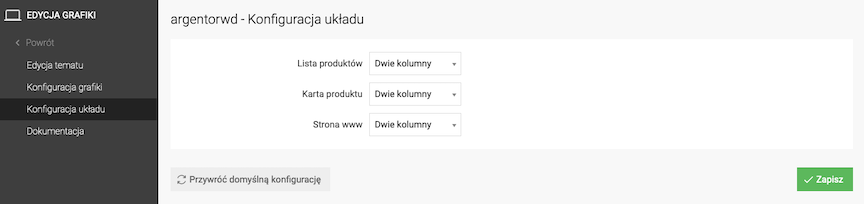
- Configure the layout for:
- Product list,
- Product card,
- Website,
- Press the Save button.
Text configuration
Select Text configuration
- Select one of the texts

- Enter the Content
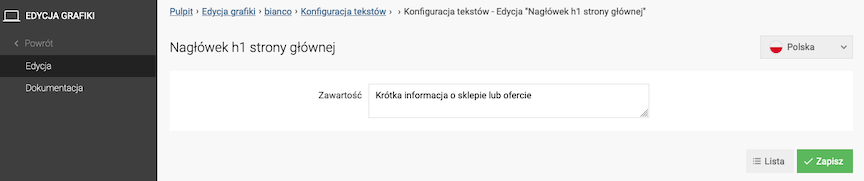
- Press the Save button

Graphic preview
- Press the Preview button,
- Log in,
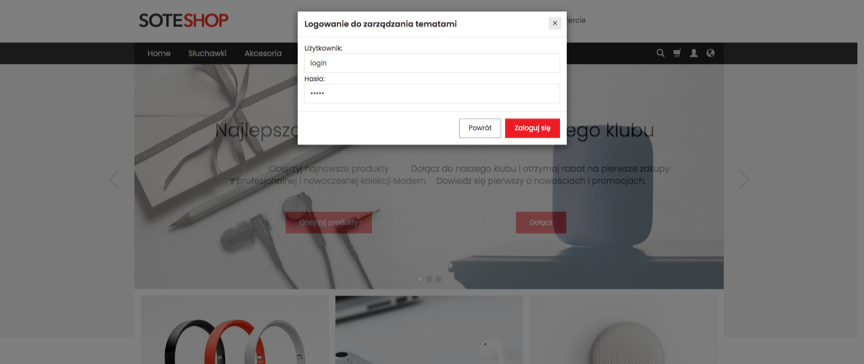
- Check the look of the graphic theme.
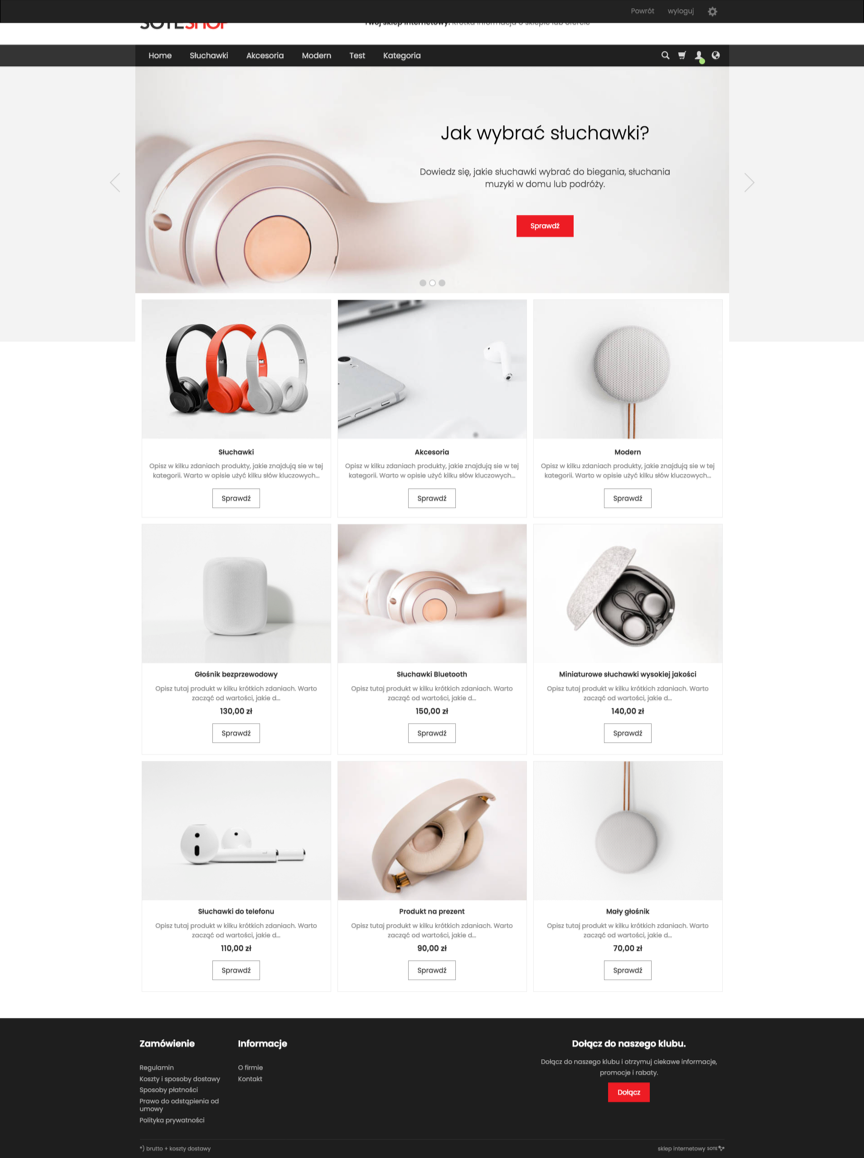
Adding a new graphic theme
- Finding yourself on the list of graphic themes, press the Add button,
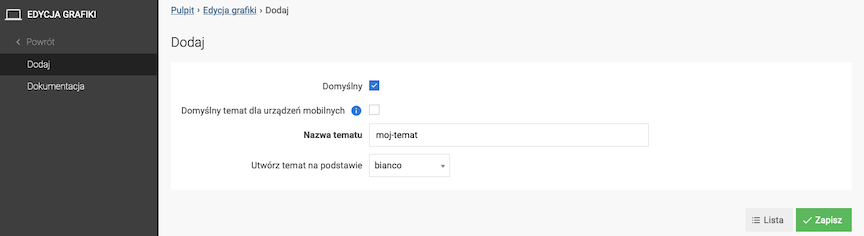
- Check Default,
- Enter the Theme name,
- Select the base theme in Create theme based on,
- Press the Save button,
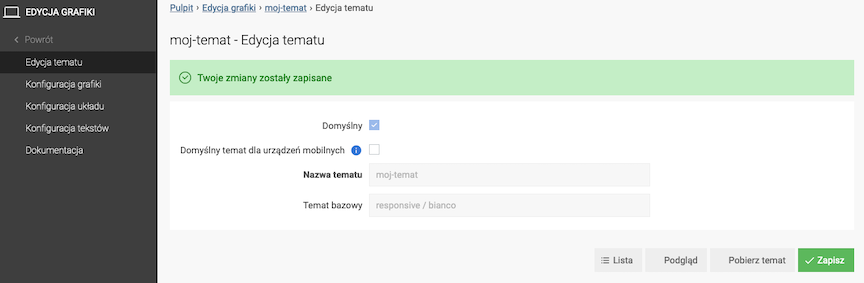
- Edit New Graphic Theme.