Facebook Pixel - Advertise on Facebook.
Facebook Pixel collects information about visitors to your store, so you can precisely define ads for them. Advertising becomes cheaper when you know who has been, is and can be your customer. You can target ads to those who have already bought in your store, those who have looked at the store page, but also to those who have similar interests as your customers.
Table of Contents
If you are not advertising on Facebook, it is also worth activating the Facebook Pixel, as data is collected from the moment of installation and you can use it in the future.
If you don't have a Facebook Pixel, find out how to create one: Creating a Facebook Pixel
How to enable Facebook Pixel in SOTESHOP
In the admin panel, select Applications → Facebook Pixel
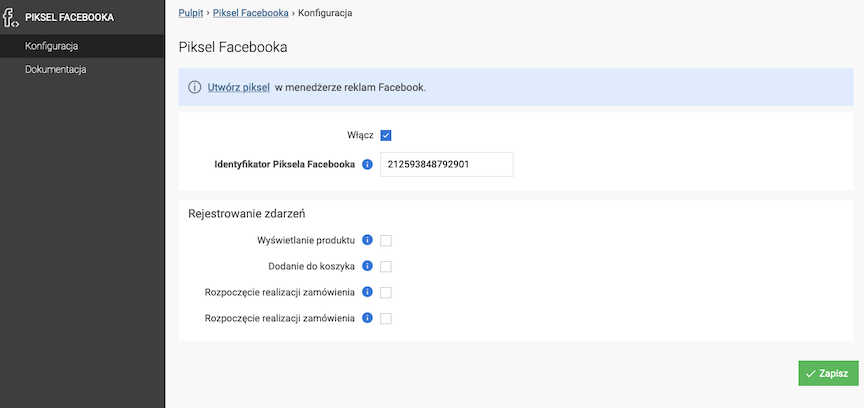
- Create a pixel in the Facebook Ads Manager.
- Check Enable,
- Enter Facebook Pixel ID, The identifier can be found in the Facebook panel next to the pixel. The identifier is also in the pixel code. It is a string of digits.
- Press the Save button.
Event registration configuration
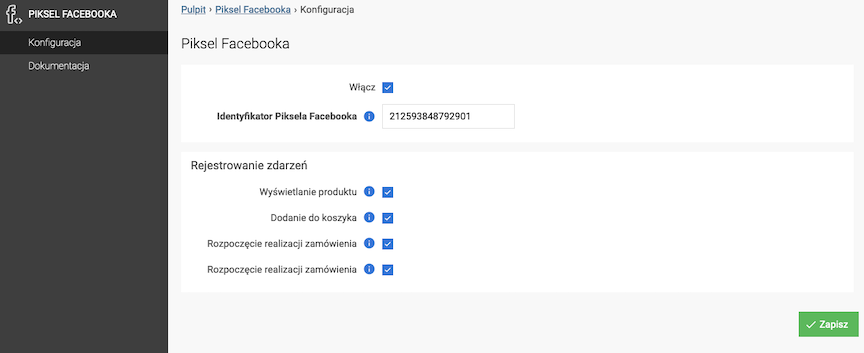
- Check Product display,
- Check Add to cart,
- Select Make a purchase,
- Press the Save button.
This allows you to target ads to people who visit specific products in your store.
Thanks to this option, you can reach customers who have added a product to the cart but have not completed the purchase.
This option allows you to monitor purchases. This makes it easier to reach your regular customers.
Creating a Facebook Pixel
- Go to the Facebook Pixel card in the Ad Manager
- Click Start,
- Enter the pixel name and optionally the website URL,
- Press the Create button,
- Close the window,
- Copy Your Facebook Pixel ID,

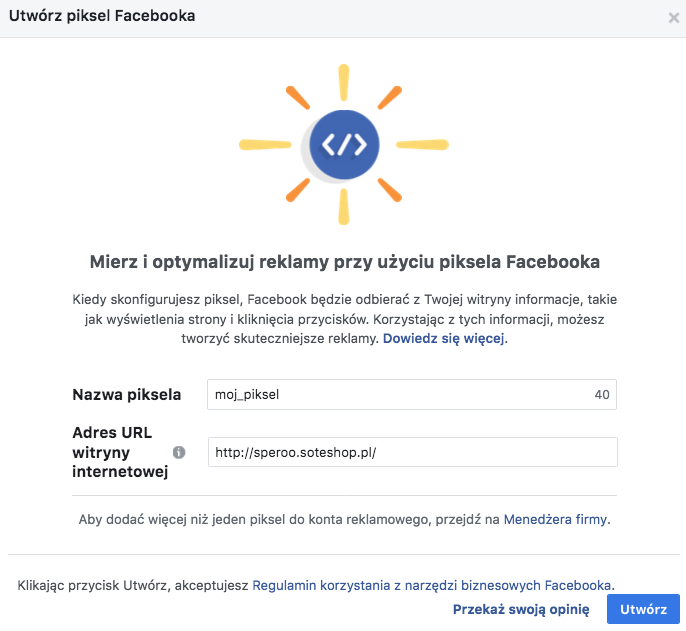
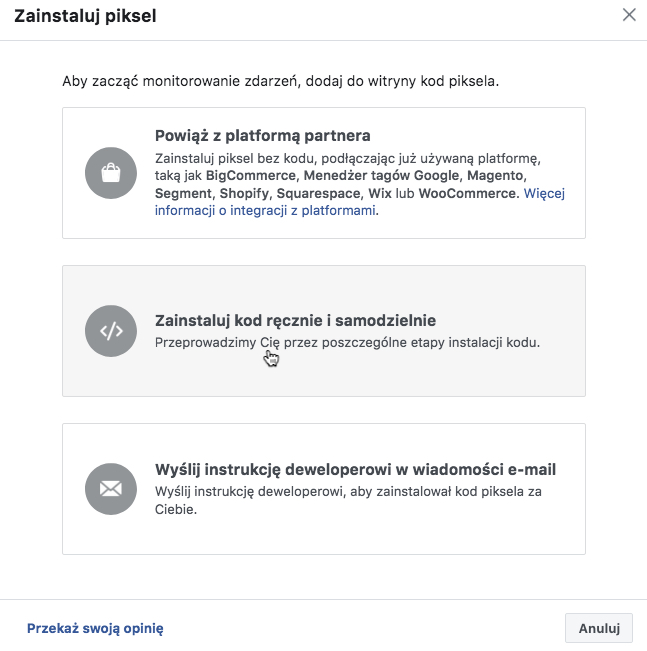
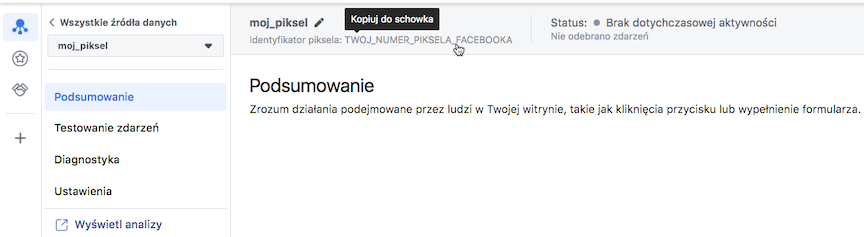
Paste the copied Facebook Pixel ID into the SOTESHOP administrative panel.