Discount codes - discounts for orders and products.
In the store panel you can generate discount codes that customers can use to get a discount. Discounts can be assigned to an order, selected products or generated when the order status changes. You can define the usage limit, expiration date and set the order value threshold. Additionally, you can define the rules for assigning and summing up discounts.
Table of Contents
- Enabling Discount Codes
- Adding a Discount Code
- Assigning Products to a Discount Code
- Enabling Discount Codes in Order Status
Enabling Discount Codes
In the admin panel, go to Applications → Discounts → Configuration
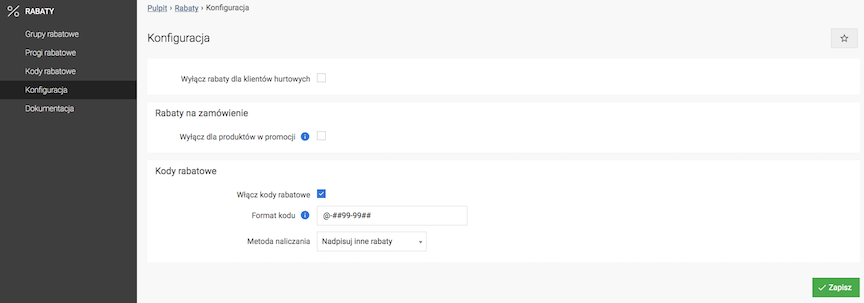
- Check Enable Discount Codes,
- Enter Code Format:
- @ - unique number [required],
- # - random letter A - Z [optional],
- 9 - random number 0 - 9 [optional],
- Check Discount Calculation Method:
- Override other discounts,
- Sum with other discounts,
- Highest discount,
After selecting this option and entering the code, the highest discount in the basket will always be taken into account.
Example:
There are two products in the basket with a 50% discount and one product with a 5% discount. The customer enters a 7% discount code → 2 products with a 50% discount remain unchanged, and the 3rd product receives a 7% discount.
- Press the Save button.
See the Discounts documentation.
Adding a Discount Code
Select Discount Codes
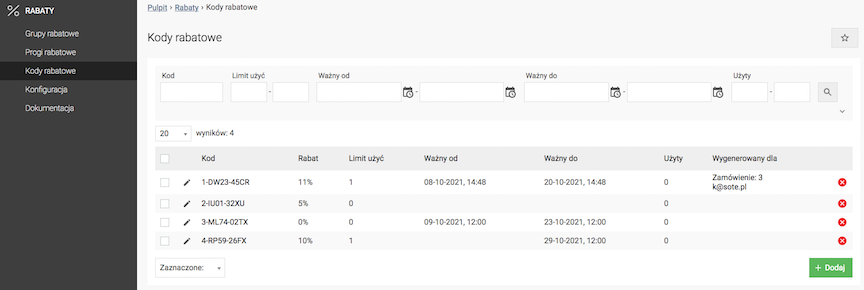
- Press the Add button,
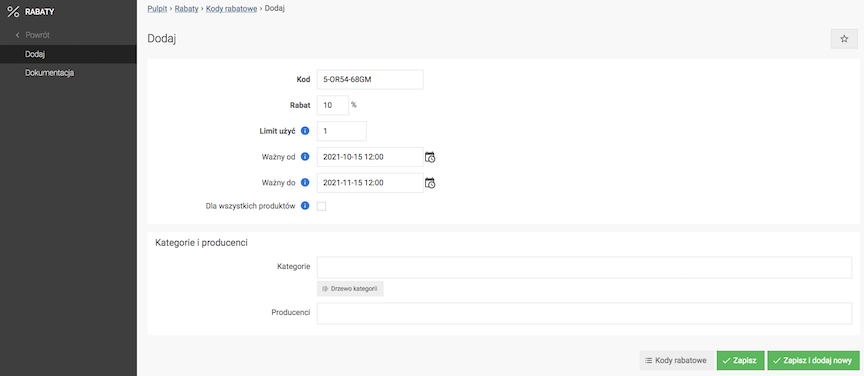
- Enter the Code,
It is generated automatically.
- Enter the Discount value,
- Enter the Use limit,
A value of 0 means no limit.
- Select Valid from,
An empty field means no threshold.
- Select Valid to,
An empty field means no threshold.
- Check
- Press the Save button.
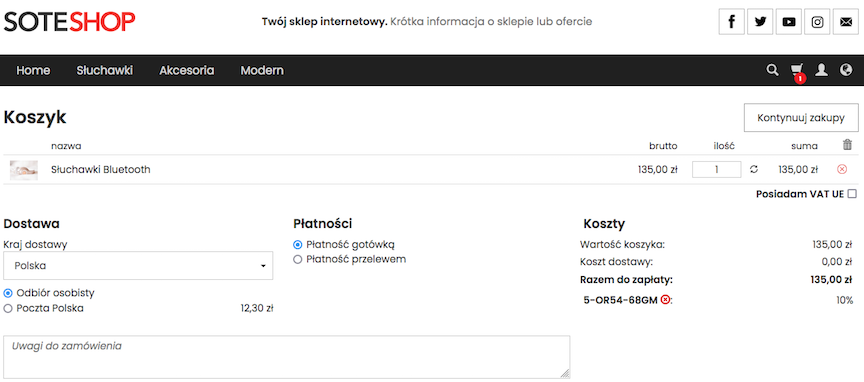
Assigning products to a discount code
- Check For all products,
- Or:
- Select Categories,
- Select Manufacturers,
- Press the Save button.
- Go to Assign products,
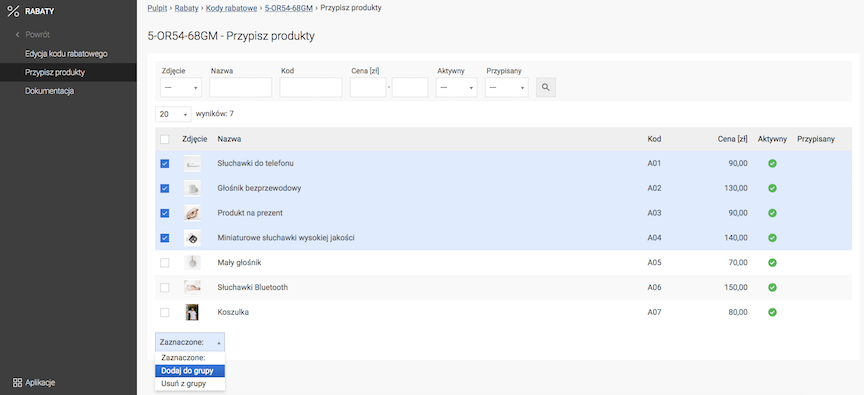
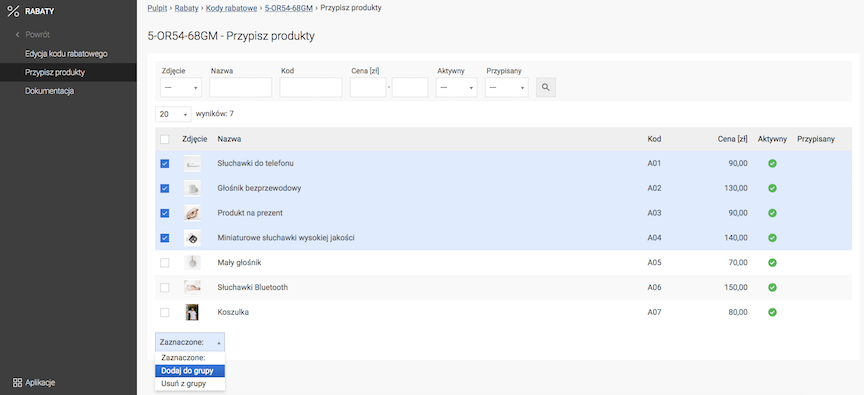
Enabling Discount Codes in Order Status
In the admin panel, select Sales → Orders → Statuses
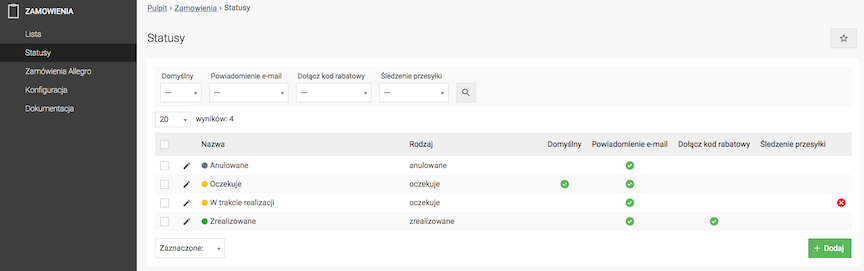
- Edit Status,
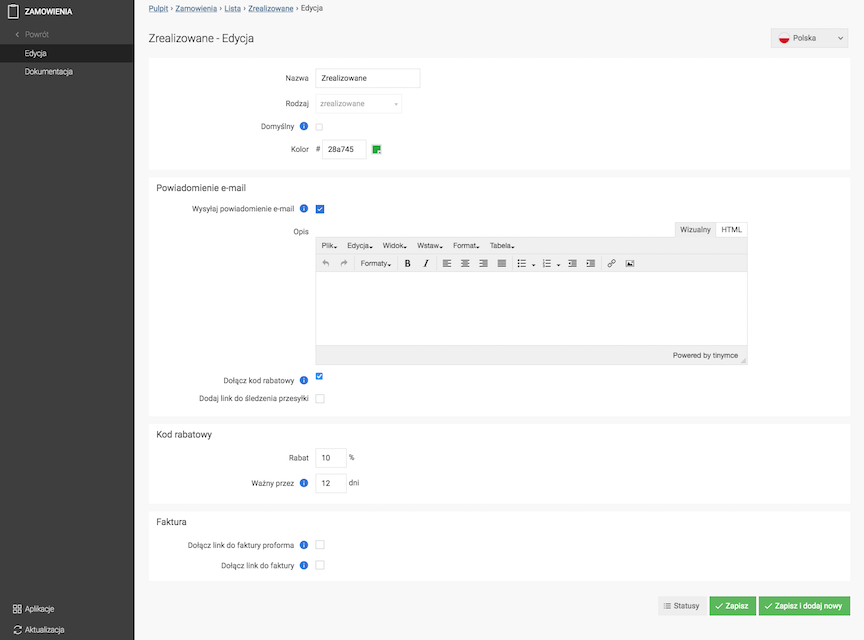
- Check Attach discount code,
A one-time discount code will be attached to the email notification. Discount codes can be generated only for fulfilled statuses.
- Enter Discount,
- Enter Valid for,
Specifies the number of days after which the generated discount code becomes invalid.
- Press the Save button.
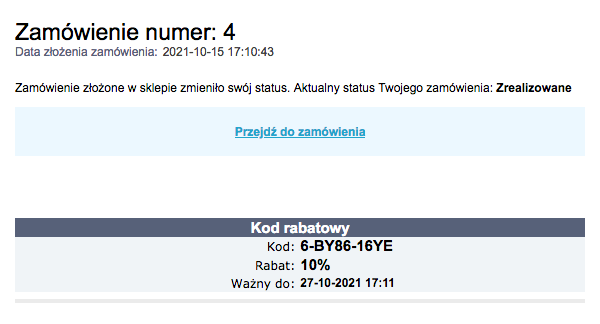
Information about the assigned discount code for the order can be found on the discount code list in the Generated for column.
See the Orders documentation.