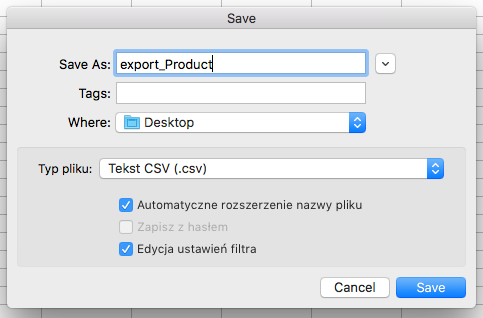Import/export products - bulk change store offer.
The online store SOTESHOP has the possibility of mass changing the offer with the help of a spreadsheet. You can export the entire offer or part of it to a csv file, change the file for example in the Excel program, and then import it back to the store.
Table of Contents
- Export Products
- Import Products
- Adding Profile for Import / Export
- File Description for Import / Export
In the admin panel, select Applications → Products
Export products
Select Export
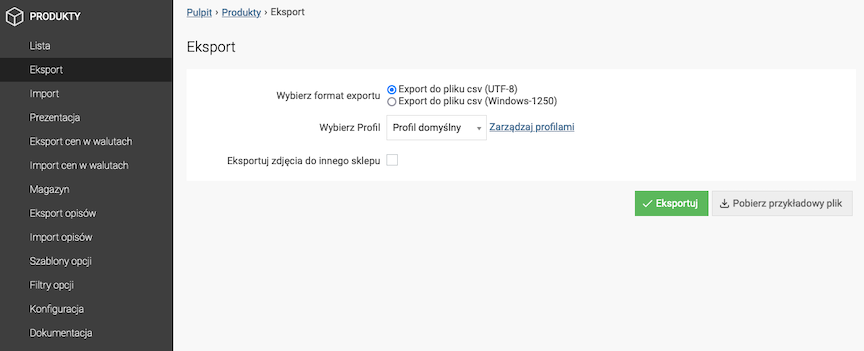
- Select export format (encoding):
- Export to CSV file (UTF-8),
- Export to CSV file (Windows-1250),
- Select Profile,
See how to add import/export profile.
- Press the Export button,
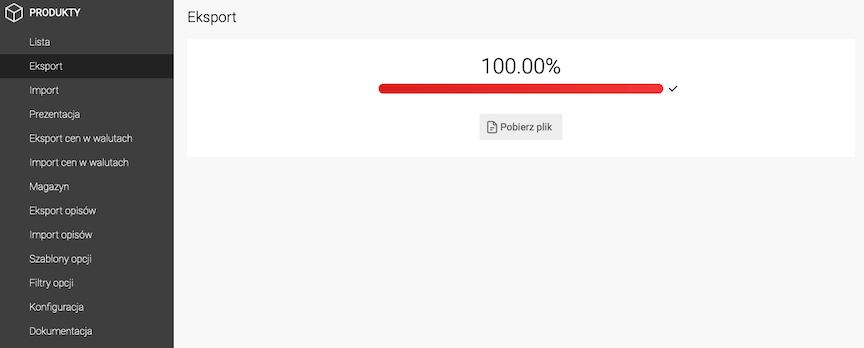
- Press the Download file button.
Settings for opening the import/export file
- Open the file,
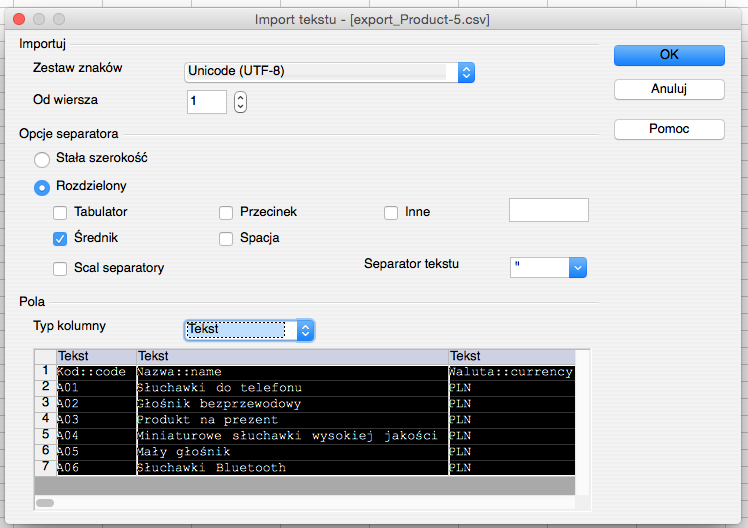
- Choose Character Set:
- Unicode (UTF-8) for export to csv file (UTF-8),
- Central Europe (Windows-1250/WinLatin 2) for export to csv file (Windows-1250),
- Choose Separator Options. Separated by:
- Semicolon,
- Check all columns,
- Set Column Type as Text,
- Press Ok button.

Product Import
Choose Import
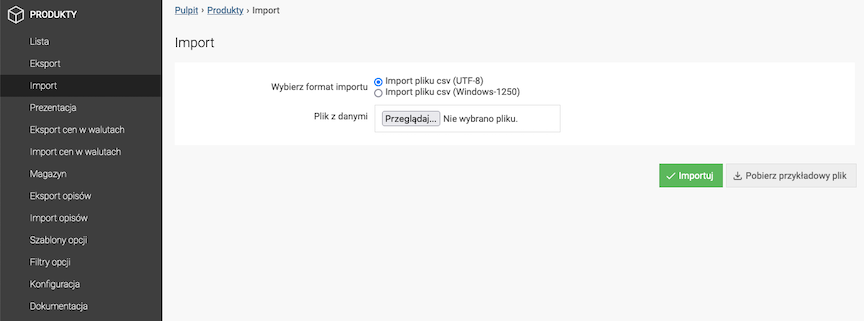
- Choose import format (encoding):
- Import csv file (UTF-8),
- Import csv file (Windows-1250),
- Upload Data File,
- Press Import button.
Information about errors in the import file
- Import the file,
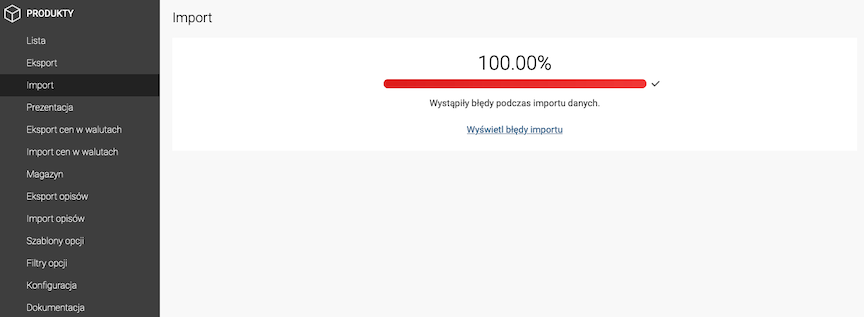
- Press the Display import errors link,
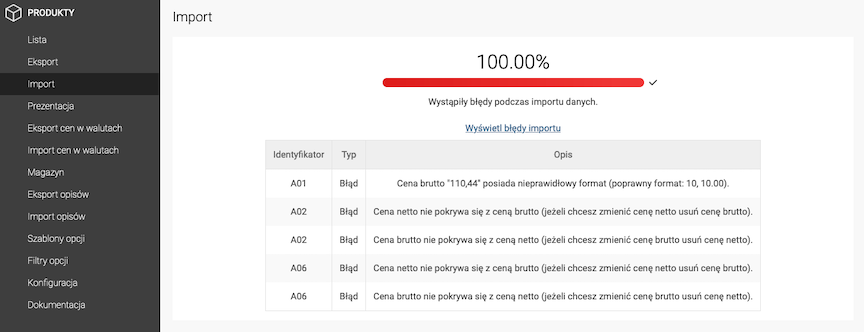
- Check the errors,
- Correct the data in the import file.
Adding an import/export profile
Select Export
- Press the Manage profiles link,
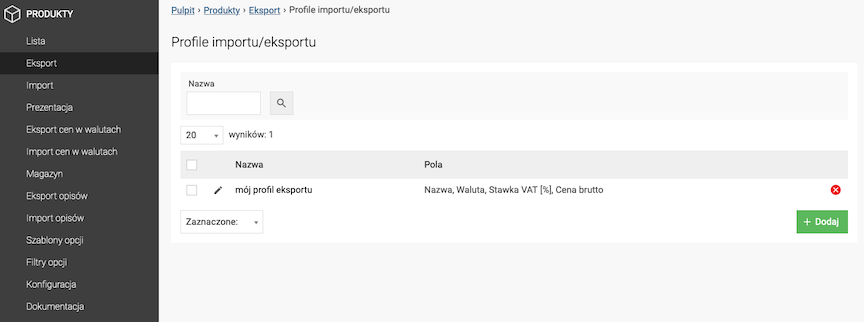
- Press the Add button,
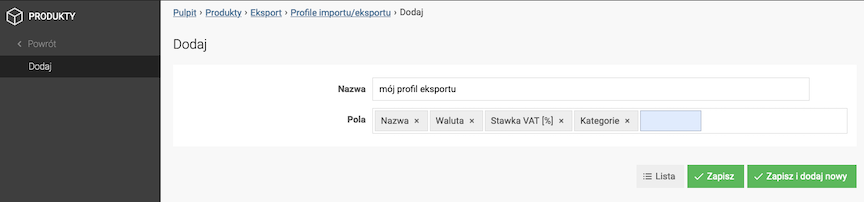
- Enter the Name of the profile,
- Enter the fields you want to export,
- Press the Save button.
Description of the import/export file
The import/export is used for global:
- Adding products,
- Changes in product data fields,
- Deleting products.
See how to delete products using import
Required fields of the import file to add a product

The file must contain the following columns in order for the product to be added:
- Code (
Kod::code), - Product name (
Nazwa::name), - Currency (
Waluta::currency_iso), - VAT rate (
Vat::vat_value), - Net and/or gross price (
Cena netto::price_nettoand/orCena brutto::price_brutto),Use a dot as a decimal separator. Enter the price in the form of
123.45. - Unit of measure (
Jednostka miary::uom).
Deleting products
Anywhere in the file, add a new import_status column and enter the value d (delete = delete) for the products you want to delete.
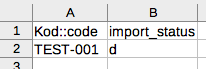
Only the Kod::code and import_status columns are required to delete a product.
Assigning a category to a product
Enter the categories in the format:
Tree name | Category | Subcategory | Sub-subcategory
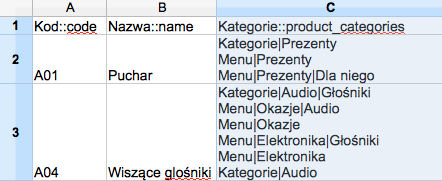
Example:
Categories|Audio|Speakers
Menu|Occasions|Audio
Menu|Occasions
Menu|Electronics|Speakers
Menu|Electronics
Categories|Audio
See the categories documentation.
Assigning product options to a product
Enter the product options in the format:
{ "price_type": "netto" }
Size { "filter": 1, "default": "L" }
Size | XL | Color { "filter": 2, "default": "Red" }
Size | XL | Color | Red { "price": "", "old_price": "0.00", "stock": "0.00", "weight": "", "code": "", "pum": "0.00", "image": "", "option_color": "#543554" }
Size | XL | Color | Blue { "price": "+10", "old_price": "200.00", "stock": "5.00", "weight": "+2", "code": "AXC-234", "pum": "1.00", "image": "lozko-metalowe-kute-90x200cm-agnes-biale-wp1.jpg", "option_color": "#1b89de" }
Size | L | Color { "filter": 2, "default": "Yellow" }
Size | L | Color | Red { "price": "", "old_price": "0.00", "stock": "0.00", "weight": "", "code": "", "pum": "0.00", "image": "", "option_color": "#2c8a4a" }
Size | L | Color | Yellow { "price": "", "old_price": "0.00", "stock": "0.00", "weight": "", "code": "", "pum": "0.00", "image": "", "option_color": "#cccccc" }
Size | M | Color { "filter": 2, "default": "Red" }
Size | M | Color | Red { "price": "", "old_price": "0.00", "stock": "4.00", "weight": "", "code": "", "pum": "0.00", "image": "", "option_color": "004_button_2_bold.jpg" }
Size | M | Color | Green
Where:
- price_type / typ_ceny - type of price entered (values: netto/brutto)
- filter / filtr - Filter ID (available only for Option Name)
- default / domyslna - Default selected option (available only for Option Name)
- price / cena - modyfikator - Product price modifier (only for Option Value)
- old_price / stara_cena - Old product price (only for Option Value)
- stock / magazyn - Product stock state (only for Option Value)
- weigh t /waga - Product weight (only for Option Value)
- code / kod - Product code (only for Option Value)
- pum / ijm - Product unit of measure quantity (only for Option Value)
- image / zdjecie - Product image (only for Option Value, this value is currently required only in case of export/import when creating new options we don't have to provide this value)
- option_color / kolor_opcji - Color (only for Option Value, '
#cccccc' - option color, 'name.jpg' - ID or URL of imported image. In case of adding image it should be placed in the directory:- In standard shop version:
uploads/assets - In admin version:
web/uploads/assets)
- In standard shop version:
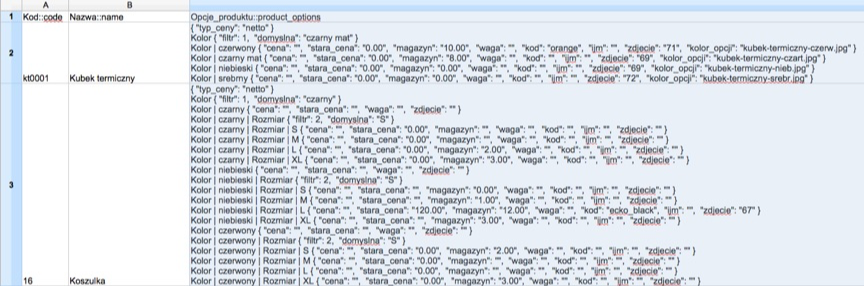
Example:
{ "typ_ceny": "netto" }
Color { "filtr": 1, "domyslna": "black matte" }
Color | red { "cena": "", "stara_cena": "0.00", "magazyn": "10.00", "waga": "", "kod": "orange", "ijm": "", "zdjecie": "71", "kolor_opcji": "thermal-mug-red.jpg" }
Color | black matte { "cena": "", "stara_cena": "0.00", "magazyn": "8.00", "waga": "", "kod": "", "ijm": "", "zdjecie": "69", "kolor_opcji": "thermal-mug-black.jpg" }
Color | Blue { "price": "", "old_price": "0.00", "stock": "0.00", "weight": "", "code": "", "ijm": "", "photo": "69", "color_option": "kubek-termiczny-nieb.jpg" }
Color | Silver { "price": "", "old_price": "0.00", "stock": "0.00", "weight": "", "code": "", "ijm": "", "photo": "72", "color_option": "kubek-termiczny-srebr.jpg" }
Assigning Photos to a Product
The first photo is the default product photo. Uploaded photos should be placed in the directory:
- In the standard shop version:
uploads/assets - In the admin version:
web/uploads/assets
There are two methods of attaching photos:
-
Enter the file names with extensions (if uploaded to the server). Example:
watch.jpg | watch-1.png | watch-2.png | watch-3.png
-
Enter the URL address of the photo (leading to any photo on the Internet, e.g. to a photo from the manufacturer's website). Example:
http://example.pl/images/headphones-1.jpg | https://yourshop.pl/uploads/assets/headphones-2.jpg
After exporting products to a .csv file, the product_images column will also contain links to images from the internet.
Hiding product price
Product price hiding values:
0- according to global configuration,1- price hidden for all customers,2- price hidden for unlogged customers,3- price hidden for unverified customers,4- disabled,
Allowing / excluding delivery for product
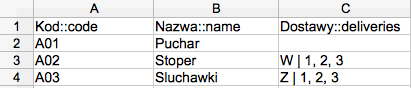
Excluding delivery
W | id_delivery
Example:
W | 1, 2, 3
Allowing delivery
Z | id_delivery
Example:
Z | 1, 2, 3
Importing selected columns
Columns that are not to be imported must be removed. If you only remove the record content, but the column remains, empty data will be imported.
It is best to use the creating import / export profile function.
Saving CSV file
The file should be saved in the same format in which it was opened, i.e.
- Field separator:
; - Text separator:
"
If the file is not saved in this format and an error message appears when trying to import
Data file Incorrect file format
you can edit the formatting when saving in LibreOffice
- Select File → Save as, Select the Edit filter settings option,
- Click Save,
- Set the options in the Field Options window as follows:
- Character set:
Unicode UTF-8 - Field delimiter:
; - Text delimiter:
" - Quote all text cells:
Checked
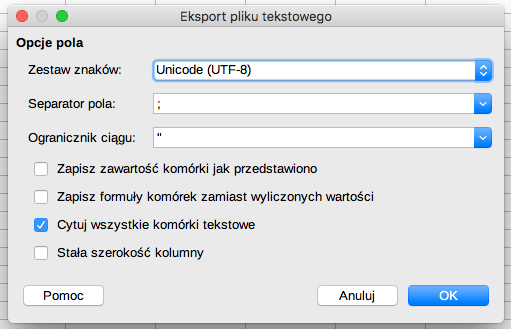
- Character set:
- Click OK.