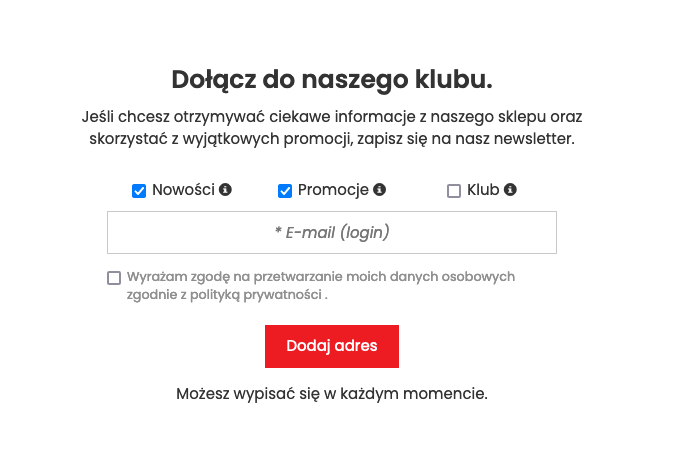Newsletter - Mailing Campaigns in the Store
The Newsletter module is used to acquire email addresses and send messages from the store to customers. Learn how to create and send newsletters and measure their effectiveness. Manage customer groups, addresses, and messages. Check how to configure the newsletter and change the message template.
See the addon: Popup Newsletter
Table of Contents
- Creating a Newsletter Message
- Sending a Newsletter Message
- Statistics of Opening and Entering a Newsletter Message
- Duplicating a Message
- Adding a User to the Newsletter
- Adding a Newsletter Group
- Import / Export of Users
- Configuration and Template of the Newsletter
- Displaying the Newsletter in the Store
How to configure and send a newsletter in an online store?
How to add products and blog articles to the newsletter?
In the admin panel, select Applications → Newsletter
Creating a Newsletter Message
Select Messages
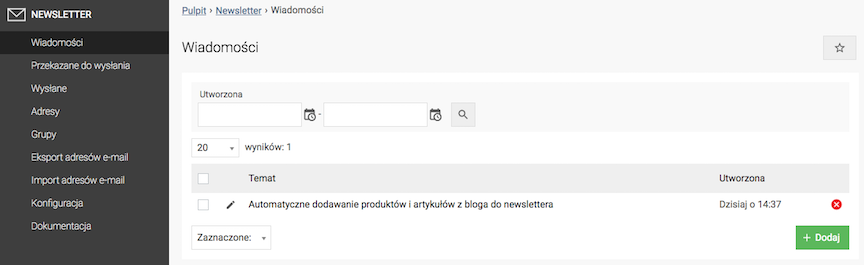
- Press the Add button,
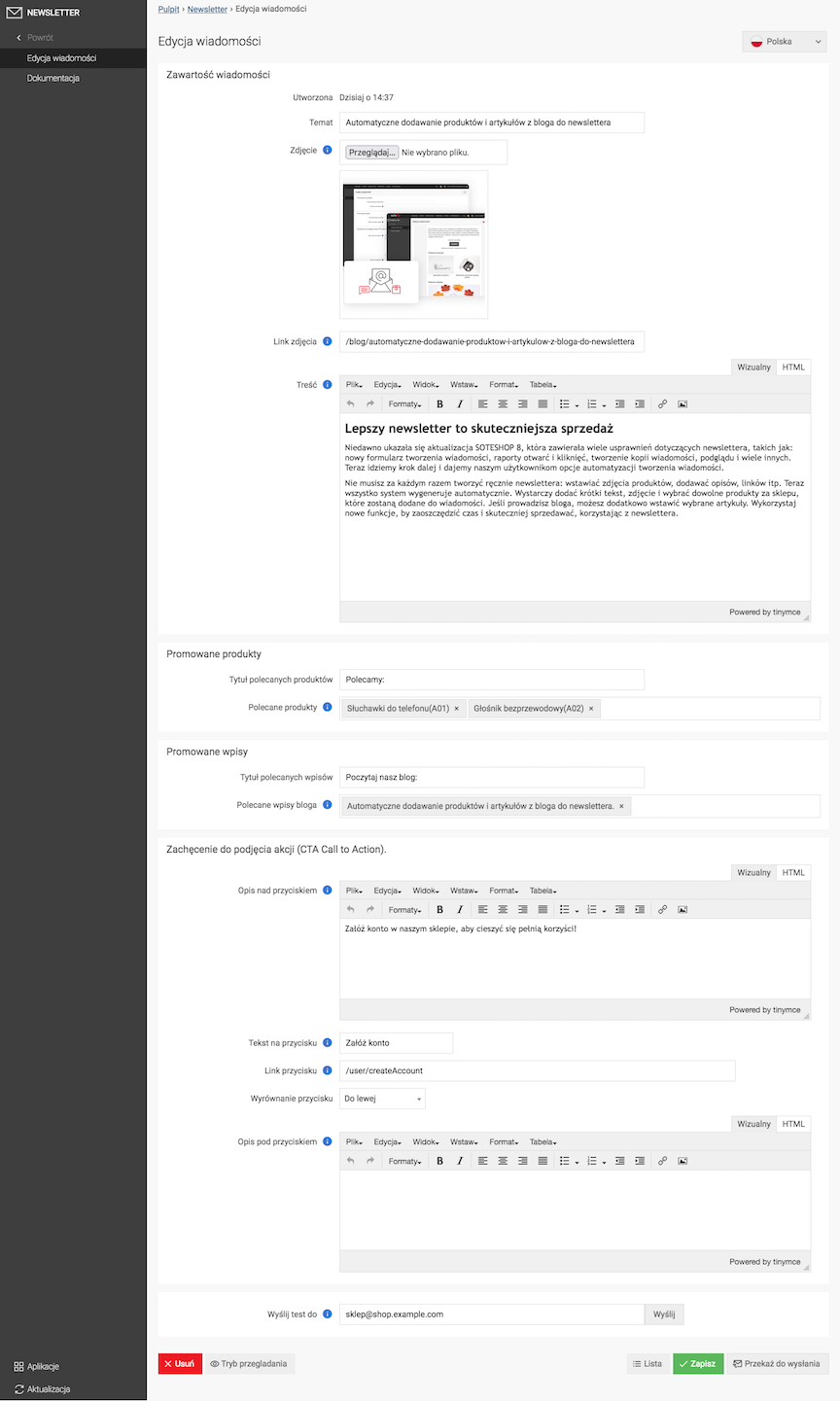
- Enter the Subject,
- Upload the Image,
- Enter the Image Link,
Link to the page that should open when the image is clicked.
- Enter the Content,
You can use the tag {CTA} to insert a call to action in the content (button configured below, in the Call to Action (CTA) section.)
- Enter the Recommended Products Title,
- Select the Recommended Products
Products you want to promote in the newsletter message.
- Enter the Recommended Blog Posts Title,
- Select the Recommended Blog Posts,
Blog posts recommended in the newsletter message.
- Enter the CTA Button Description,
- Enter the Button Text,
- Enter the Button Link,
Link to the page that should open when the button is clicked.
- Select the Button Alignment,
- Enter the CTA Button Description,
- Enter the Send Test To field with an email address to which you want to send a test message before sending it for delivery
- Click Save.
- Click Preview Mode to see how the message looks like,
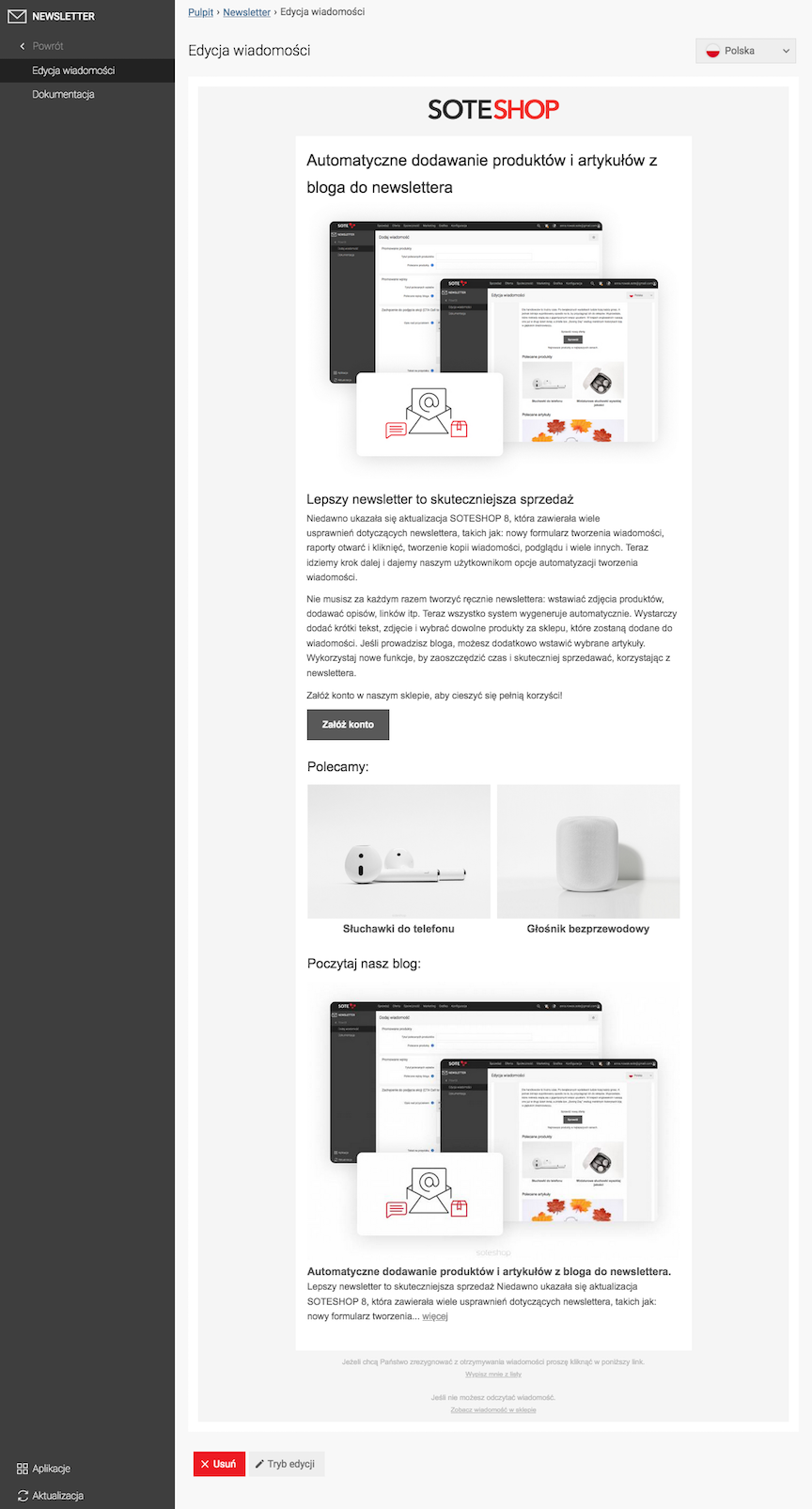
- Click Edit Mode to return to editing the message
- Click the Submit for Sending button to move the message to the next stage: Messages Submitted for Sending
Sending Newsletter Messages
Return to the Messages list
- Select Submitted for Sending,
- Edit the message,
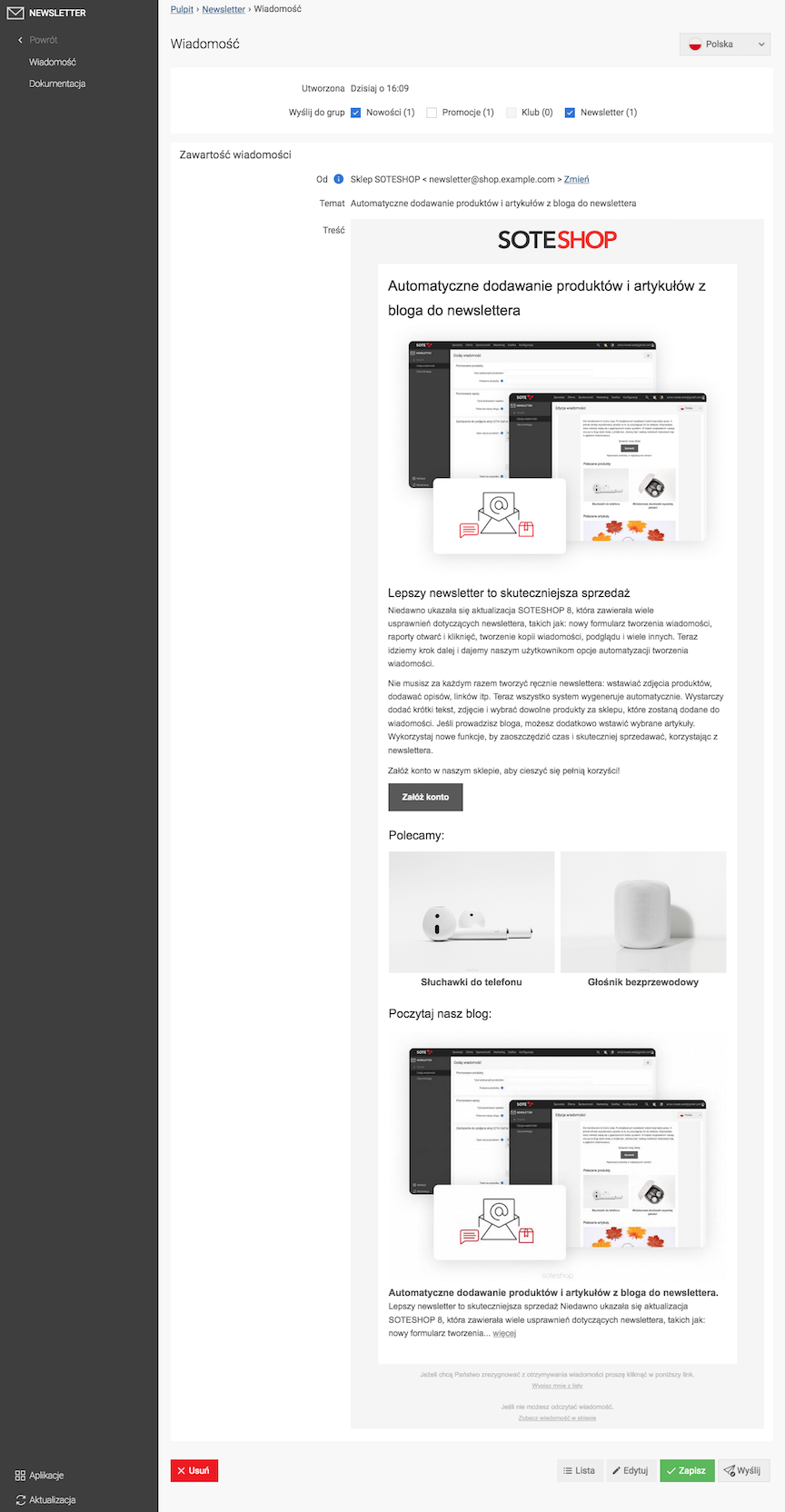
- Select groups in Send to Groups,
- Press the Send button,
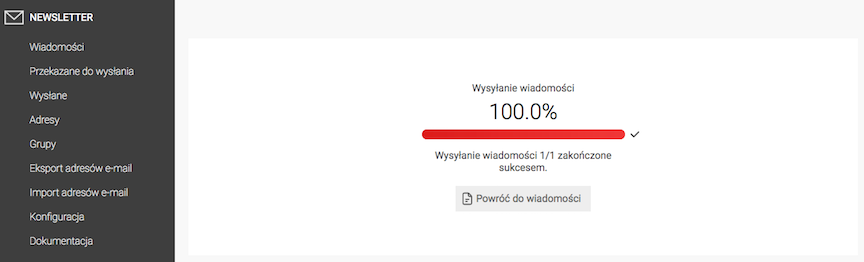
Statistics of Message Openings and Entries
Go to the Sent tab
In the columns:
- Opened
Information is provided on how many customers opened the newsletter message.
Due to privacy restrictions on various mail handling systems, the number of message openings is given approximately.
- Entries
Information is provided on the number of clicks on links in the newsletter message.
Duplicating Newsletter Messages
Return to the Messages list
- Go to Sent,
- Edit the message,
- Click Create a copy of the message,
Adding a user to the newsletter
Select Addresses
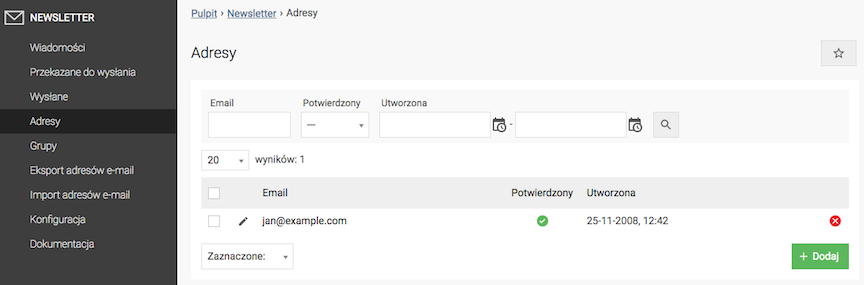
- Press the Add button,
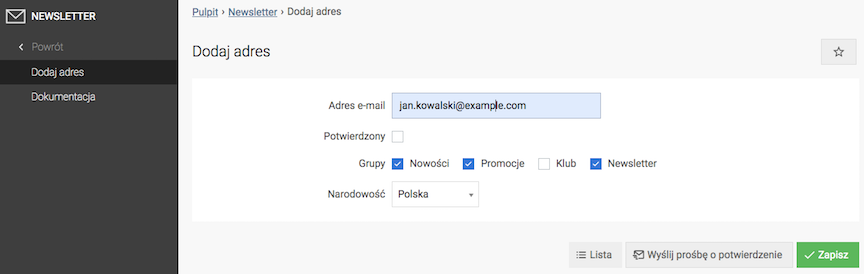
- Enter Email address,
- Check Groups,
- Select Nationality,
- Press the Save button,
- Press the Send confirmation request button.
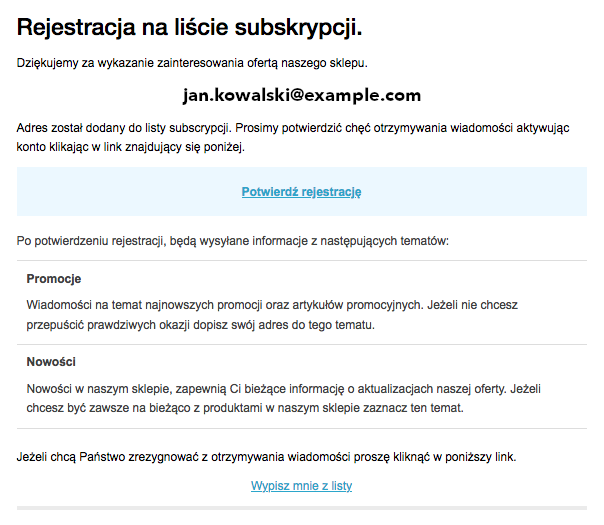
Adding a newsletter group
Select Groups
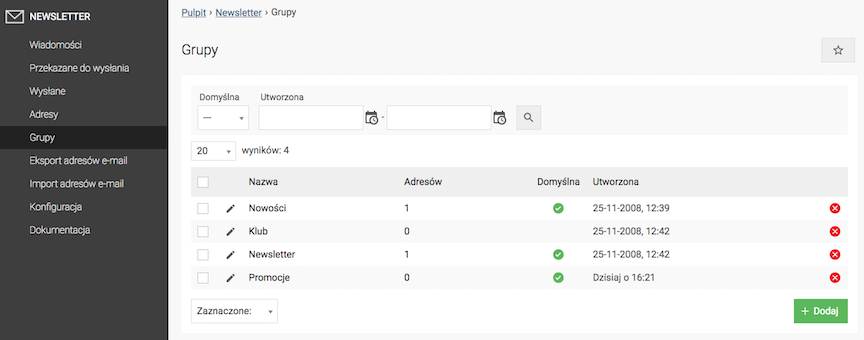
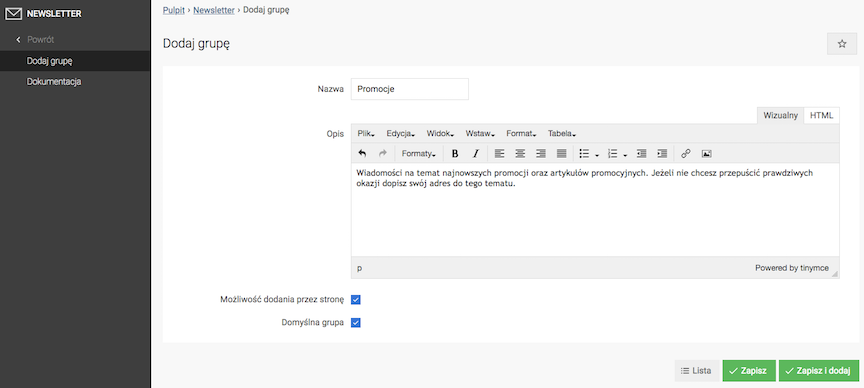
The customer can subscribe to the newsletter group in the store.
The group is automatically selected when the customer registers for the newsletter.
Import / Export Users
Export Newsletter Users
Select Export
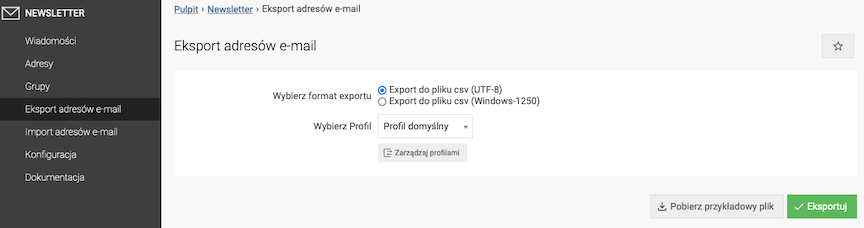
- Select export format.
Recommended .csv file with UTF-8 encoding.
- Press the Export button.
- Press the Download file button,
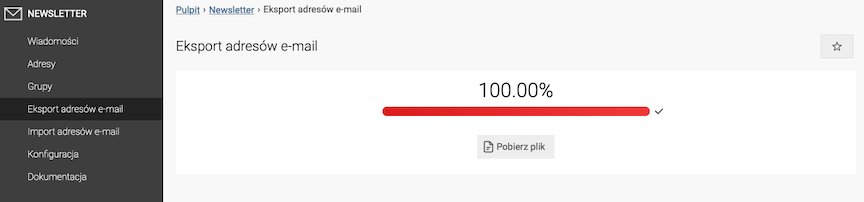
- Open the file with recommended settings,
Open the file with recommended settings. 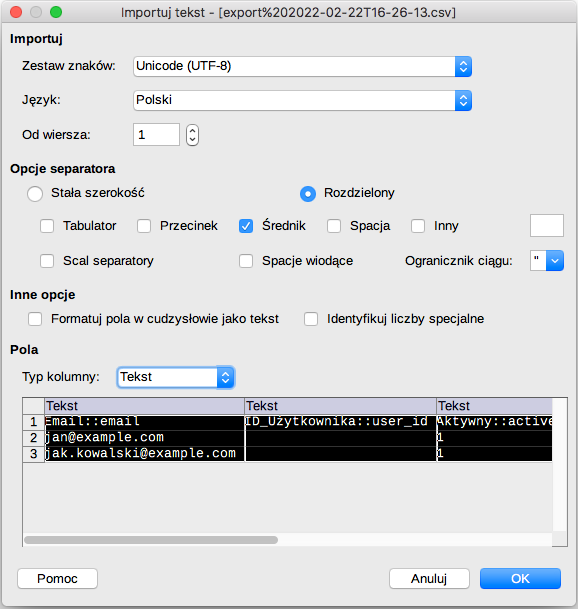

Import Newsletter users
Select Import

- Select import format,
- Upload Data file,
- Press the Import button.
Configuration and Newsletter template
Select Configuration
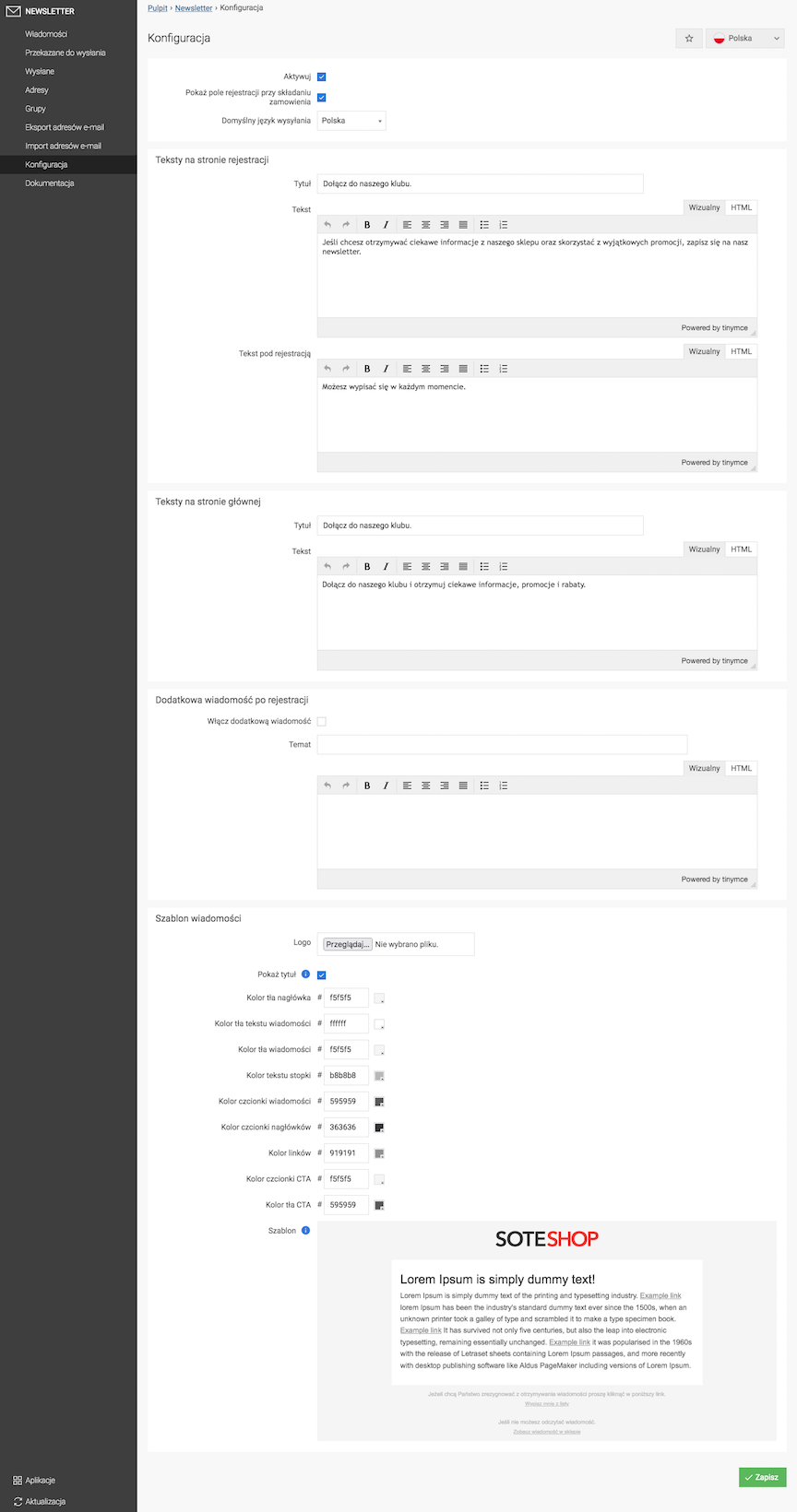
- Check Activate,
- Check Show registration field when placing an order,
- Select Default sending language,
- Change Texts on the registration page in the store
- Change Homepage Texts in the store
- (Optional) Enable and fill in Additional Message After Registration in the store
- Edit the Message Template,
- Press the Save button.
Displaying the Newsletter in the Store