Price Groups - Wholesale Change of Same Prices.
If you have many similar products at the same price, you don't have to change the price of each one separately. You can assign products to a price group and manage their prices in one place. You can define your own price templates covering: product price, wholesale prices, currencies, VAT and old price (crossed out). Additionally, there is an option to import and export assigning products to a price group.
Table of contents
- Adding a new price group
- Assigning a product to a price group
- Changing product prices in the price group
In the admin panel, go to Applications → Price Groups
Adding a new price group
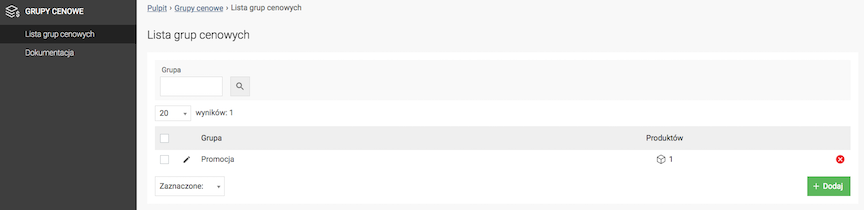
- Press the Add button,

- Enter the Group Name,
- Enter the Description,
- Choose Change one price or Set price template,
- Press the Save button.
Assigning a product to a price group
- Edit the product,
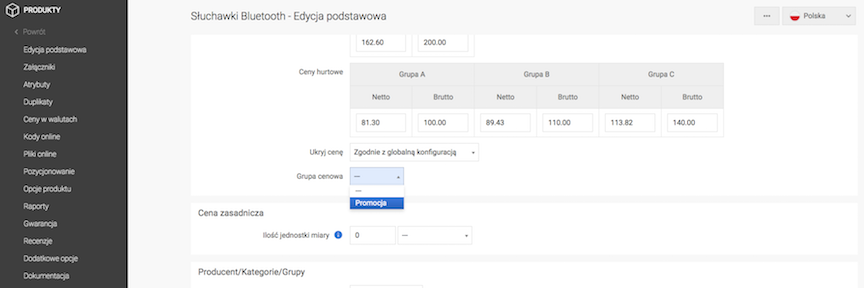
- Select the Price Group,
- Press the Save button.
Or
- Edit the group,
- Select Assign products,
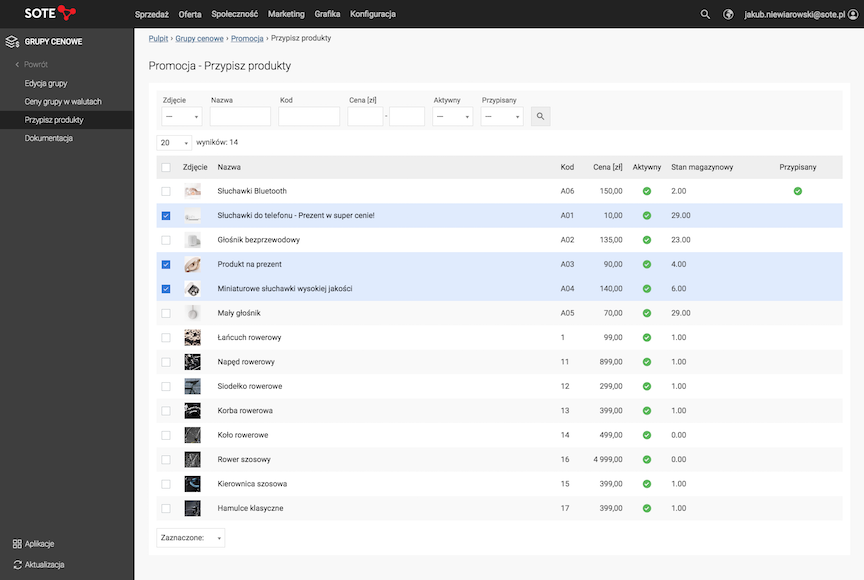
- Check Products,
- Select Selected: Add to group.
You can also use the Import / Export function to mass assign products to a given price group.
Changing product prices in the price group
Return to Applications → Price groups
Changing a single price
- Edit the group,
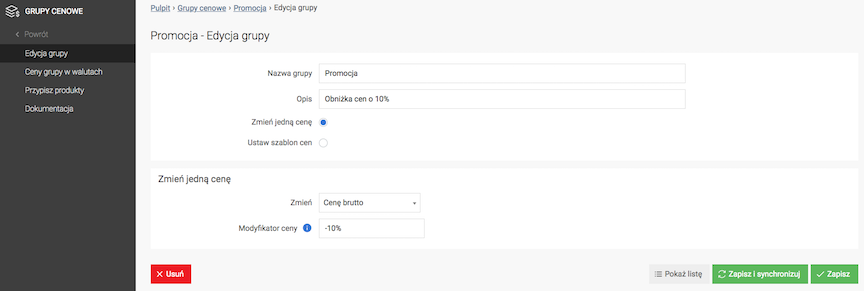
- Select Change one price,
- Select Which price do you want to change,
- Net price,
- Gross price,
- Old net price,
- Old gross price,
- Wholesale A net price,
- Wholesale A gross price,
- Wholesale B net price,
- Wholesale B gross price,
- Wholesale C net price,
- Wholesale C gross price,
- Enter the Price modifier,
Enter a value e.g.:
10.00→ will set a new price of 10.00,+10.00→ will add to the current price 10.00,-10.00→ will subtract from the current price 10.00,+10%→ will add to the current price 10%,-10%→ will subtract from the current price 10%,
- Press the Save and Synchronize button,
- Wait for the synchronization to complete,

- Press the Show products link. Check the new product prices.
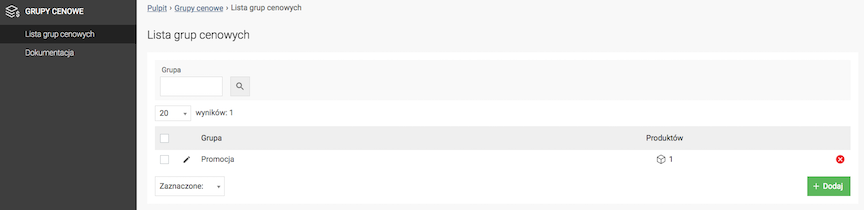
Setting a Price Template
- Edit the group,
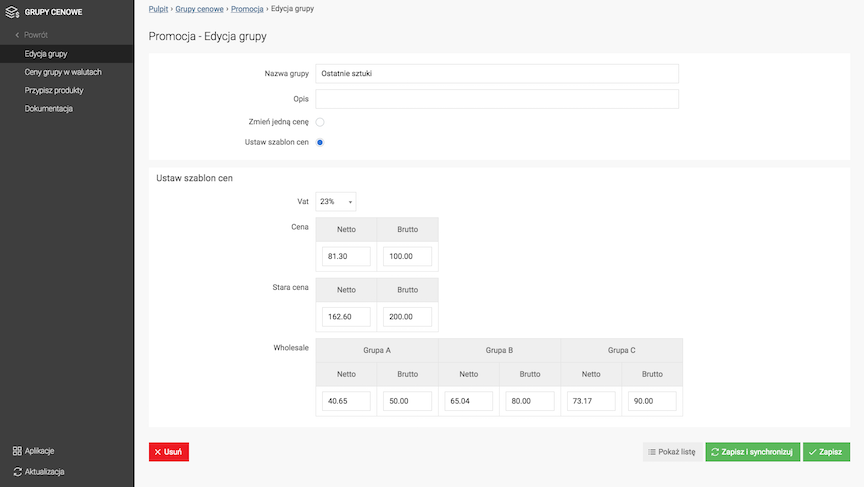
- Select Set price template,
- Select VAT,
- Enter prices
- Net price,
- Gross price,
- Old net price,
- Old gross price,

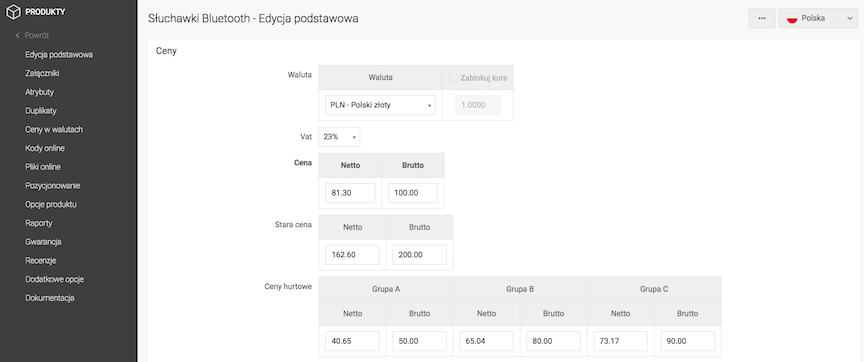
Changing product prices in the price group for currencies
- Edit the group,
- Select Group prices in currencies,
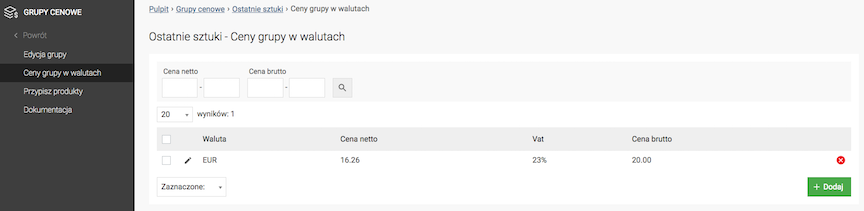
- Press the Add button,
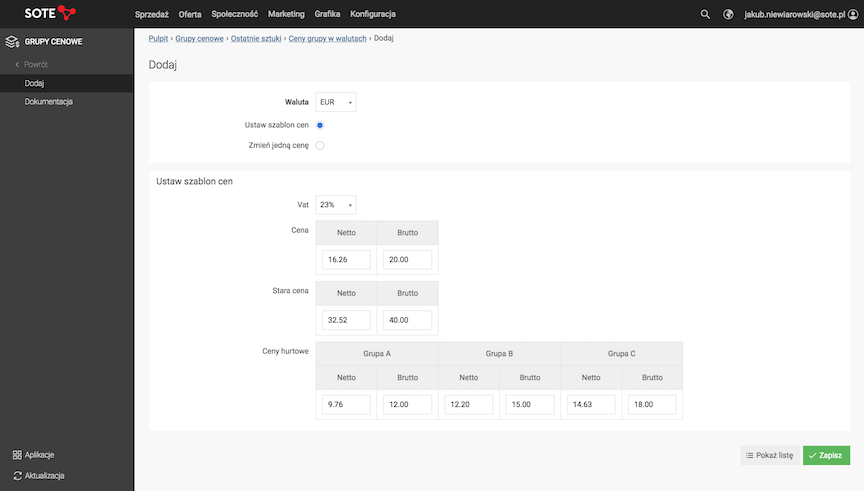
- Select Currency,
- Choose Change one price or Set price template,
Changes for currencies are made analogously to changes for the main currency. See above.
- Synchronize prices.
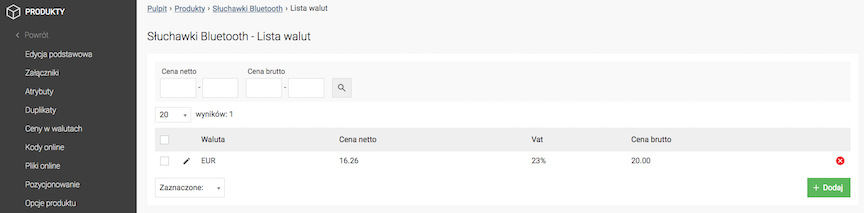
See the Prices in currencies documentation.