Share your products on Ceneo. Add products to the catalog.
In the Ceneo comparison engine, you can search for products from different categories and compare their prices. Thanks to Ceneo, customers can quickly find a product at a good price, and sellers can reach new customers. The advantage of adding an offer to Ceneo is that the search engine has a high position in the search results. Find out how to add products to Ceneo and track customer entries from the comparison engine.
Ceneo Comparison Page: https://www.ceneo.pl/
Table of Contents
Ceneo. Integration of the store with SOTESHOP.
In the Admin Panel go to Applications → Ceneo
Activating the product in the Ceneo comparison
Select Product List
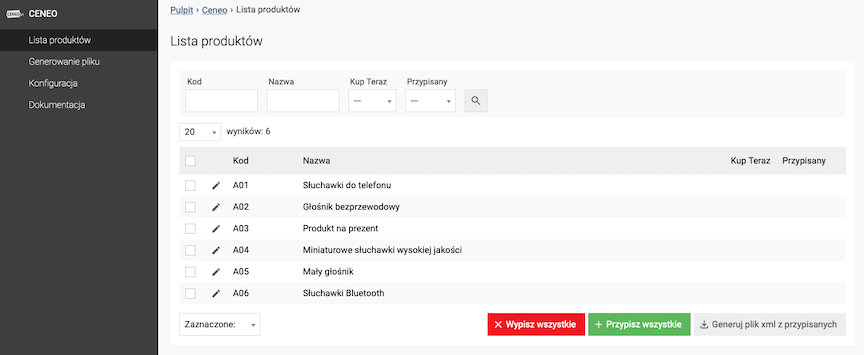
- Select Products,
- Select Set active: Yes.
Generating an XML file
Select Generating an XML file
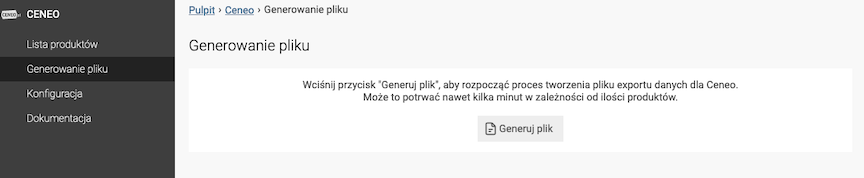
Press the Generate xml file button
URL address of the generated Ceneo file
https://shop.example.com/uploads/ceneo.xml
Automation
It is possible to automatically generate an xml file. See more -> Task Schedule.
Ceneo Configuration
Select Configuration
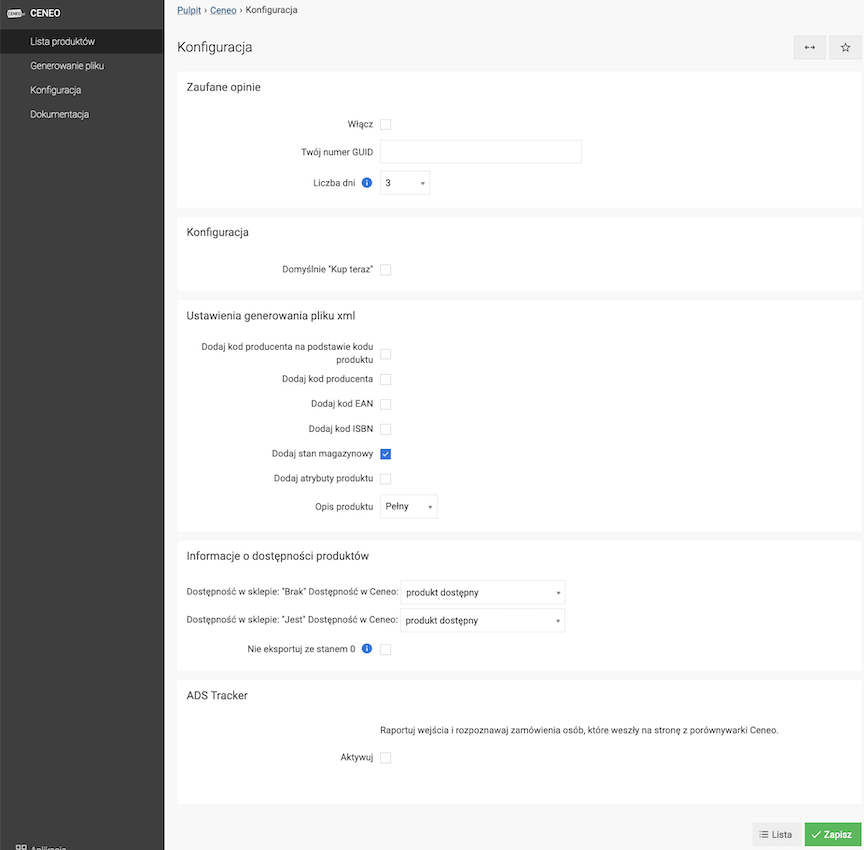
Trusted Reviews / Transaction System
- Check Enable Trusted Reviews,
- Check Enable Transaction System,
- Enter Store ID Number,
- Press the Save button.
From the Ceneo module code Trusted Reviews copy 36 characters after accountGuid=
<script type="text/javascript">
ceneo_client_email = 'test@test.pl';
ceneo_order_id = '12345'; //opjonalnie
</script>
<script type="text/javascript" src="https://ssl.ceneo.pl/transactions/track/script.js?accountGuid=e8999447-22f0-4e8d-aee2-d48d846c00123"></script>
From the above example code you should paste the part:
e8999447-22f0-4e8d-aee2-d48d846c00123
Option related to Collecting reviews in the Compatibility Module. Review collection must be active.
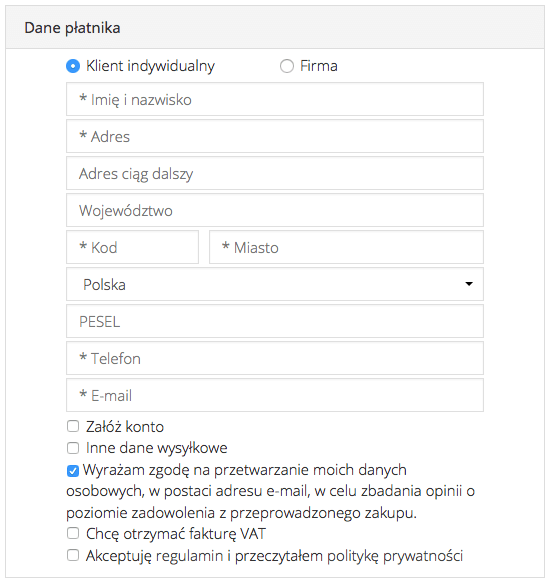
Checking information about customer consent
In the admin panel select Sales => Orders
- Edit the order,
- Check Consent to send data for collecting opinions.
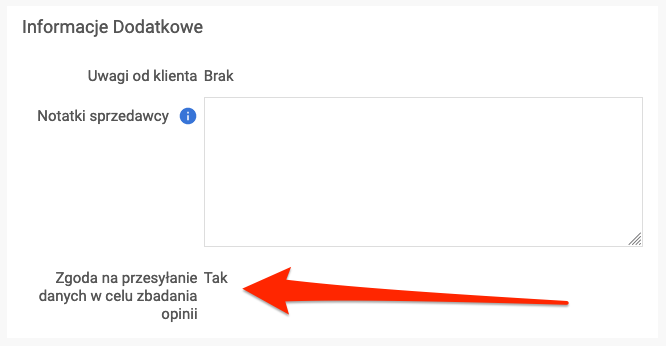
See the orders documentation.
Settings for generating xml file
- Check Add manufacturer code based on product code,
- Check Add manufacturer code,
- Check Add EAN code,
- Check Add ISBN code,
- Check Add stock status,
- Select Product description,
- Press the Save button.
See the manufacturers documentation.
Information about product availability
- Select Availability in Ceneo for availability from the SOTESHOP store,
- Press the Save button.
See the availability documentation.