DPD - Integration of Deliveries from Dynamic Parcel Distribution
Ship the package directly from the order, automatically download and print the generated label. Manage shipments and provide customers with a simple system to check the status of delivery.
Download the integration with DPD for your SOTESHOP store
Service page Dynamic Parcel Distribution (DPD)
Table of Contents
DPD - Integration with the SOTESHOP online store.
Enabling integration with DPD
In the admin panel, go to Applications → DPD
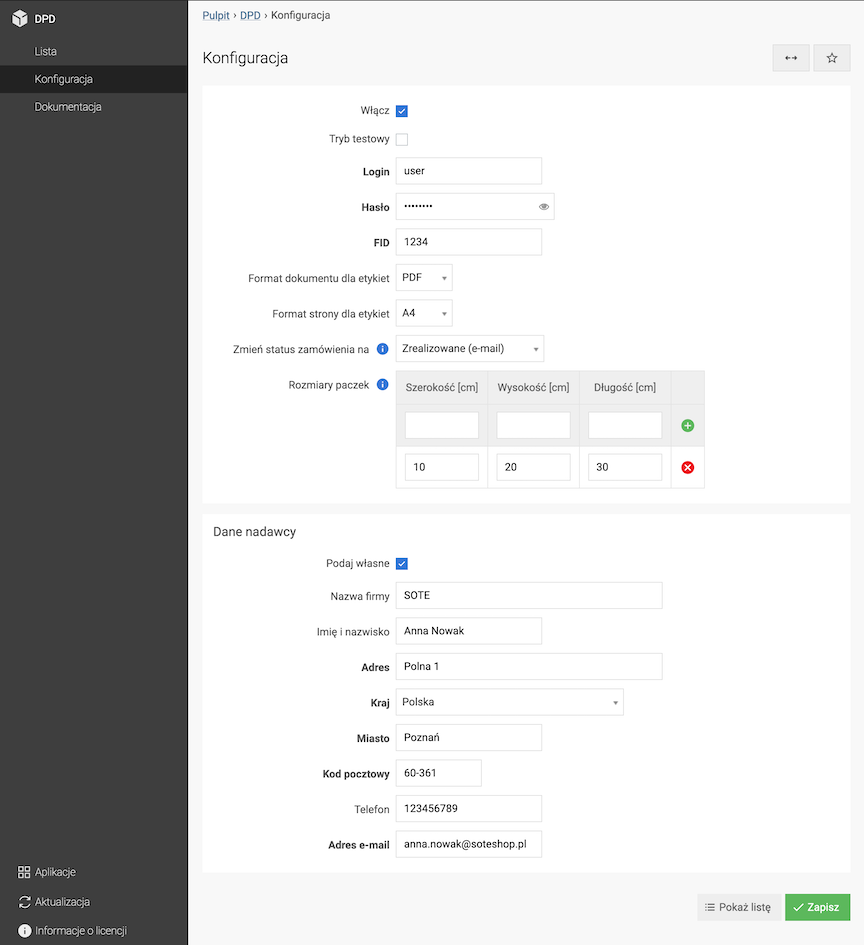
- Go to Configuration
- Check Enable,
- Enter Login,
- Enter Password,
- Enter FID number
Login, password and FID must be obtained from DPD support. The login and password for integration are different from the DPD customer panel.
- Select Label document format,
- Select Label page format,
- Select status in Change order status to,
Changes the order status after creating a package.
- Add Package sizes,
Package sizes will appear as a selection field when creating a package for a given order, thus speeding up the filling of shipping data.
- If you select Provide your own, fill in the Sender's data,
- Press the Save button.
Adding DPD to Delivery Methods
Go to Applications → Deliveries → Deliveries
- Add a new delivery,
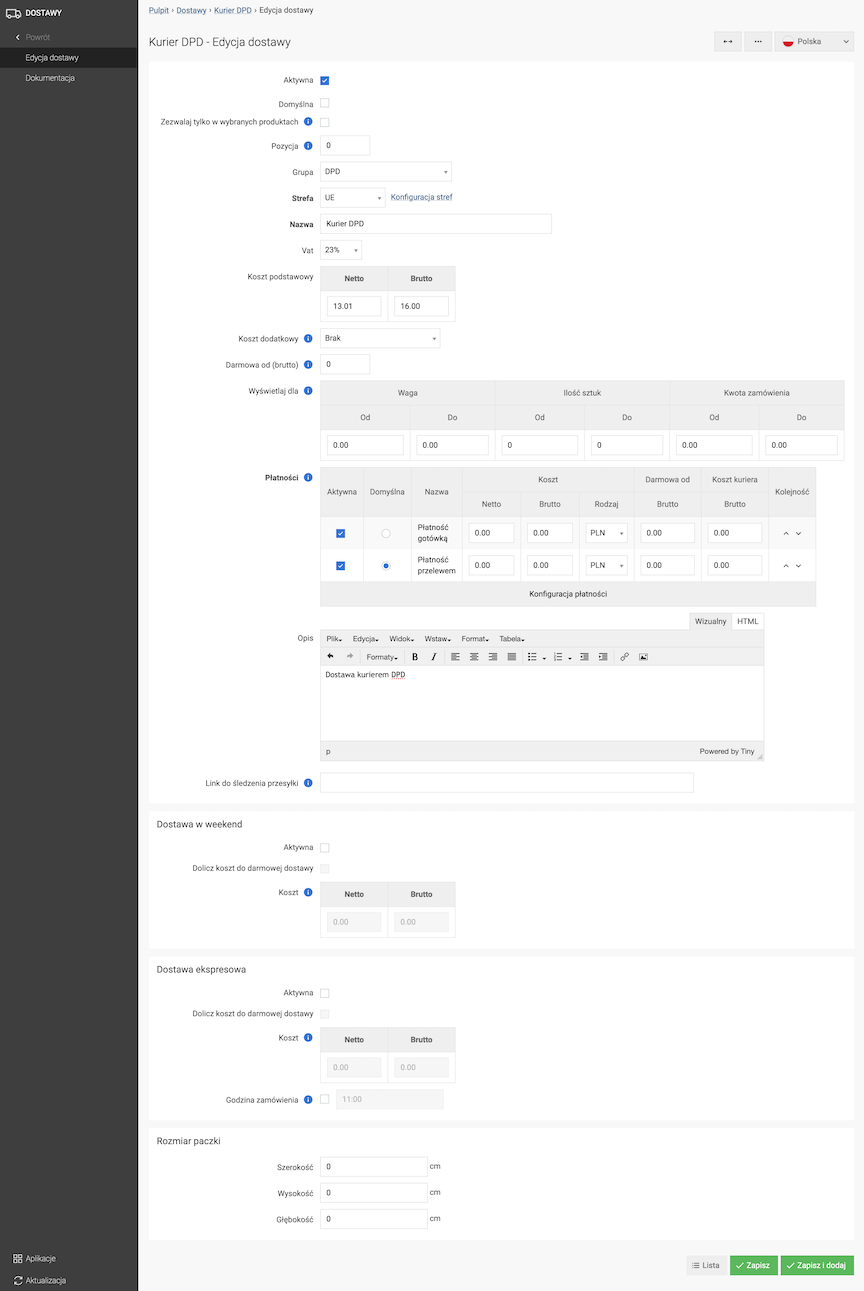
- Check Active,
- From the Group list select DPD,
- Select Zone,
- Enter Name,
- Enter Basic cost,
- Select Payments,
- Set Package size,
- Press the Save button.
Sending a package
Go to Sales → Orders
- Edit the order,
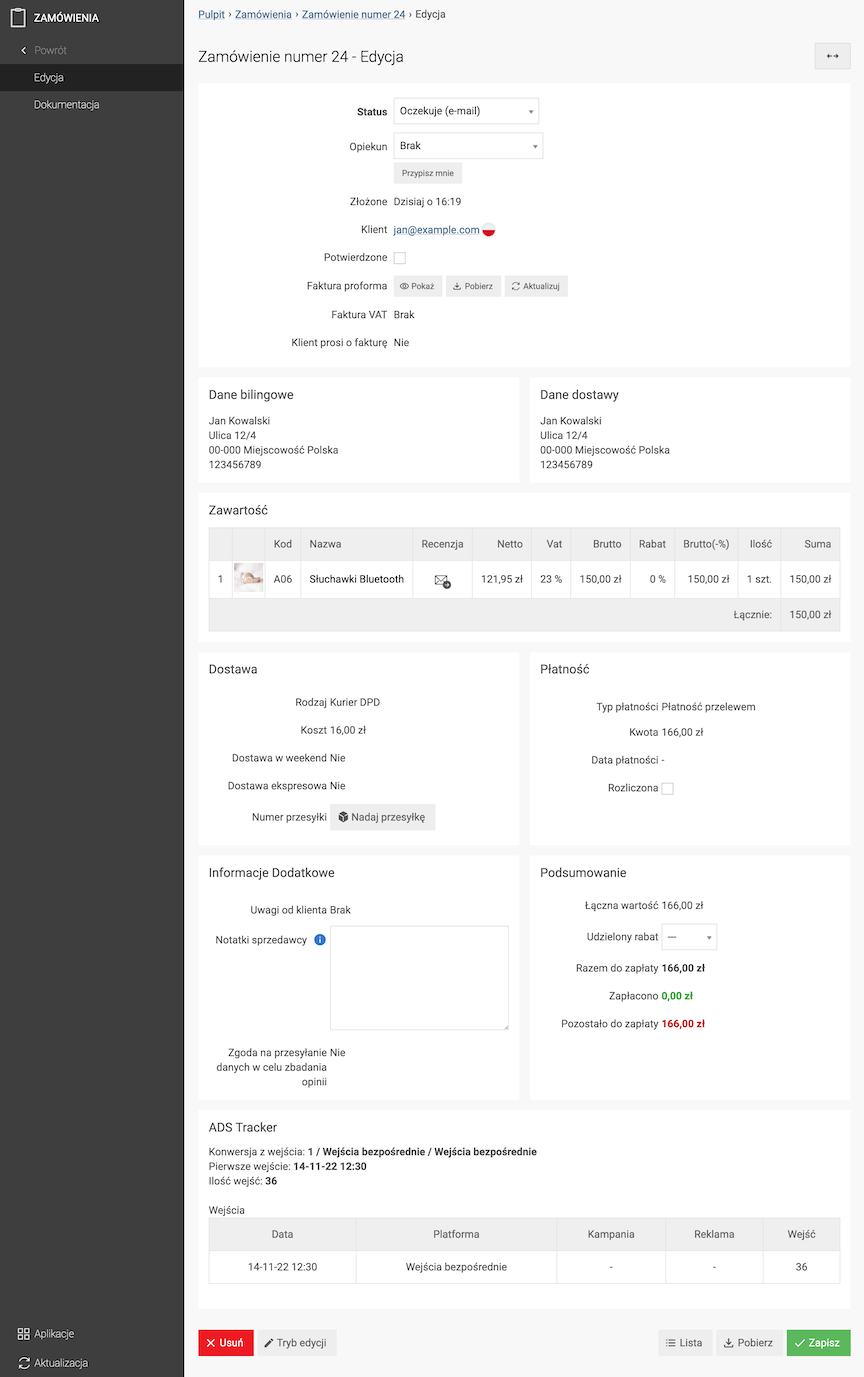
- Press the Send shipment button,
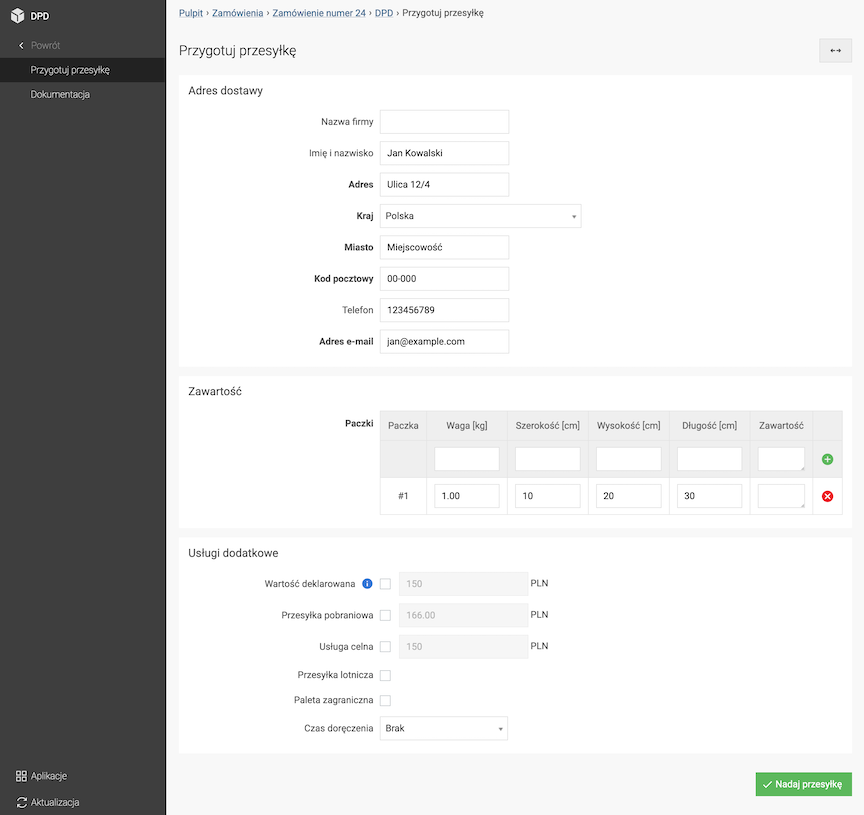
- Check / fill in the data,
- Add a package / packages by entering the weight and size and clicking the button
,
- Select the chosen Additional services,
- Press the Send shipment button,
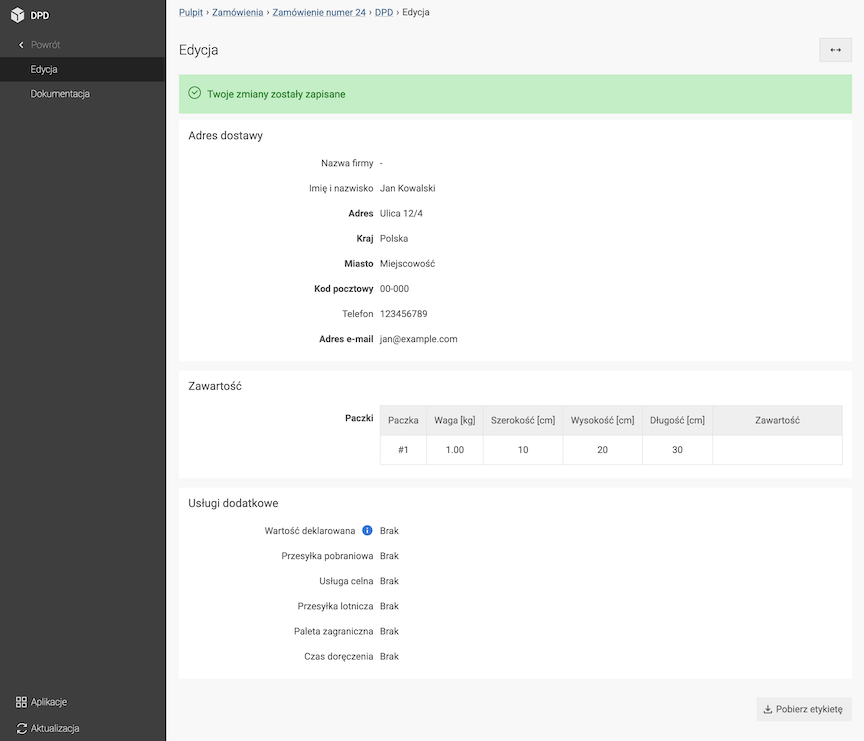
- Download the label by clicking Download label.
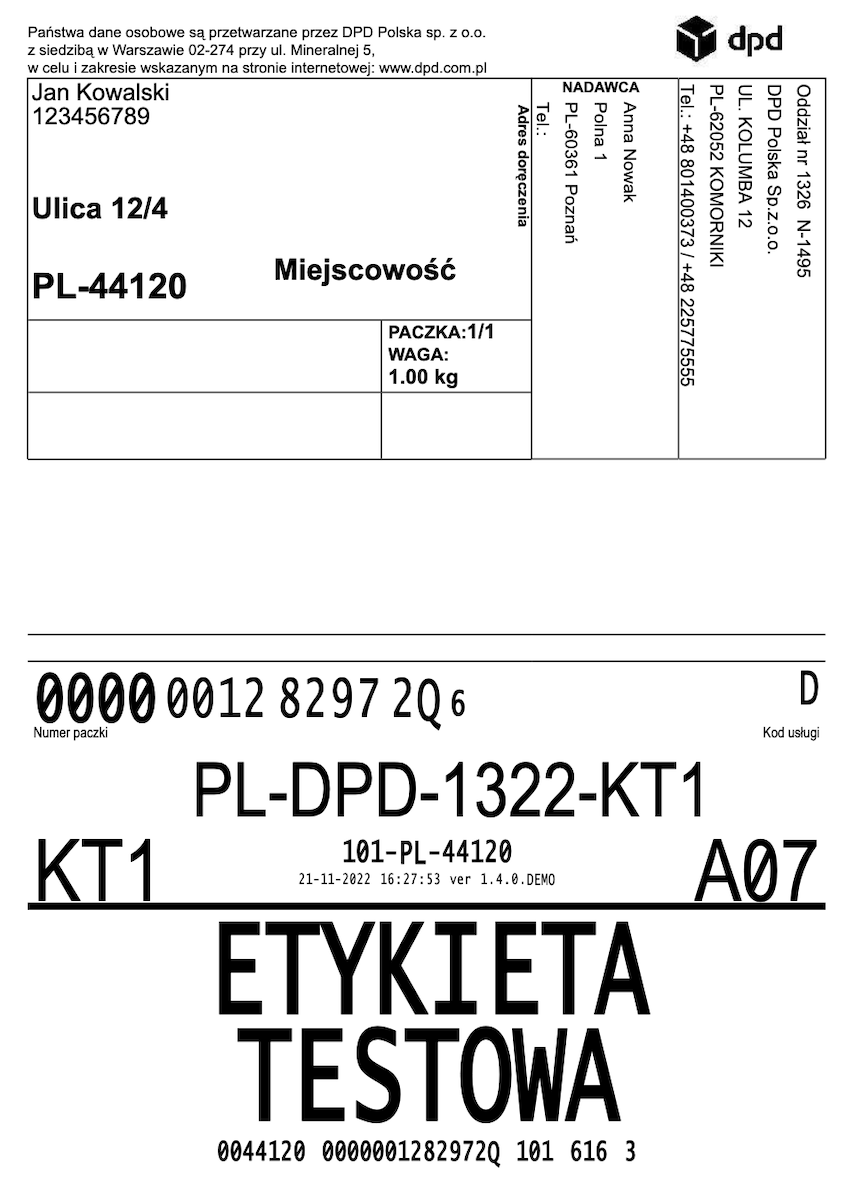
Recording packages
Go to Applications → DPD
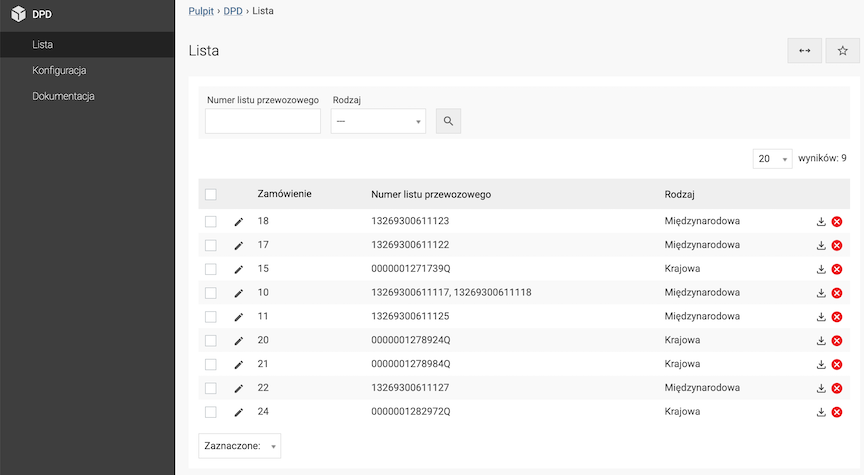
- Download the label by clicking the icon
,