Websites - manage pages in your store.
Find out how to add your page to the SOTESHOP online store. Check what page to change the terms and conditions or privacy policy in your store. See how you can add additional links and how to manage them in the header and footer.
Table of Contents
In the admin panel, select Applications → Web Pages
Adding a Web Page
Select List
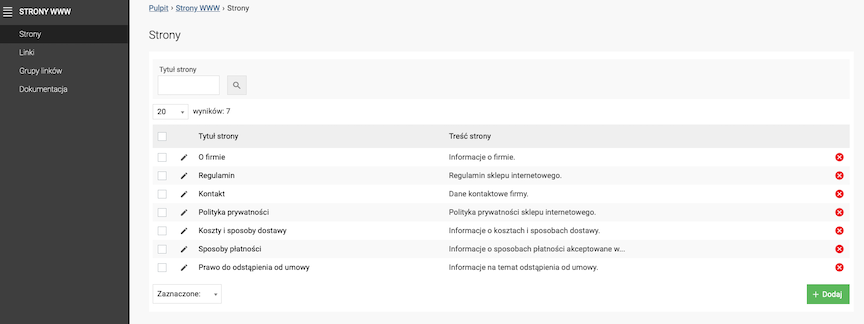
- Press the Add button,
- Enter the Page Title,
- Check Active,
- Enter the Page Content,
- Select the Page Type,
- Upload the Email Attachment (a .pdf file),
- Press the Save button.
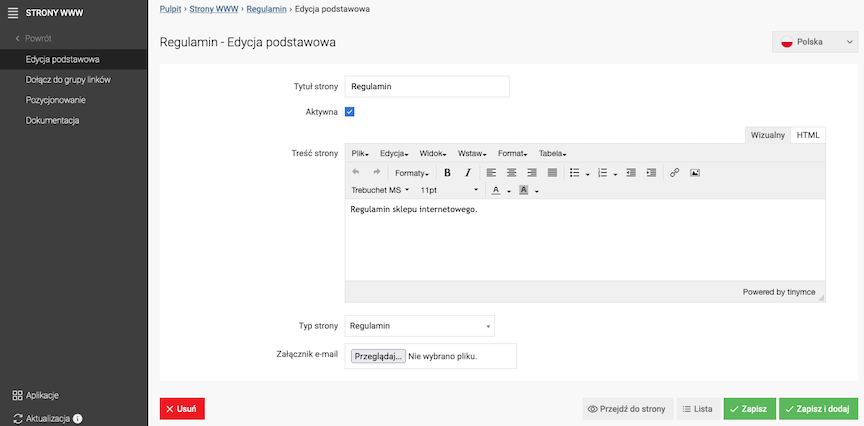
The page will be assigned to the store's system links.
Option available for page types: Terms and Conditions and Right of Withdrawal.
See the configuration of the compliance module.
Change the Editing Language to edit the record for other language versions.

See how to change the graphic layout for web pages.
Adding a Website to a Link Group
Select Join Link Group
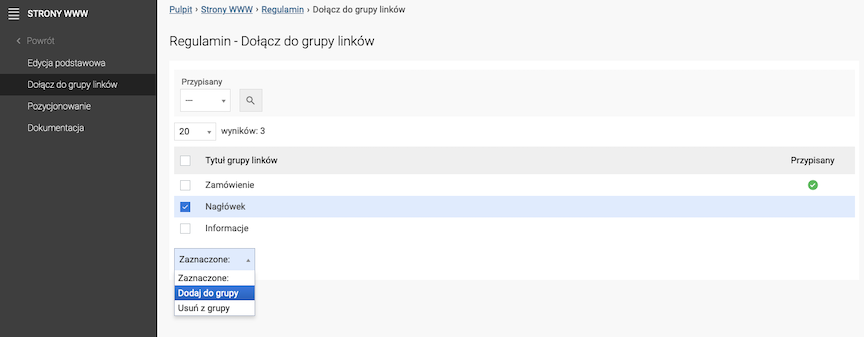
- Check Link Groups,
- Select Add to Group.
Website Optimization
Select Optimization
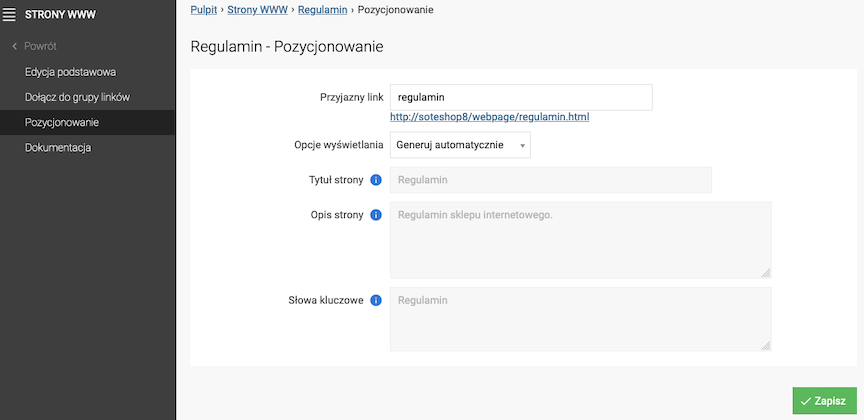
- Enter Friendly Link,
- Select Display Options,
- Enter Page Title,
- Enter Page Description,
- Enter Keywords,
- Press the Save button.
If you select Set Manually:
Change the Editing Language to edit the record for other language versions.
Adding a Link
Select Links
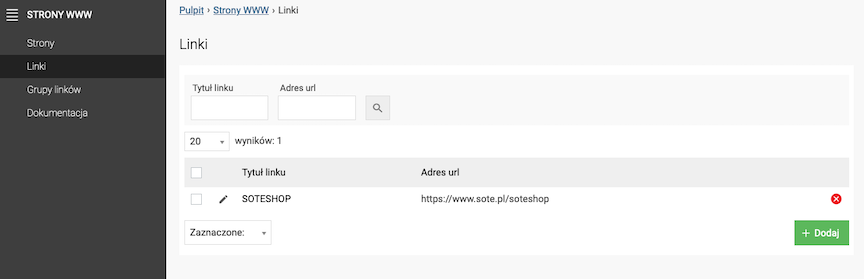
- Press the Add button,
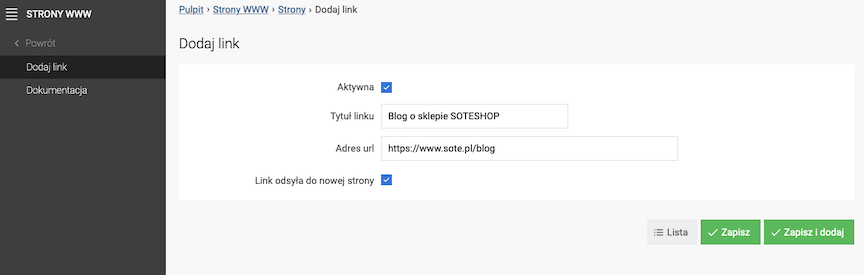
- Select Active,
- Enter the Link title,
- Enter the URL address,
- Select Link redirects to a new page,
- Press the Save button.
Change the Editing language to edit the record for other language versions.
Adding a link to a link group
Select Join link group
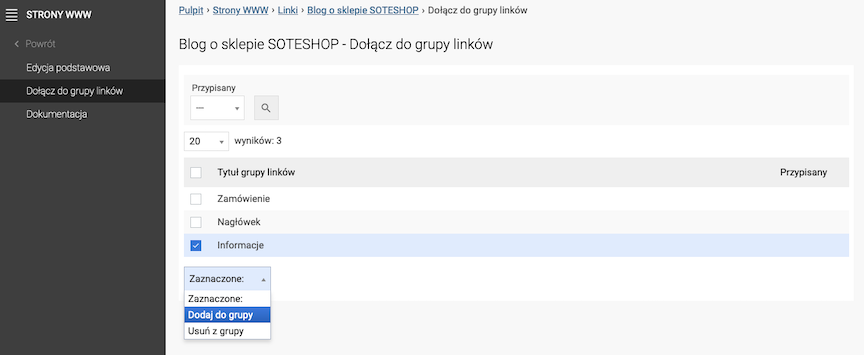
- Select Link groups,
- Select Add to group.

Adding a link group
Select Link groups
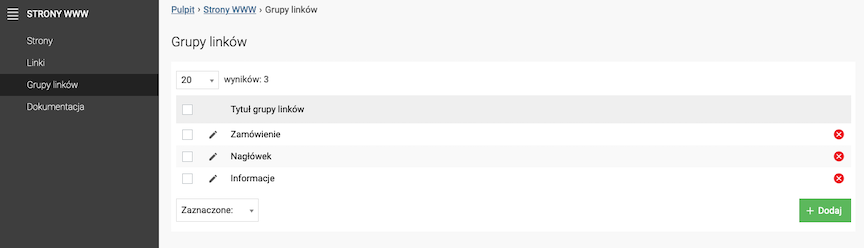
- Press the Add button,
- Enter Link Group Title,
- Check Show group in footer,
- Check Show group in header,
- Press the Save button.
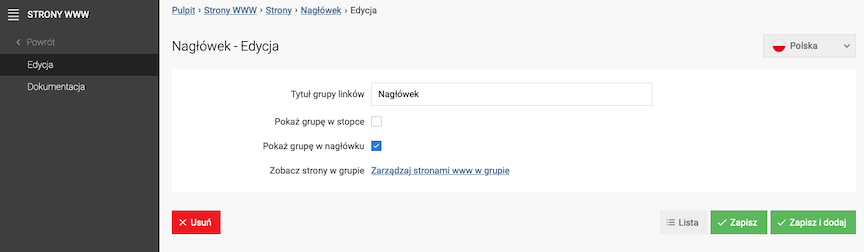
Managing Web Pages in a Group
Select Manage web pages in a group
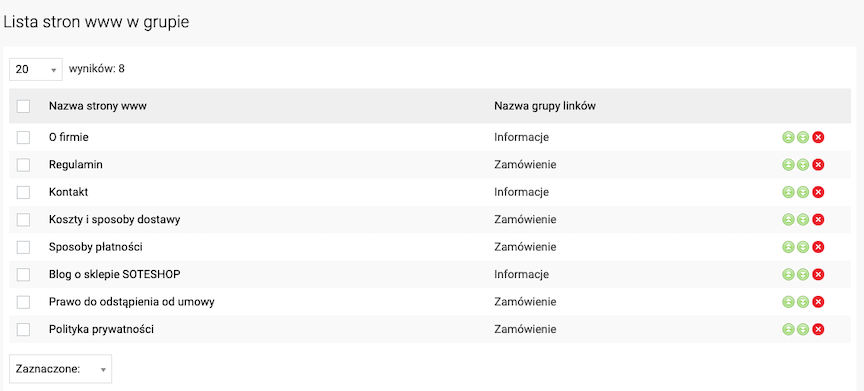
Set the order of pages and links in groups.