Language versions - shop in many languages and currencies.
SOTESHOP store is adapted for international sales. You can present the store's offer in many languages. This applies to both products and other elements of the store: graphics, blog, page texts, terms and conditions, customers, ordering process, etc. Each description or name can be entered independently in any language version. Additionally, you can link the language version to the currency and a separate domain.
Table of Contents
- Adding a Language Version
- Changing Texts in the Store
- Setting the Main Domain
- Setting the Default Language of the Admin Panel
In the admin panel, select Applications → Language versions
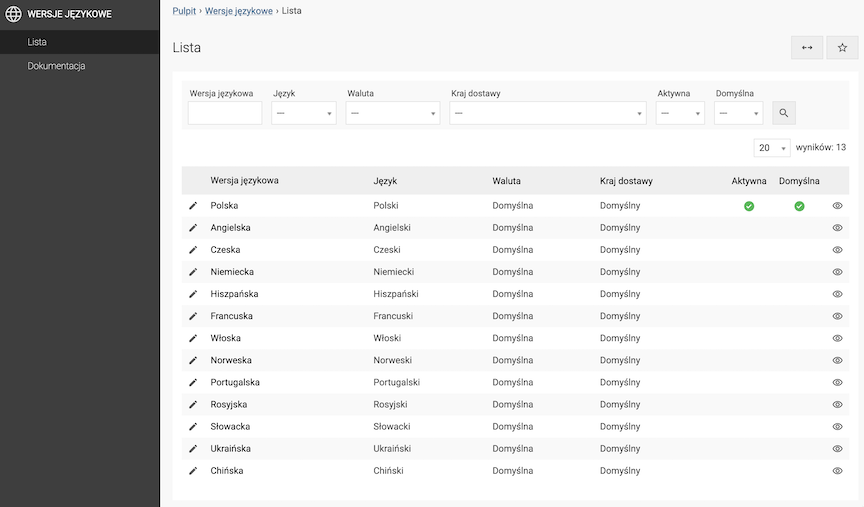
Select List
Adding a language version
- Press the Add button,
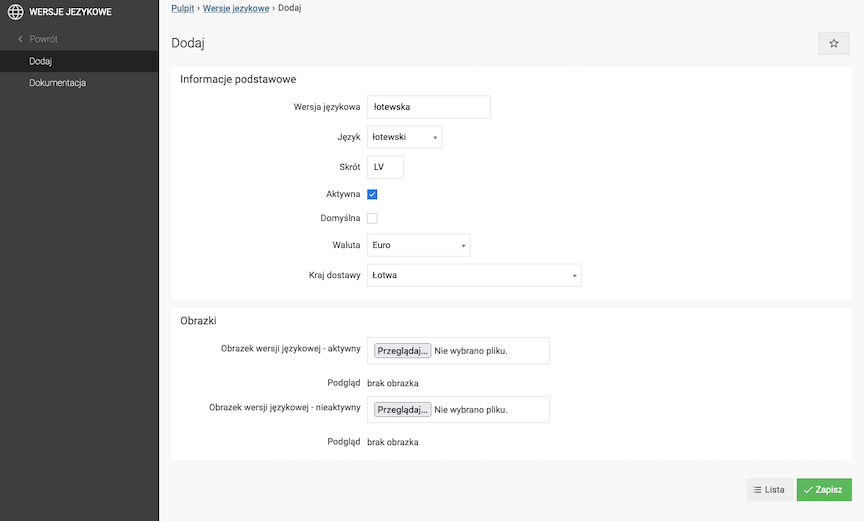
- Enter the Language version name,
- Select Language,
- Enter the Abbreviation of the language version,
- Check Active,
- Select the default Currency,
- Select the default Delivery country
Default delivery country in the cart, after selecting this language version
- Press the Save button.
Link to the store in the language version
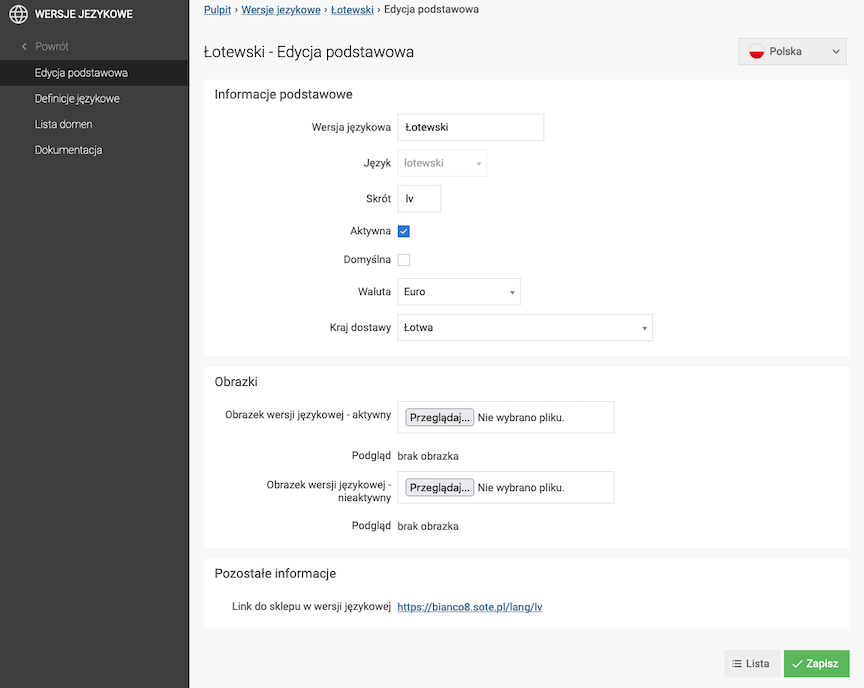
https://shop.example.com/lang/[language_shortcut]
Changing texts in the shop
We want to change the text "Your cart is empty" displayed after clicking on the cart without products.

Select Language definitions
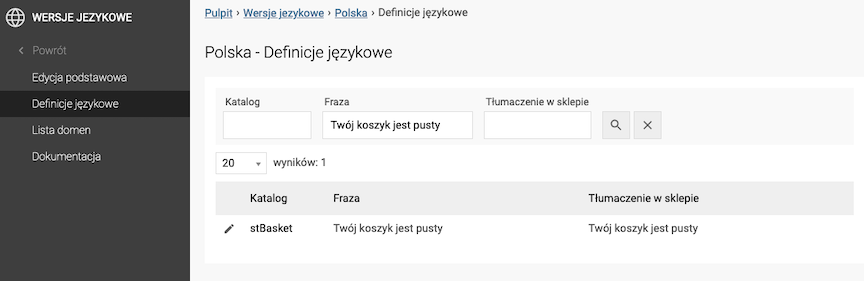
- Enter Phrase,
- Edit the phrase,
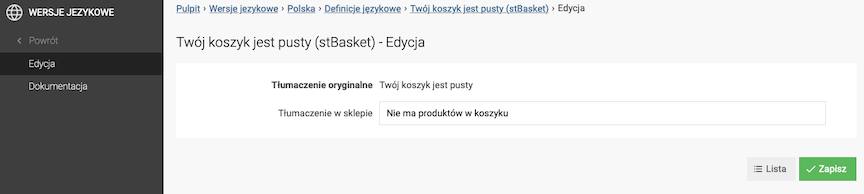
- Enter Translation in the shop,
- Press the Save button,
The text is already changed on the shop side:

Setting the Main Domain
Select Domain List
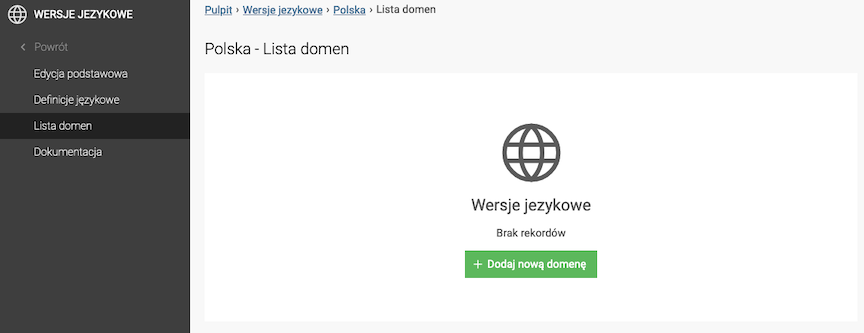
- Press the Add new domain button,
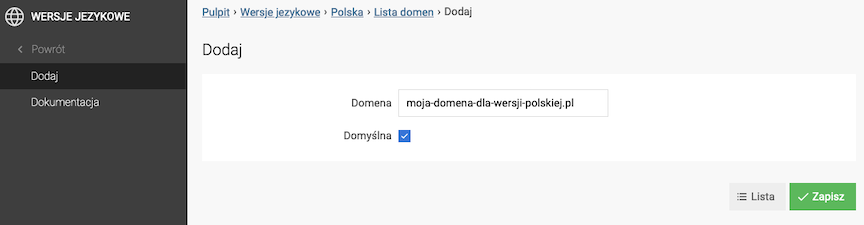
- Enter the Domain,
- Check Default,
- Press the Save button.
Setting the Default Language of the Admin Panel
Select Configuration

- Select Language version of the panel,
- Press the Save button.