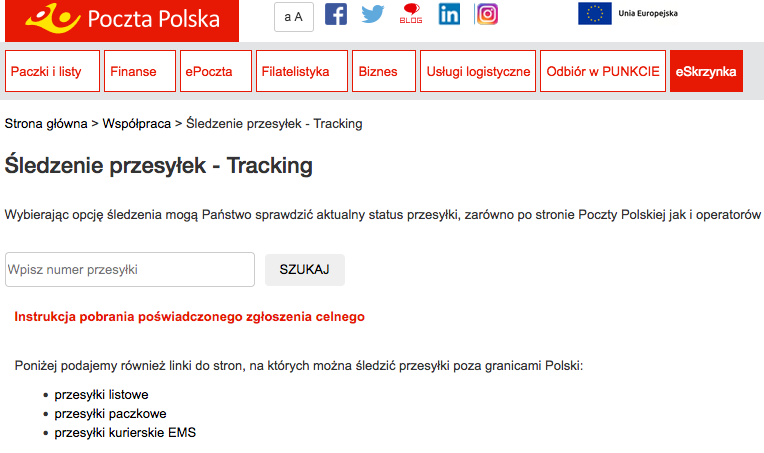Polish Post - integration with digital postal services.
Configure the Poczta Polska module in your store. Specify deliveries for courier services and pick-up at the point. Find out how easy it is to send a package and how Poczta Polska packages are recorded.
Table of Contents
In the admin panel, go to Applications → Polish Post
Enabling Polish Post
Select Configuration
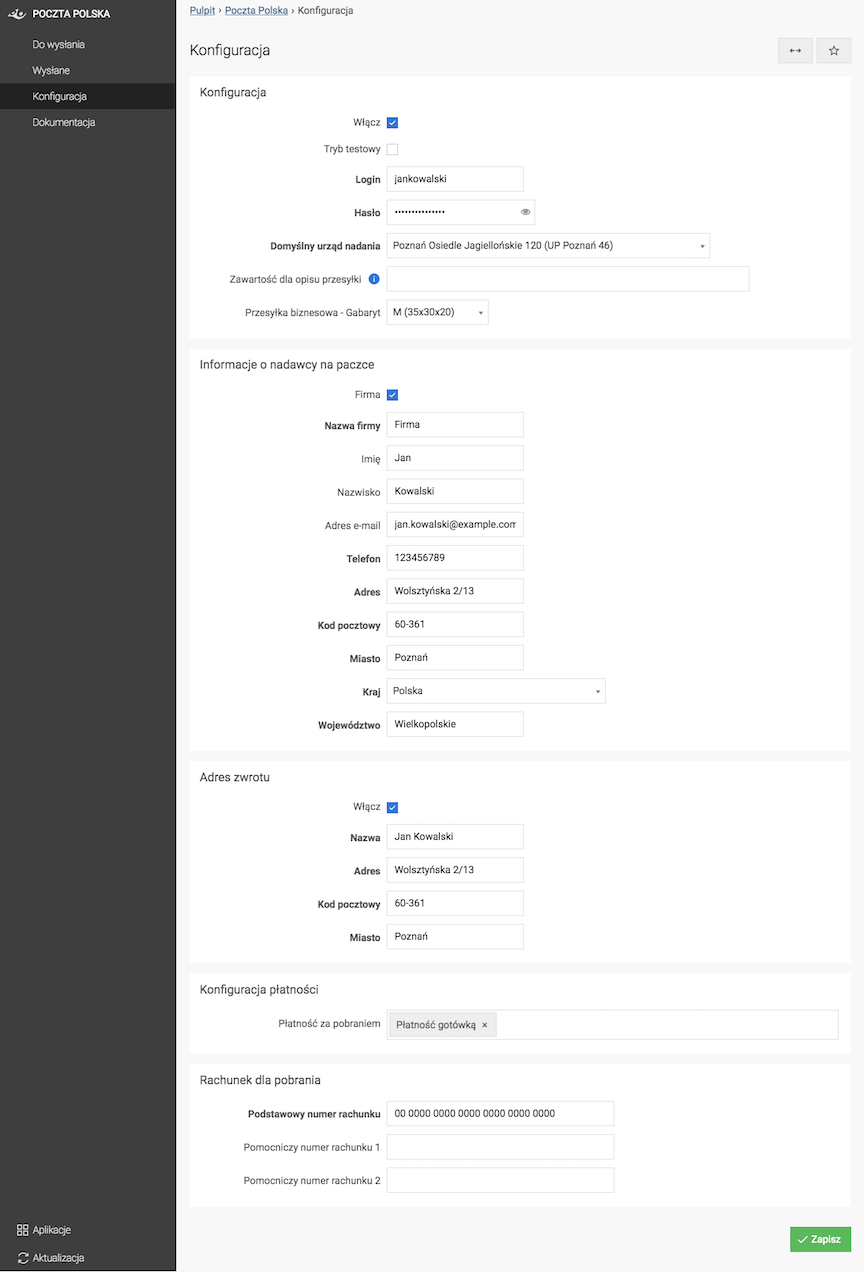
The Test Mode field must be unchecked when configuring a production account.
- Check Enable,
- Enter Login,
- Enter Password,
- Enter Shipment Description Content,
- Select Business Shipment - Size ,
- Fill in Sender Information on the Package:
- Check Company,
- Company Name
- First Name,
- Last Name,
- Email Address,
- Phone,
- Street,
- Building Number,
- Local Number,
- Code,
- City,
- Province,
- Fill in Return Address
- Check Enable,
- Enter Name,
- Enter Address,
- Enter Postal Code,
- Enter City,
- Select Cash on Delivery,
- Enter Cash on Delivery Account,
- Press the Save button,
- Select Default dispatch office,
- Press the Save button again.
Test mode
- Check Test mode,
- Press the Save button.
Adding delivery for Poczta Polska
In the admin panel go to Applications → Deliveries → Deliveries
- Add a new delivery,
- In the Group field select Poczta Polska - Kurier or Poczta Polska - Pickup,
Poczta Polska - Courier
- Add or edit Delivery
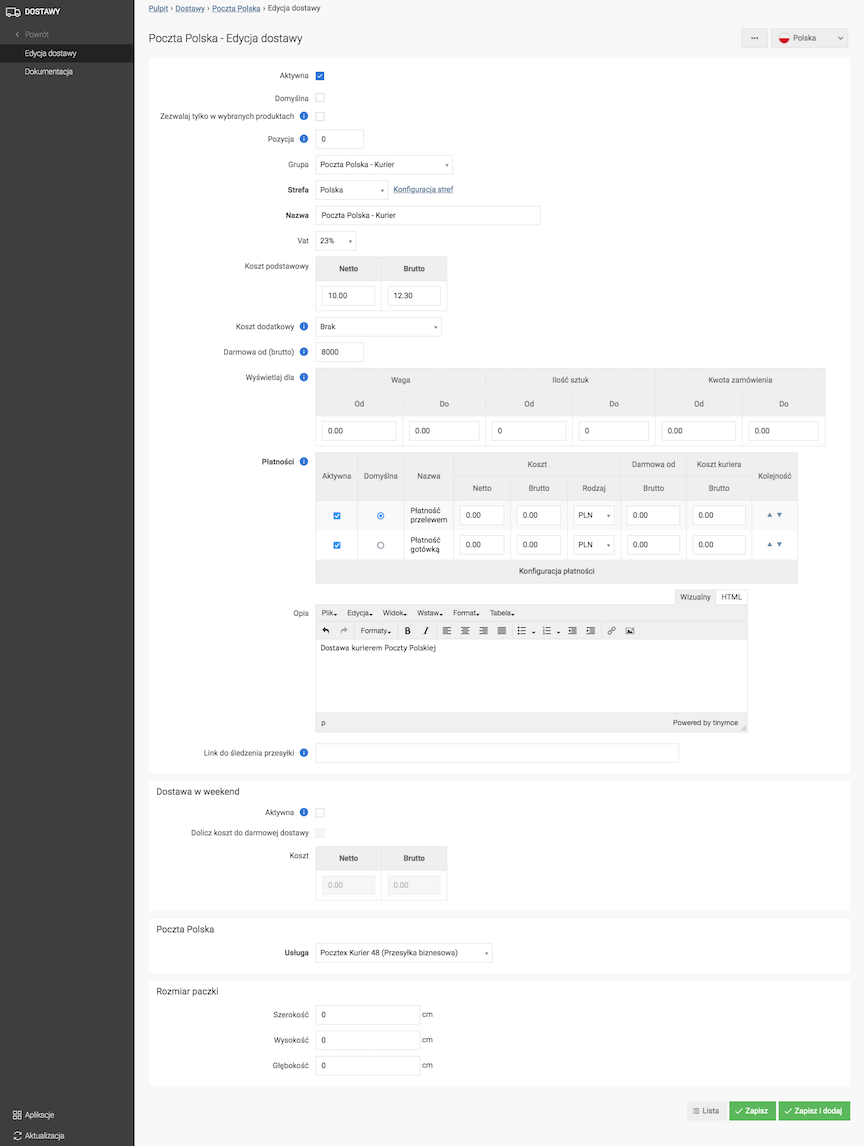
- In the Group field select Poczta Polska - Courier,
- Press the Save button.
- Select Service:
- Pocztex 2.0 - Courier
- Pocztex 2.0 - Today
- Postal Package - Economic,
- Postal Package - Priority,
- International Package to EU,
- International Package to other countries,
- Pocztex - Courier Express 24,
- Pocztex - Domestic Courier,
- Pocztex Courier 48 (Business Package),
- Registered Business Package - Economic,
- Business Mail - Priority,
- Domestic Registered Mail - Economy,
- Domestic Registered Mail - Priority,
- Parcel Service - Parcel 24,
- Parcel Service - Parcel 48,
- Parcel Service - Parcel Extra 24,
- International Registered Mail,
- International Ordinary Mail - Economy,
- International Ordinary Mail - Priority,
- Fill in the remaining delivery data,
- Press the Save button.
See the deliveries documentation.
Polish Post - Pickup Point
- Add or edit the Delivery
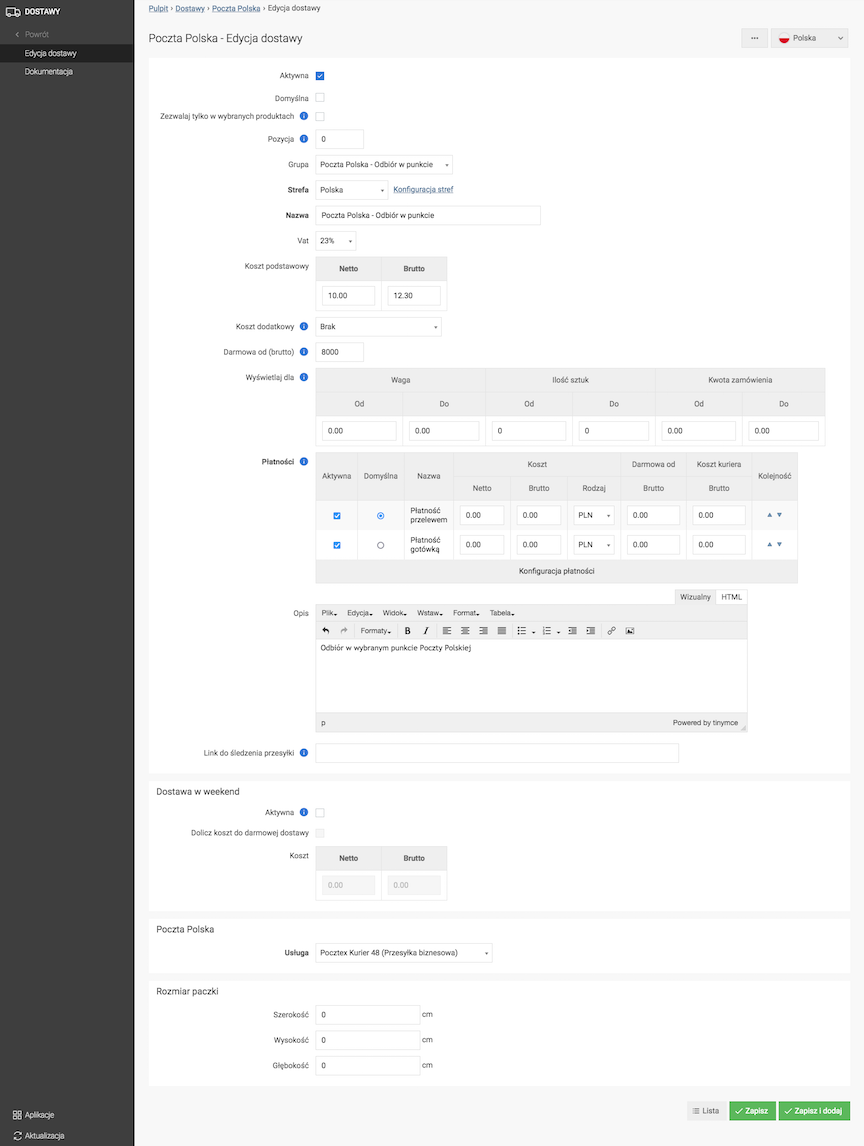
- In the Group field select Polish Post - Pickup Point,
- Select the Service:
- Pocztex 2.0 - Courier
- Postal Parcel - Economy,
- Postal Parcel - Priority,
- International Parcel to EU,
- International Parcel to other countries,
- Pocztex - Courier Express 24,
- Pocztex - Domestic Courier,
- Pocztex Courier 48 (Business Mail),
- Registered Mail - Economy,
- Registered Mail - Priority,
- Pocztex 2.0 - Courier
- Postal Parcel - Economy,
- Postal Parcel - Priority,
- International Parcel to EU,
- International Parcel to other countries,
- Pocztex - Courier Express 24,
- Pocztex - Domestic Courier,
- Pocztex Courier 48 (Business Mail),
- Registered Mail - Economy,
- Registered Mail - Priority,
- Parcel Service - Package 24,
- Parcel Service - Package 48,
- Parcel Service - Extra Package 24,
- International Registered Mail,
- International Ordinary Mail - Economy,
- International Ordinary Mail - Priority,
- Fill in the remaining delivery data,
- Press the Save button.
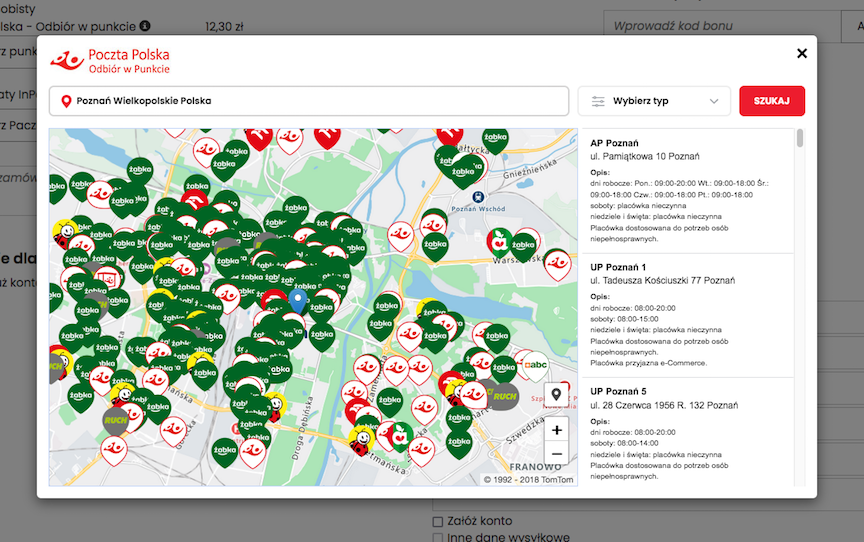
See the deliveries documentation.
Sending a package
In the admin panel go to Applications → Orders → List
- Edit the order,
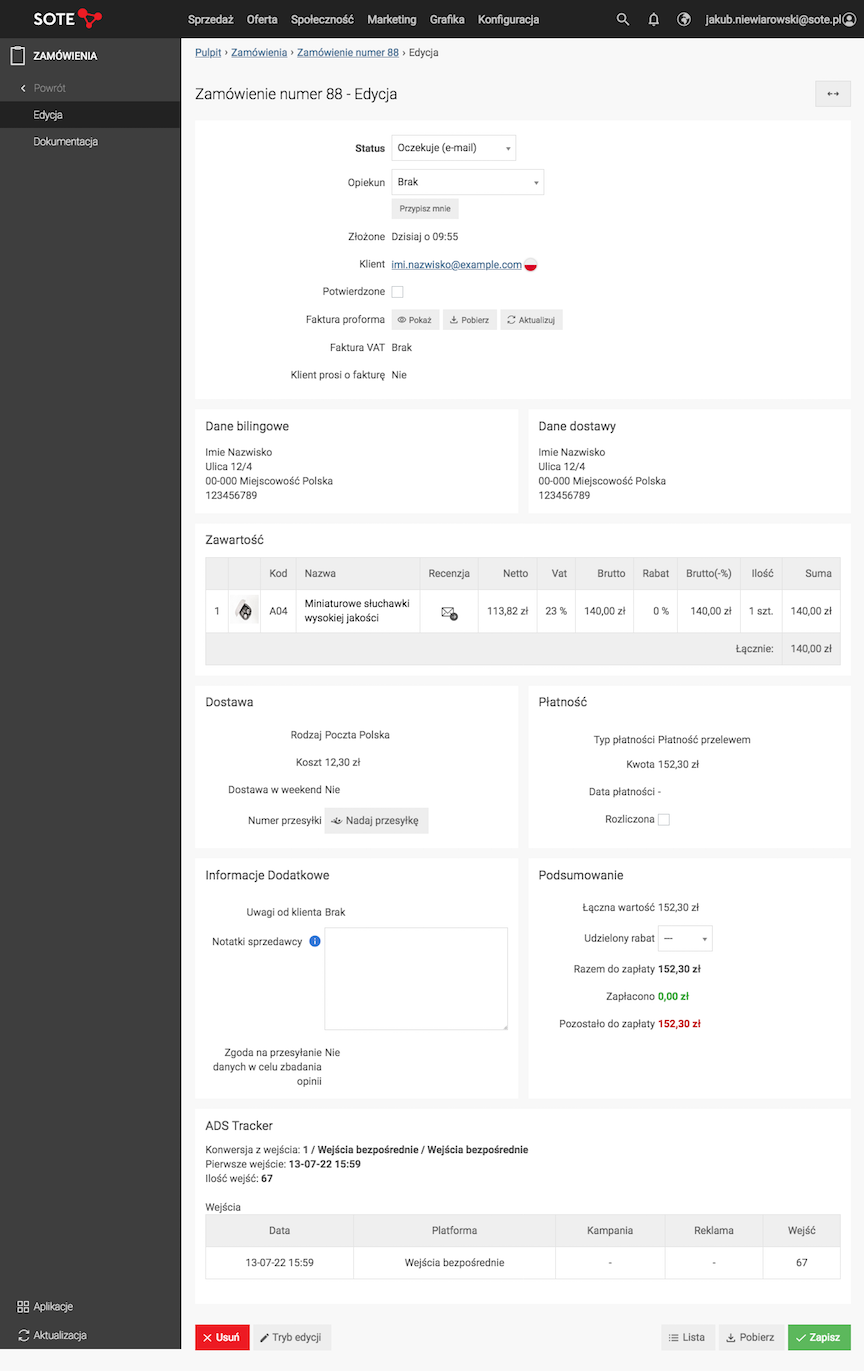
- Press the Send shipment button,
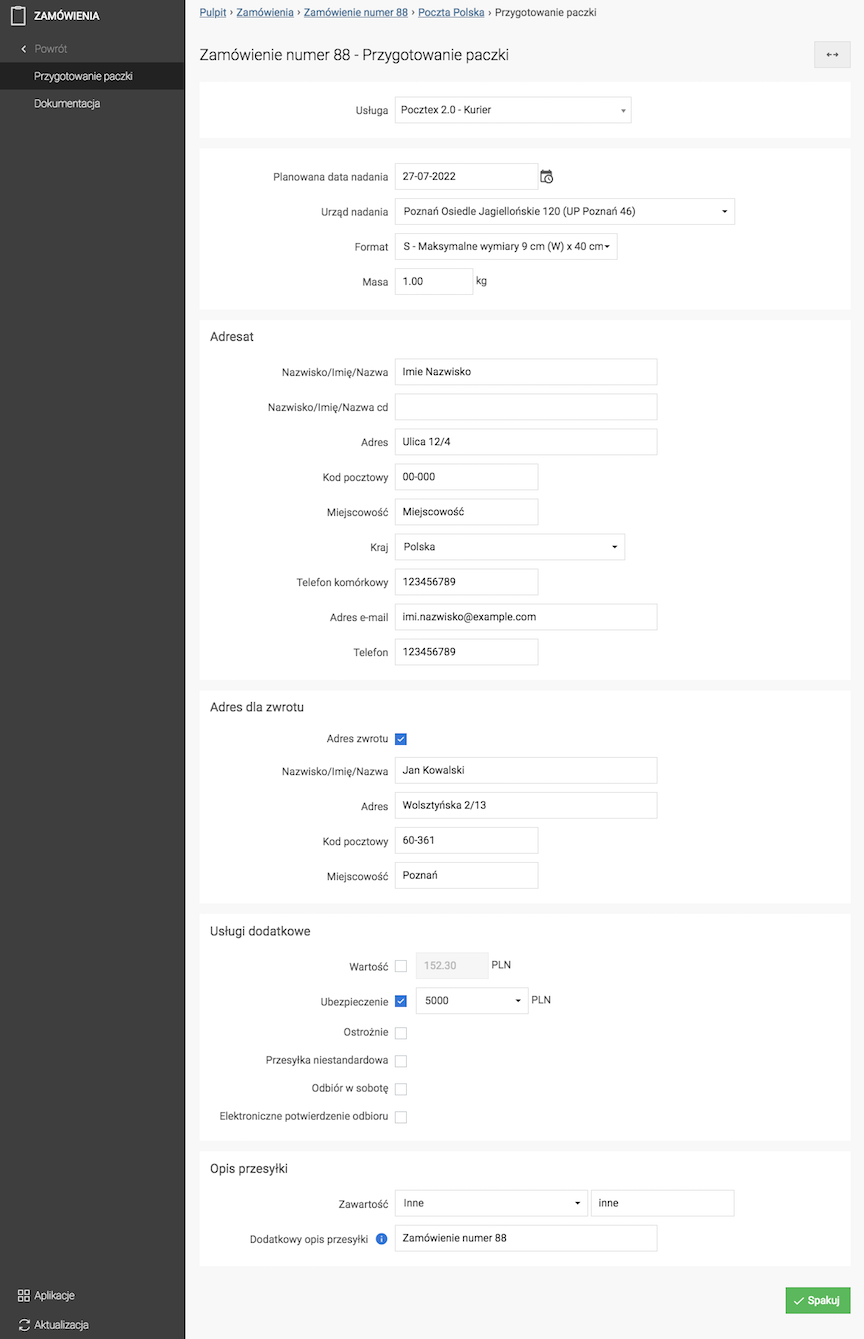
- Check / fill in the data,
- Press the Pack button.
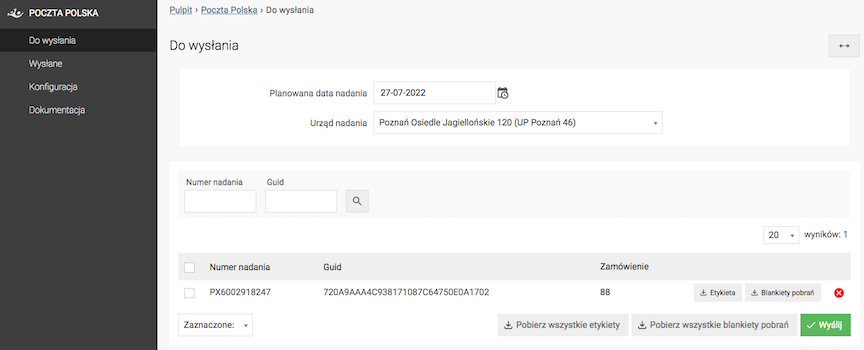
- Press the Download all labels and/or Download all pickup forms button,
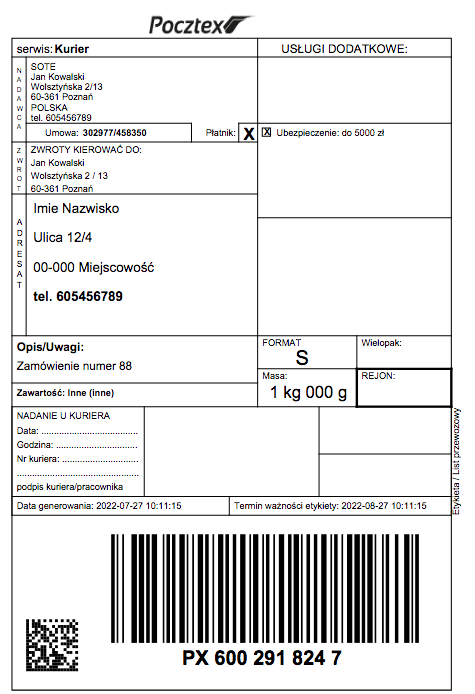
- Press the Send button.
Package registry
In the admin panel, go to Applications → Poczta Polska
Packages to send
Select To send
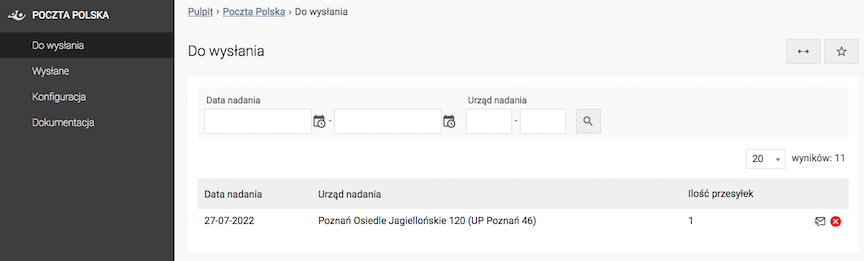
- Press the
button,
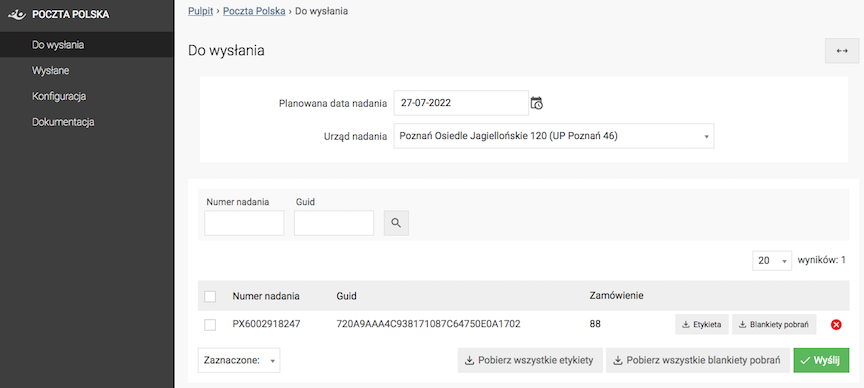
- Press the Send button.
Sent Packages
Select Sent
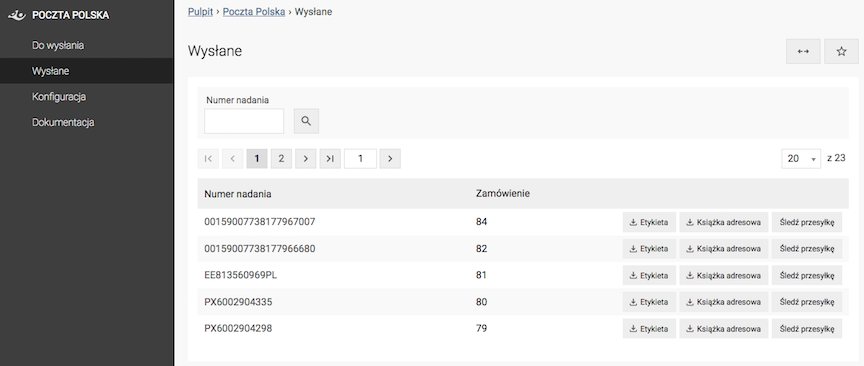
Press the button:
- Label,
- Address book,
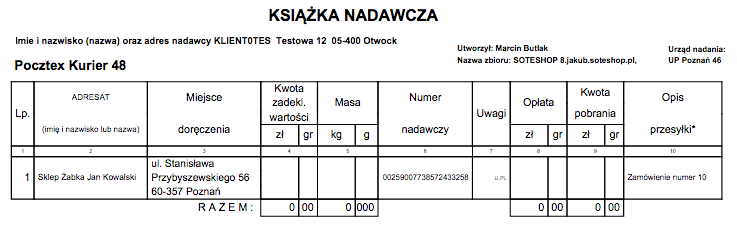
- Track the shipment,