Product Groups - Promotions, New Releases, Bestsellers.
Regardless of the product category, you can group products into additional groups such as: new, promotions, bestsellers, home page. Product groups are displayed on the home page and on additional subpages. You can add links to product groups in the menu at the top of the page or use the product list in newsletters and promotions.
Table of Contents
- Adding a Product Group
- Editing the New Product Group
- Configuring Product Groups
- Product Group Implementation
In the admin panel, go to Applications → Product Groups
Adding a Product Group
Select Groups
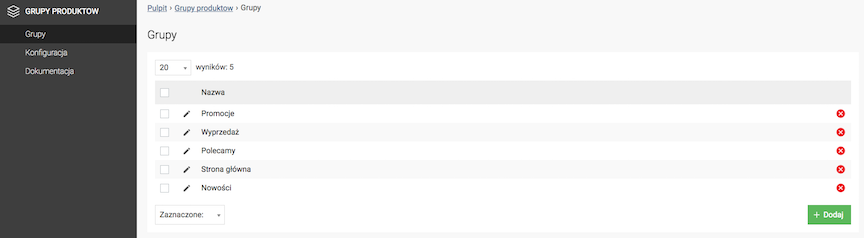
Press the Add button.
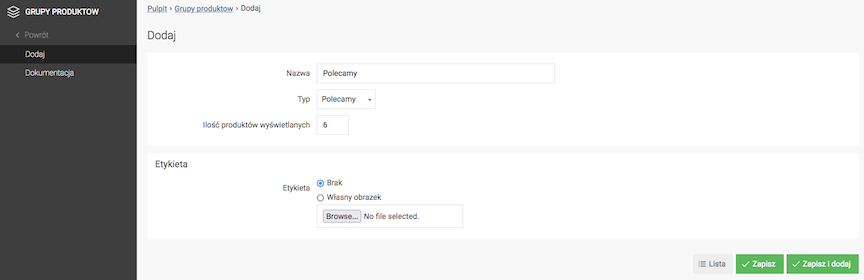
- Enter Name,
- Select Type,
- Enter Number of Products Displayed.
- Press the Save button.
Change the Editing Language to edit the record for other language versions.
Adding a Label to a Product Group
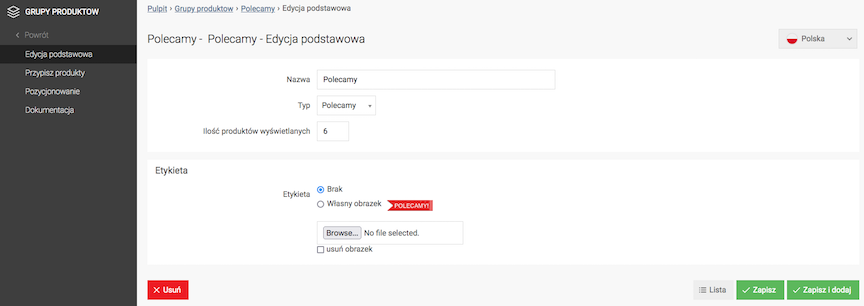
- Select Custom Image,
- Upload Image,
- Press the Save button.
Assigning Products to a Product Group
Select Assign Products
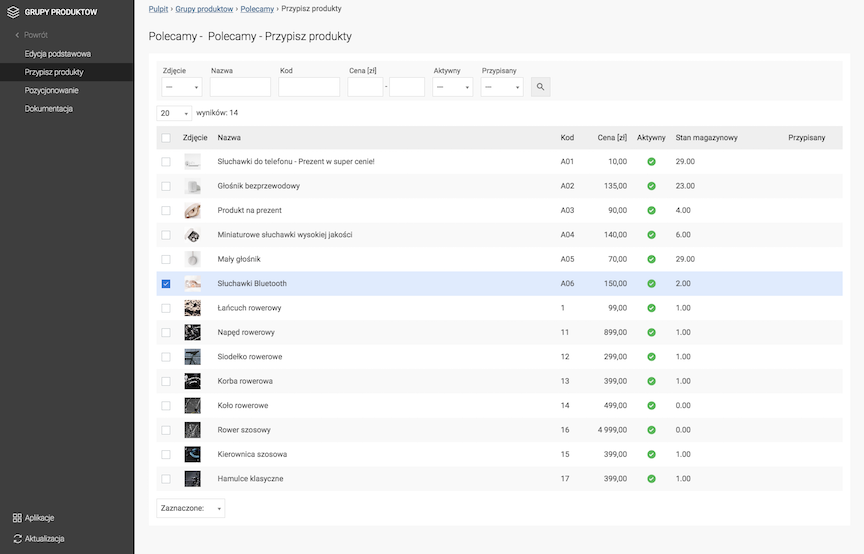
- Check Products,
- Select Selected: Add to Group.
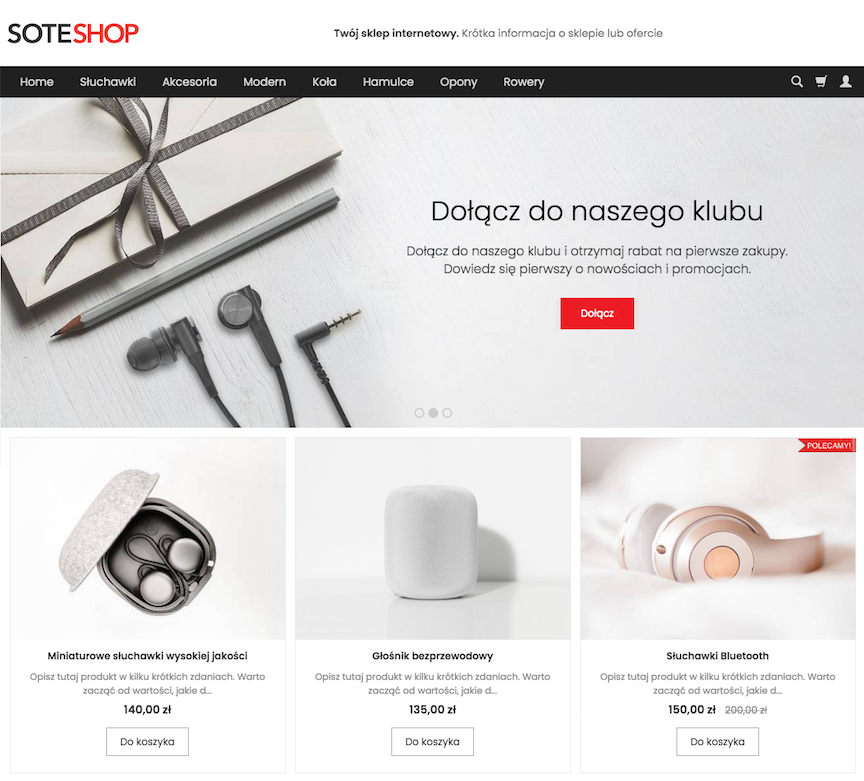
Positioning Product Groups
Select Positioning.
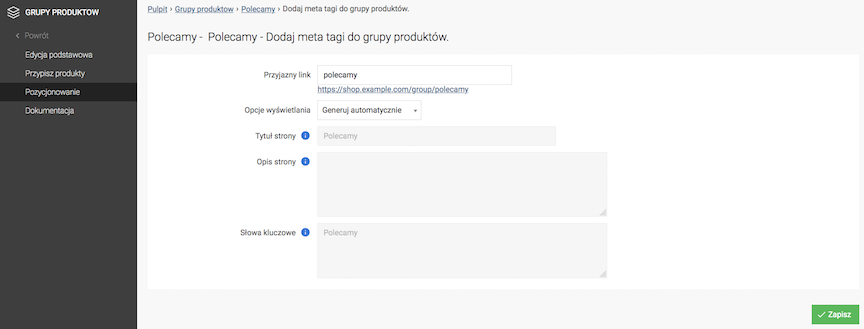
- Enter Friendly Link,
- Select Display Options,
If you select Set Manually:
- Enter Page Title,
- Enter Page Description,
- Enter Keywords,
- Press the Save button.
Change Edit Language to edit the record for other language versions.
Editing the New Product Group
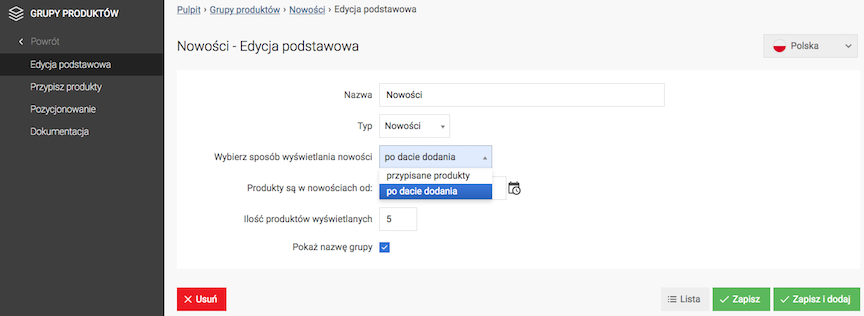
- Select the way of displaying news
- assigned products,
The New group has the characteristics of the remaining groups. You can assign labels.
- by date added,
Products are added to the group automatically. You define the date after which newly added products to the store are automatically assigned to the group. You cannot assign labels.
- assigned products,
- Press the Save button.
Product Group Configuration
Select Configuration
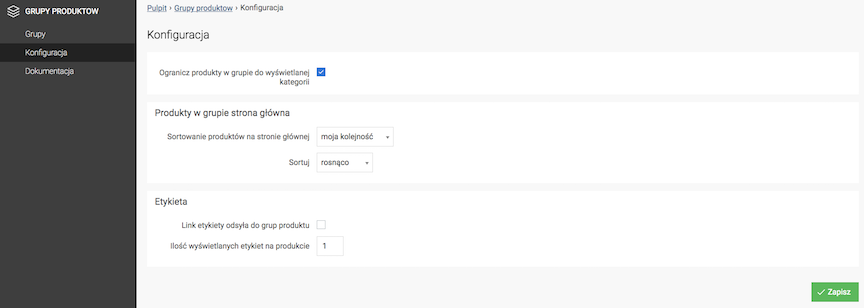
- Check Limit products in the group to the displayed category,
- Press the Save button.
Configuration of products in the Home Page group
- Select Sorting products on the home page,
- Select Sort,
- Press the Save button.
Label Configuration
- Check Label link redirects to product group,
- Enter Number of labels displayed on the product,
- Press the Save button.
Product Group Implementation - webmaster
Option for webmasters.
To call a product group of a given type, implement the code:
- New
{st_get_component module="stProduct" component="new"} - Main page
{st_get_component module="stProduct" component="productGroup" product_group="MAIN_PAGE"} - Promotions
{st_get_component module="stProduct" component="productGroup" params="product_group=PROMOTION"} - Recommended
{st_get_component module="stProduct" component="productGroup" params="product_group=RECOMMEND"} - Sale
{st_get_component module="stProduct" component="productGroup" params="product_group=SALES"}