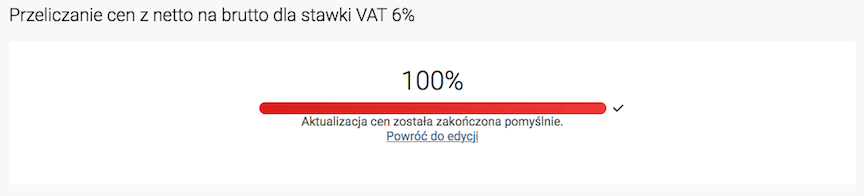Configure your VAT rates.
Find out how to configure VAT rates in the SOTESHOP online store to sell both domestically and abroad: EU VAT, ex VAT, EU VAT for individual customers and businesses, changing VAT rates depending on the country, VAT for delivery.
Table of Contents
- Adding VAT rate
- Assigning VAT rate to product
- Assigning VAT rate to delivery
- VAT rate ex
- Configuration
- Enabling VAT UE for companies
- Enabling VAT UE for individual customers
- Changing VAT rate and recalculating prices in products
In the admin panel, go to Applications → VAT Rates
Adding a VAT Rate
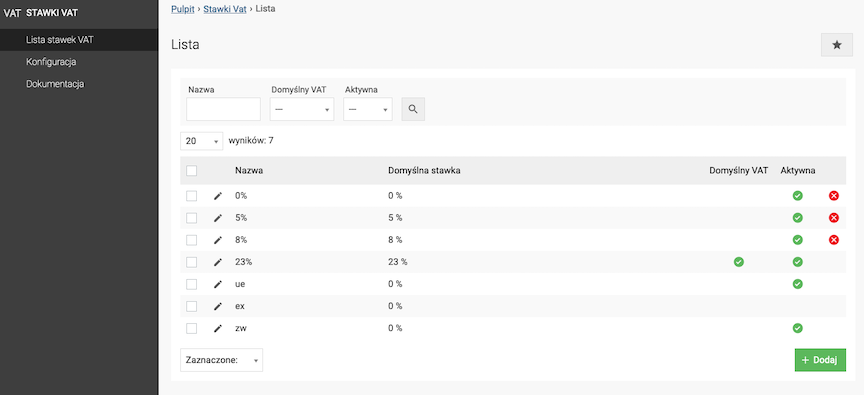
- Press the Add button.
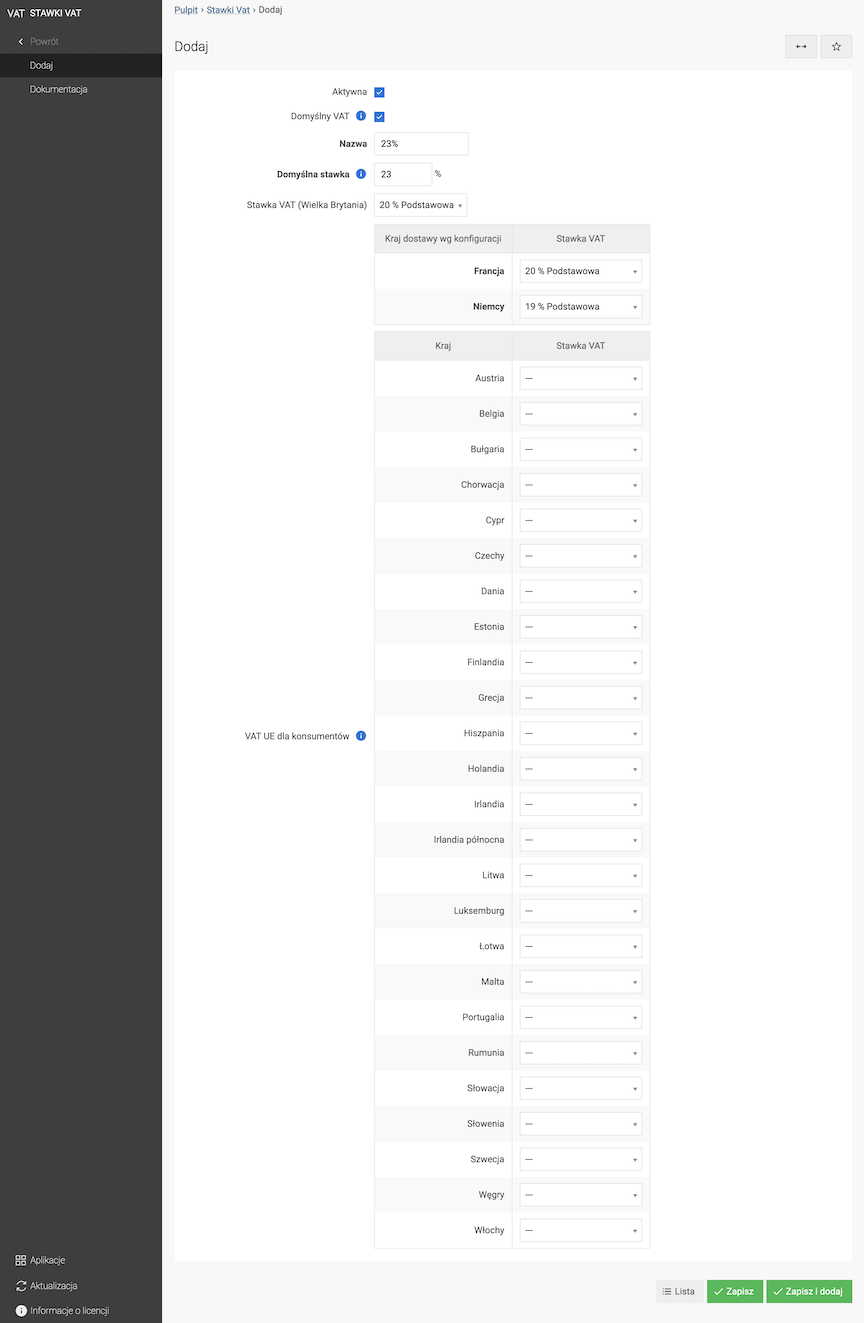
- Check Active,
- Check Default VAT,
- Enter the Name of the VAT rate,
- Enter the Default rate of VAT,
VAT rate for the seller's country. If no separate VAT rate is defined for a given EU country, the default VAT rate will be applied.
The seller's country can be set in the Store Information module
- Set the EU VAT for consumers for the given EU countries,
These rates correspond to the Default rate when selecting a different delivery country than the seller's country. The functionality only works after EU VAT for consumers is enabled in the configuration.
To enable EU VAT for consumers, the rates for the EU countries that occur in deliveries must be set (these countries are bold).
- Press the Save button.
Assigning a VAT rate to a product
See the products documentation.
Assigning VAT rate to delivery
See the deliveries documentation.
VAT rate ex
Special rate that is automatically set for all countries outside the EU.
Operation principle:
- The customer adds a product to the cart. The default VAT rate assigned to the product is displayed,
- The customer selects a delivery country outside the EU. The VAT rate in the cart changes to the ex rate,
- The condition for displaying the ex VAT rate is the selection of a delivery country outside the EU.
VAT rate configuration
- Go to Configuration,
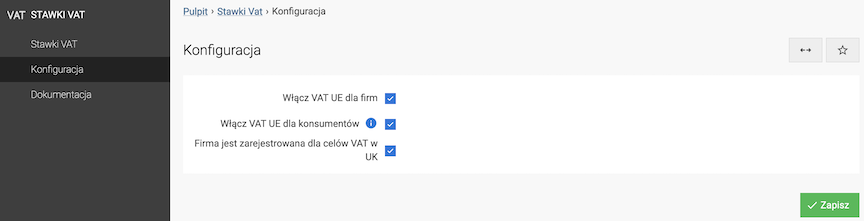
- Check Enable EU VAT for companies,
This option allows orders to be placed with a 0% VAT rate by corporate customers from the EU (a valid EU VAT number must be provided in the cart).
- Check Enable EU VAT for consumers,
This option allows orders to be placed with the delivery country's VAT rate by individual customers from the EU. (According to changes from July 1, 2021, more information)
For EU VAT for consumers to work correctly, the appropriate VAT rate values must be defined for the given EU country. Definitions for the given country are available in the VAT rate edition.
- Click the Save button.
Enabling EU VAT for Companies
EU VAT for companies can be enabled in the VAT rate configuration
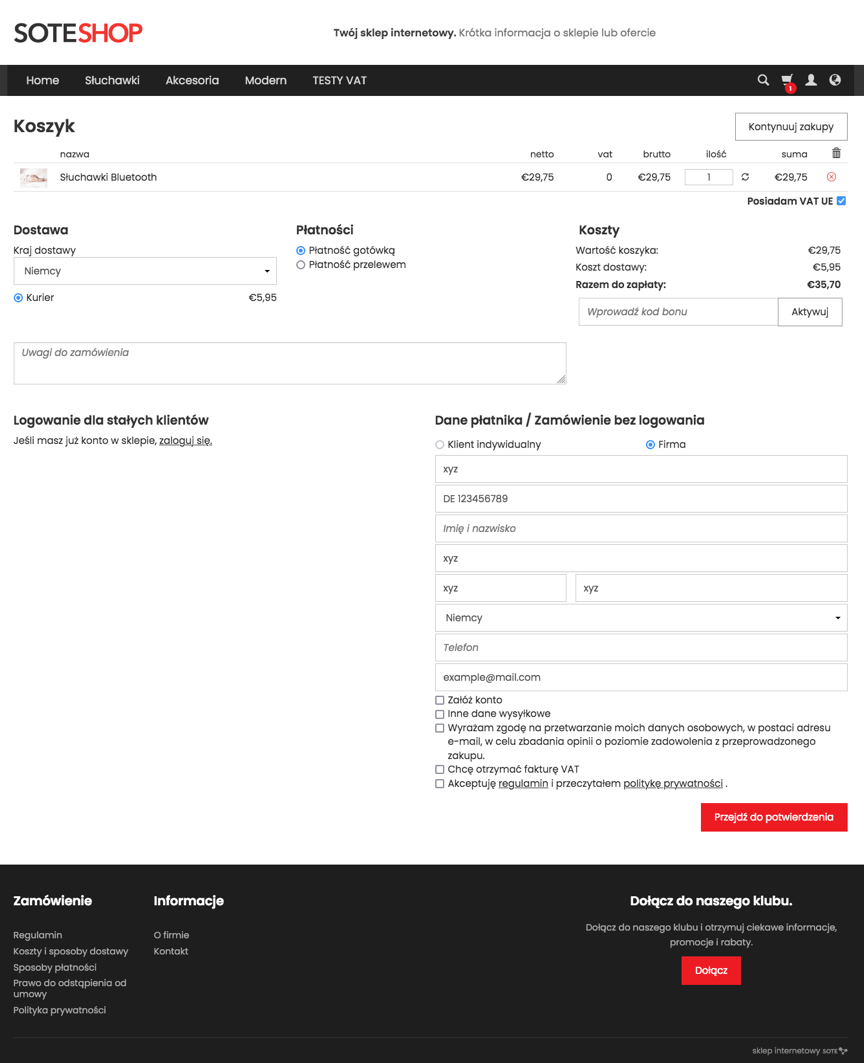
Enabling EU VAT for Individual Customers
EU VAT for individual customers can be enabled in the VAT rate configuration
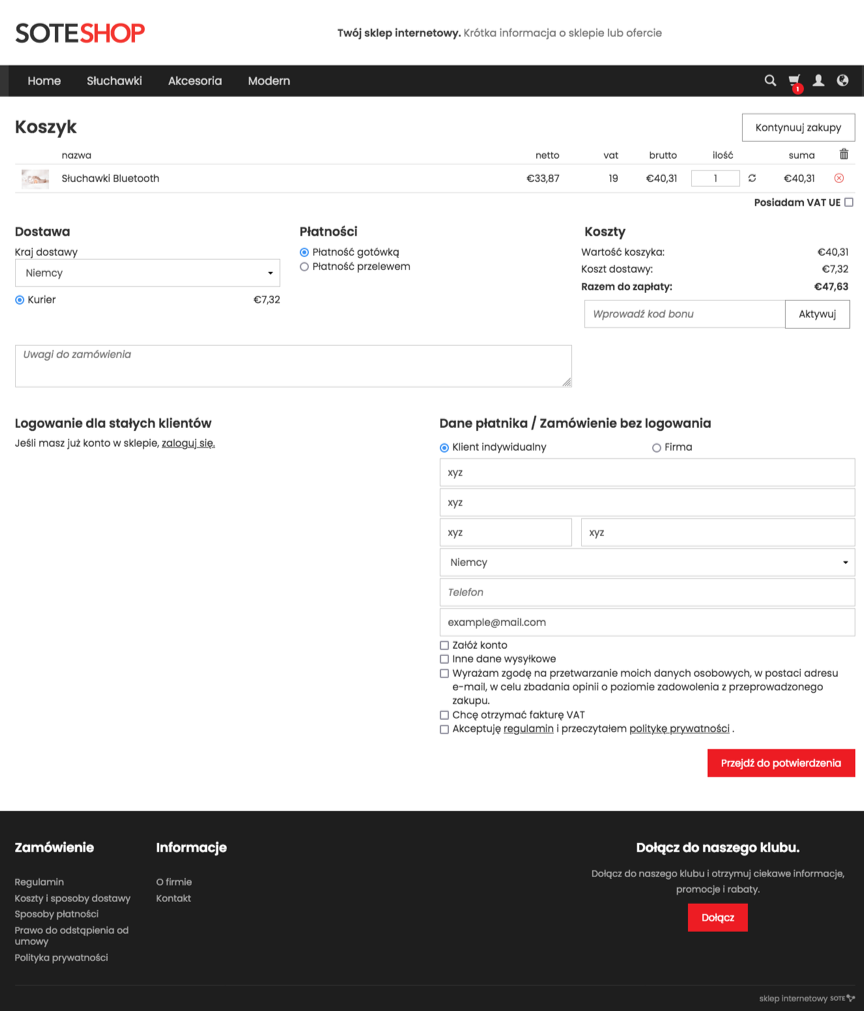
Changing the VAT Rate and Recalculating Prices in Products
Changing the value of the VAT rate automatically recalculates the prices of products with this rate, based on net or gross price.
Go to Applications → VAT Rates
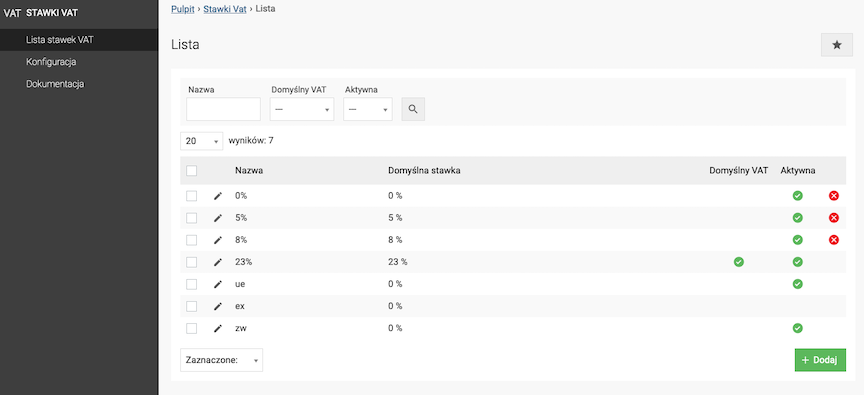
- Edit the selected rate,
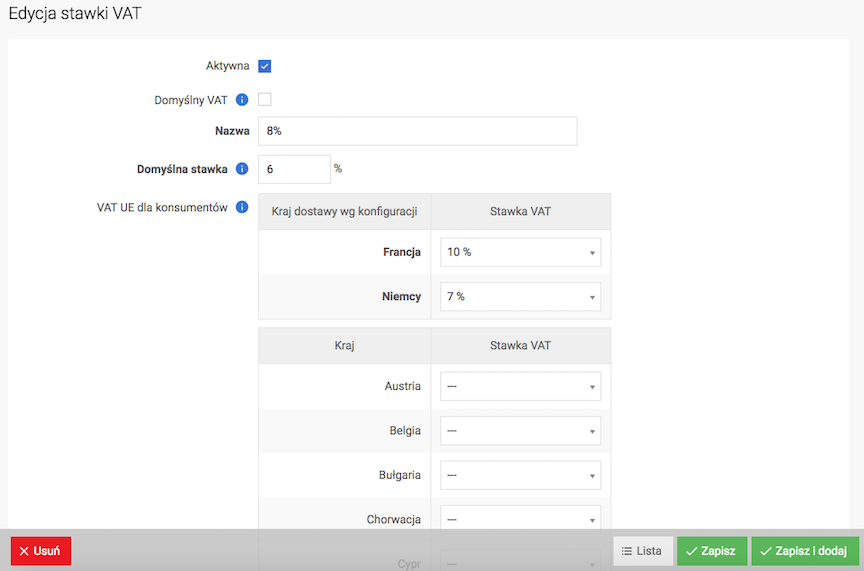 Change the value in the Default rate field,
Change the value in the Default rate field,
- Click Save,
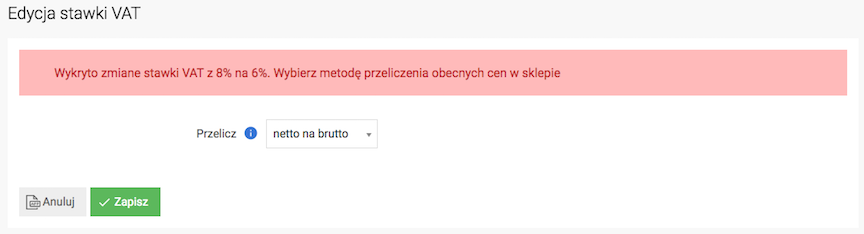
- Select in the Calculate field the way to recalculate the current product prices,
- net to gross
- gross to net
- Click Save.