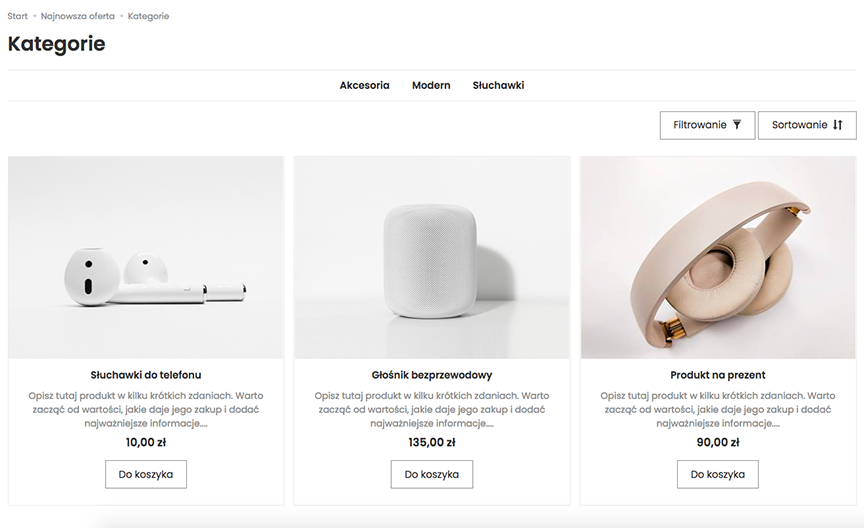Categories - managing categories and subcategories of products.
At SOTESHOP store you can add categories and subcategories with multiple levels of nesting. One product can be in many categories, additionally the main category of the product is specified. Categories can be grouped into category trees and categories can be moved between them. SEO elements can be added to categories and their appearance can be configured on the page.
Table of Contents
- Adding a Category Tree
- Editing a Category Tree
- Changing the Order of Category Trees
- Adding Categories to a Category Tree
- Adding Subcategories to a Category
- Deleting Categories from a Category Tree
- Changing the Order of Categories in a Category Tree
- Changing the Nesting of Categories in a Category Tree
- Moving Categories Between Trees
- Editing Categories
- Category Configuration
- Subcategory Presentation on Category Page
In the admin panel, go to Applications → Categories
Adding a category tree
Go to Category Manager

- Enter the Tree name of the category
- Press the Add button.
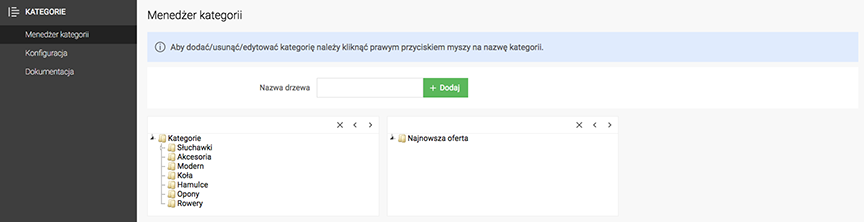
Editing a category tree
Changing a category tree name
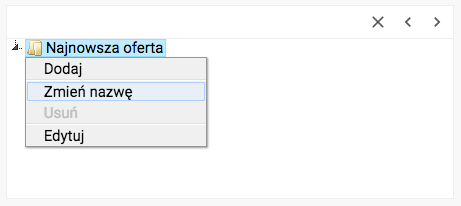
- Right-click on the category tree,
- Select Change name
- Enter the new name,
- Confirm the change.
Deleting a category tree
- Select the category tree,
- Press the
button,
- Confirm that You are about to delete the entire tree of categories.
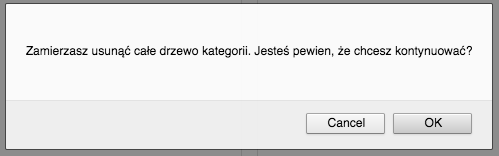
Basic Editing of a Category tree
- Right-click on the name of the tree of categories,
- Select Edit,
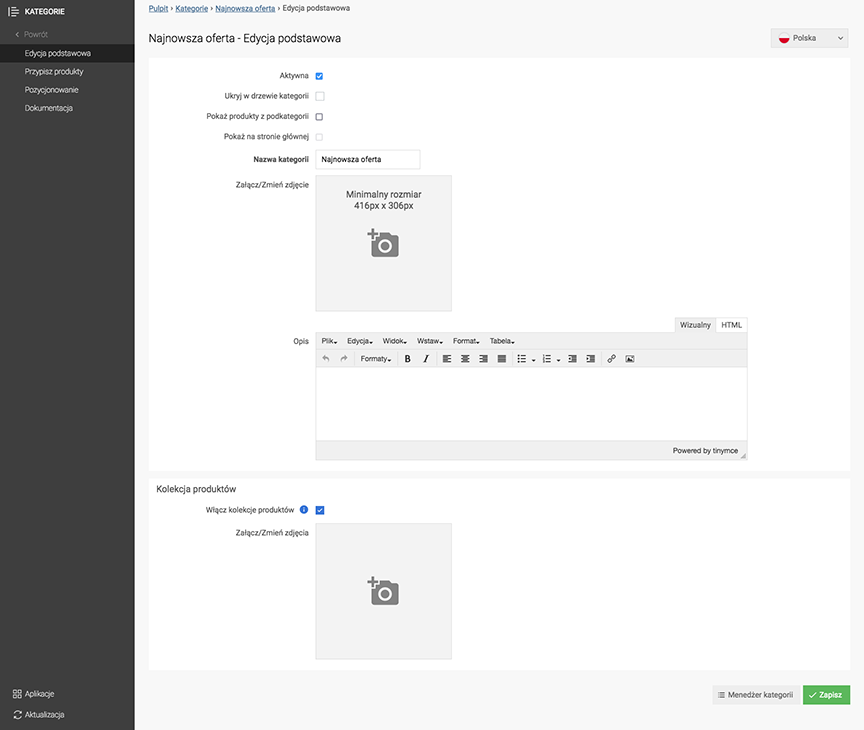
- Check Active,
- Enter the Tree Name of categories,
- Enter the Description,
- Press the Save button.
Change the Editing Language to edit the record for other language versions.
Hiding the Tree of Categories
- Check Hide in Tree of Categories,
- Press the Save button.
Tree of Categories Positioning
Select Positioning.
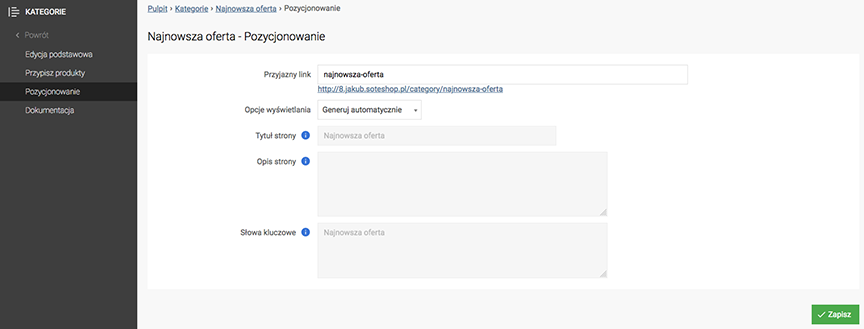
- Enter Friendly Link,
- Select Display Options,
If you select Set Manually:
- Enter Page Title,
- Enter Page Description,
- Enter Keywords,
- Press the Save button.
Change Edit Language to edit the record for other language versions.
Changing the Order of Category Trees
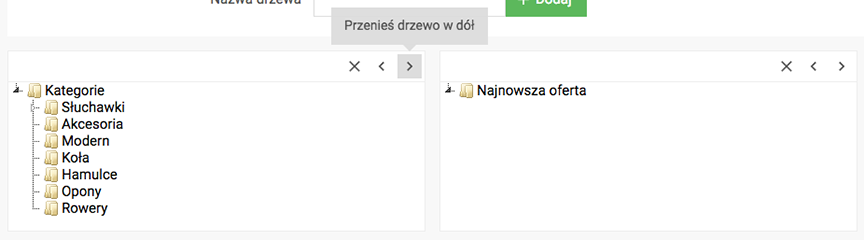
Use arrows to change the order of category trees.
Adding Categories to Category Tree
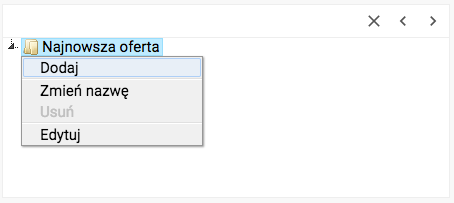
- Right-click on the category tree name,
- Select Add,
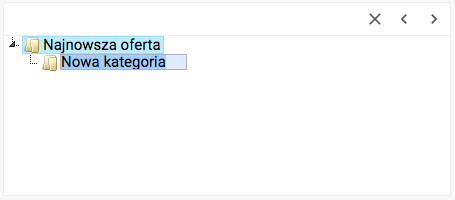
- Enter the name of the new category,
- Confirm the addition of the category
A category that does not have any assigned active products with a set price is not displayed on the store side.
Adding a subcategory to a category
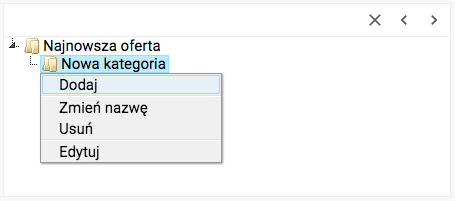
- Right-click on the category name,
- Select Add,
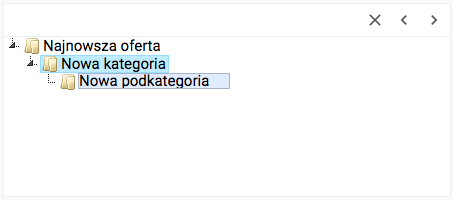
- Enter the name of the new category,
- Confirm the addition of the category.
A category that does not have any assigned active products with a set price is not displayed on the store side.
Deleting a category from the category tree
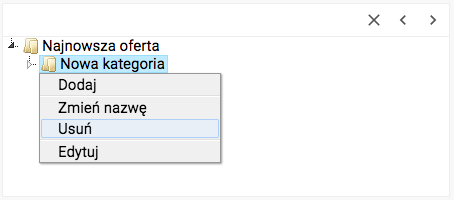
- Right-click on the category name,
- Select Delete,
- Confirm that You are about to delete the category from the tree.
Changing the order of categories in the category tree
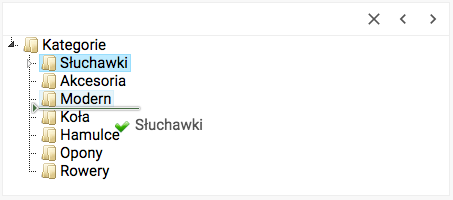
- Press and hold the left mouse button on the category,
- Change the position of the category,
- Release the mouse button.
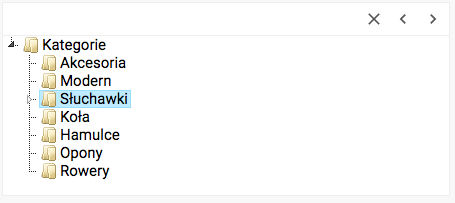
Changing the nesting of categories in the category tree
Nesting down

- Press and hold the left mouse button on the category,
- Change the position of the category,
- Release the mouse button.
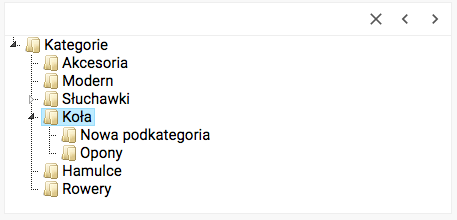
Nesting up
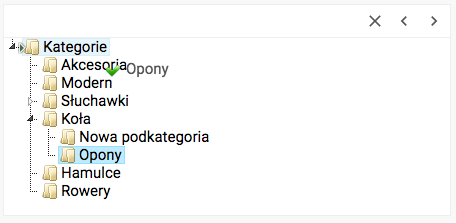
- Press and hold the left mouse button on the category,
- Change the position of the category,
- Release the mouse button.
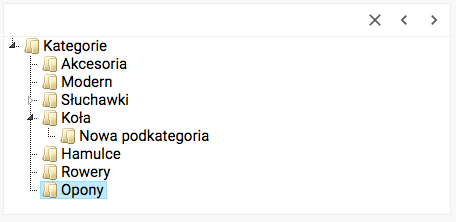
Moving categories between category trees
Moving categories with nesting
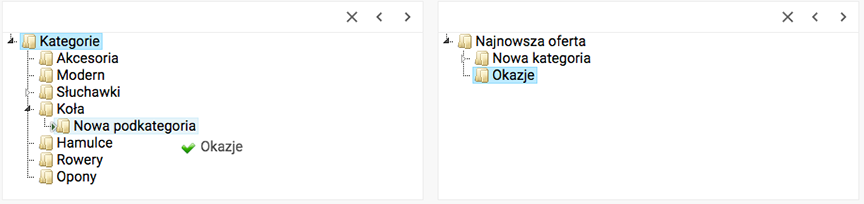
- Press and hold the left mouse button on the category,
- Change the position of the category,
- Release the mouse button.
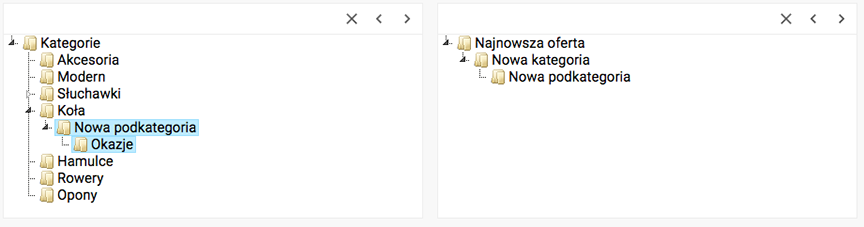
Moving categories with setting the display location
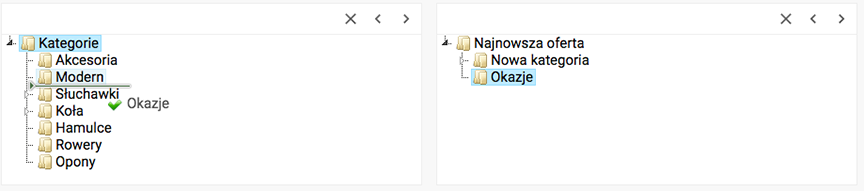
- Press and hold the left mouse button on the category,
- Change the position of the category,
- Release the mouse button.
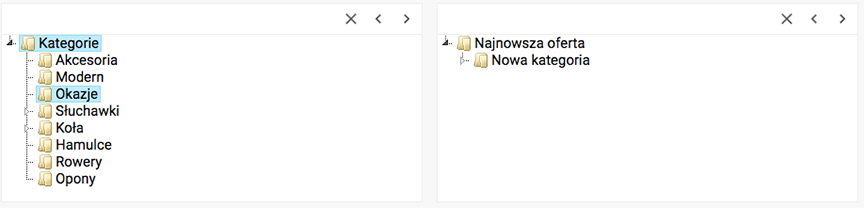
Editing categories
Changing the category name
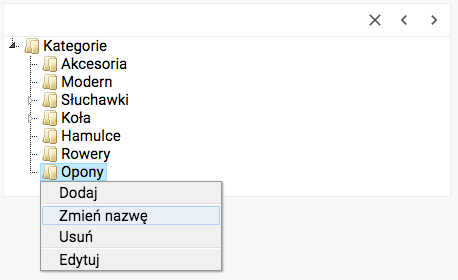
- Right-click on the category,
- Select Change name,
- Enter a new name,
- Confirm the change.
Basic Category Editing
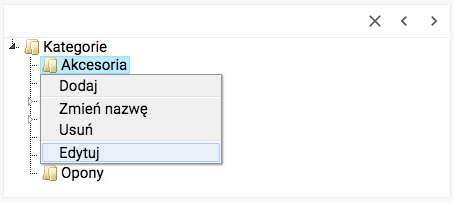
- Right-click on the category,
- Select Edit,
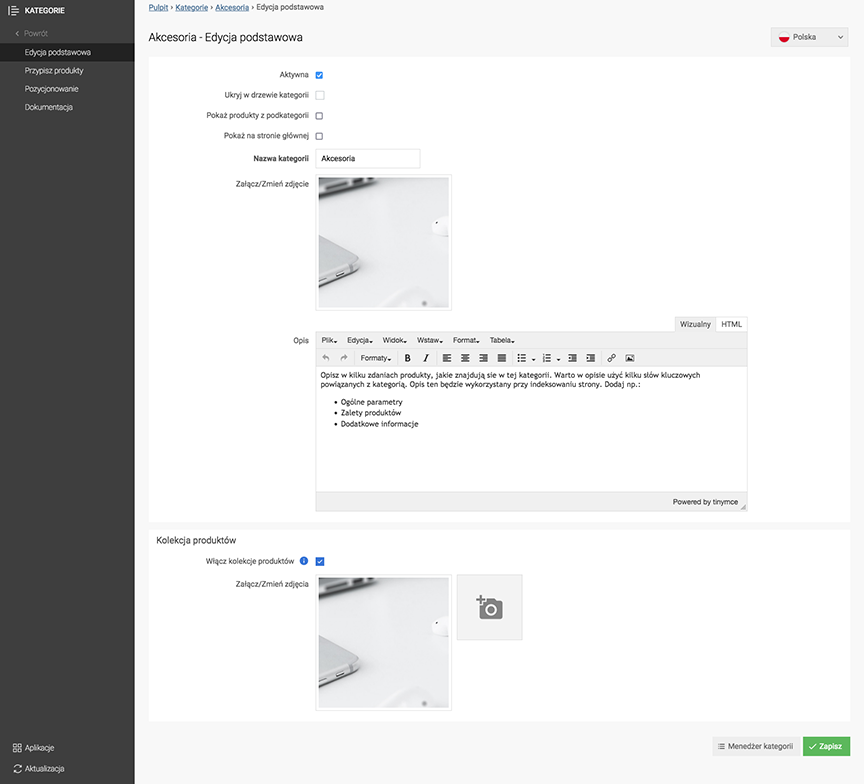
- Check Active,
- Enter Category Name,
- Upload Image,
- Enter Description,
- Press the Save button.
Change the Edit Language to edit the record for other language versions.
Hiding Category in Category Tree
- Check Hide in category tree, The category will be active in the store, but invisible in the category tree.
- Press the Save button.
Showing Products from Subcategories
- Check Show products from subcategories, When entering the category, the system will show products assigned to the given category, as well as products assigned to subcategories,
- Press the Save button.
Showing Categories on the Store Homepage
- Check Show on Homepage,
The category will be displayed on the homepage.
- Press the Save button.
See how to enable showing categories on the store homepage.
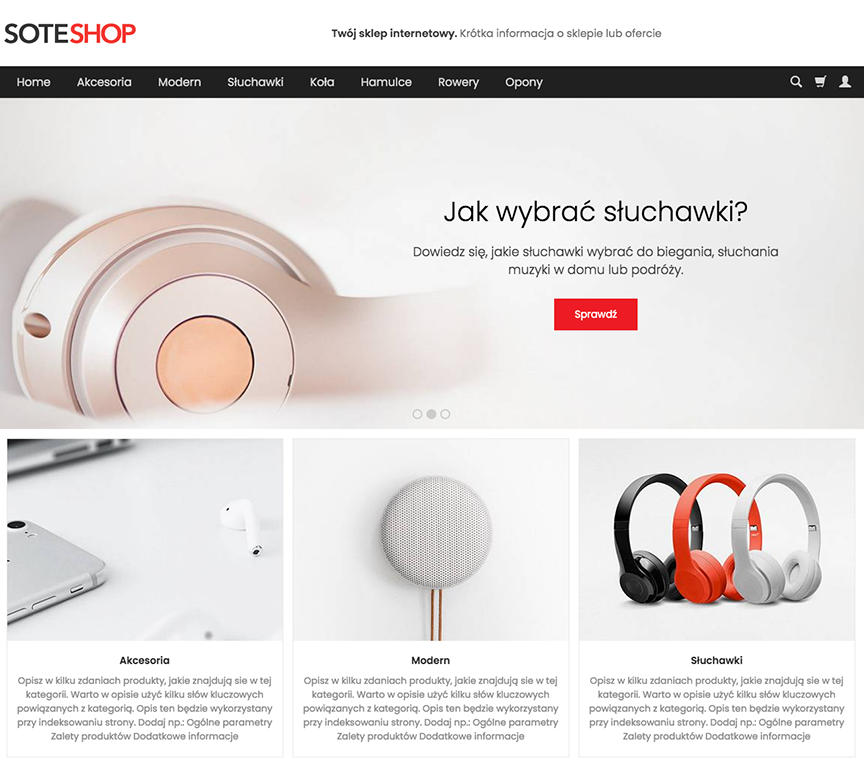
Assigning Products to Categories
Select Assign Products
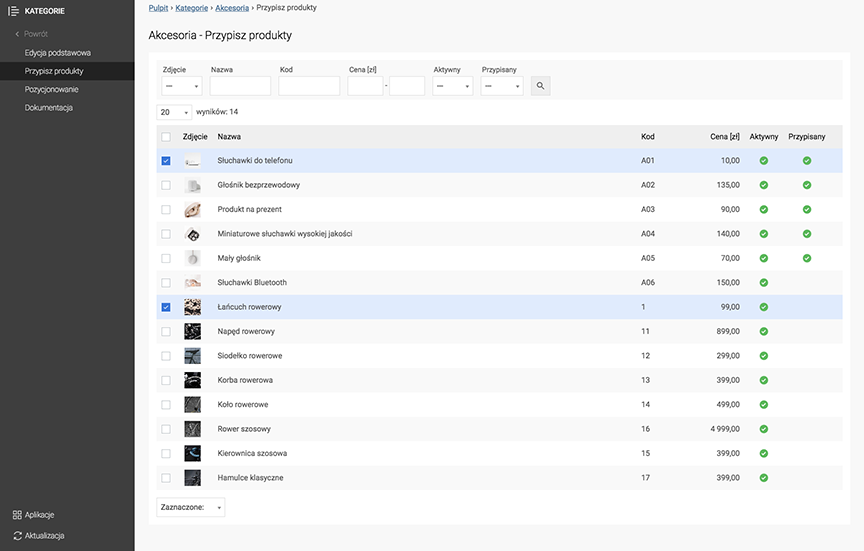
- Check Products,
- Select Selected: Add to Category.
Category Positioning
Select Positioning.
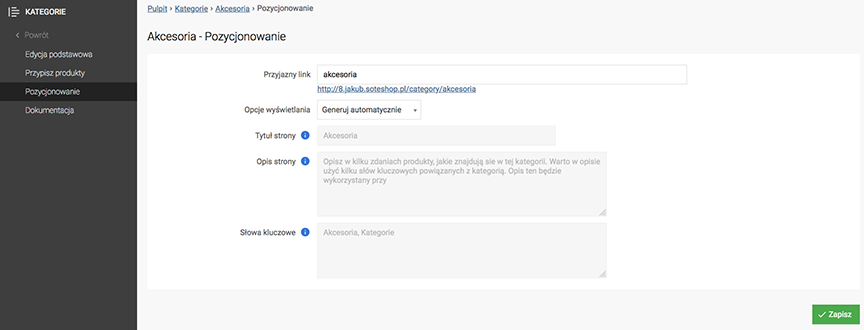
- Enter Friendly URL,
- Select Display Options,
If you select Set Manually:
Change the Editing Language in order to edit the record for other language versions.
Category Configuration
In the admin panel, go to Applications → Categories
Select Configuration
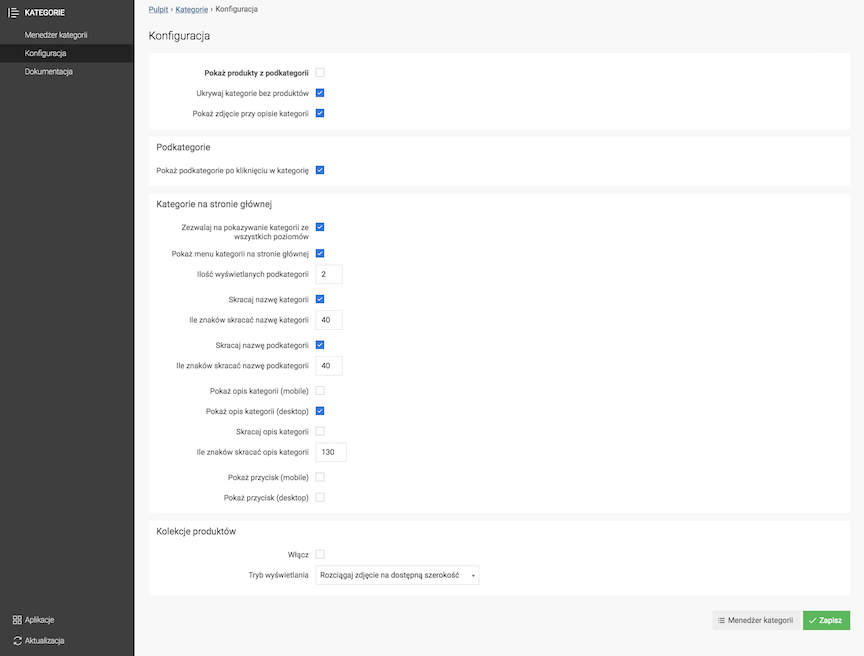
Configuring the Display of Products from Subcategories
- Check Show products from subcategories,
When entering a category, the system will show products assigned to that category, as well as products assigned to subcategories,
- Press the Save button.
Category Appearance Settings
- Check Hide categories without products,
- Check Show photo with category description,
- Press the Save button.
Subcategory Configuration
- Check Show subcategories after clicking on the category,
- Press the Save button.
Category Appearance on the Home Page
- Check Allow displaying categories from all levels,
- Check Show category menu on the home page,
The category box will appear on the home page of the store.
- Enter Number of subcategories displayed,
- Check Shorten category name,
- Enter How many characters to shorten the category name,
- Check Shorten subcategory name,
- Enter How many characters to shorten the subcategory name,
- Check Show category description (mobile),
- Check Show category description (desktop),
- Check Shorten category description,
- Enter How many characters to shorten the category description,
- Check Show button (mobile),
- Check Show button (desktop),
- Press the Save button.
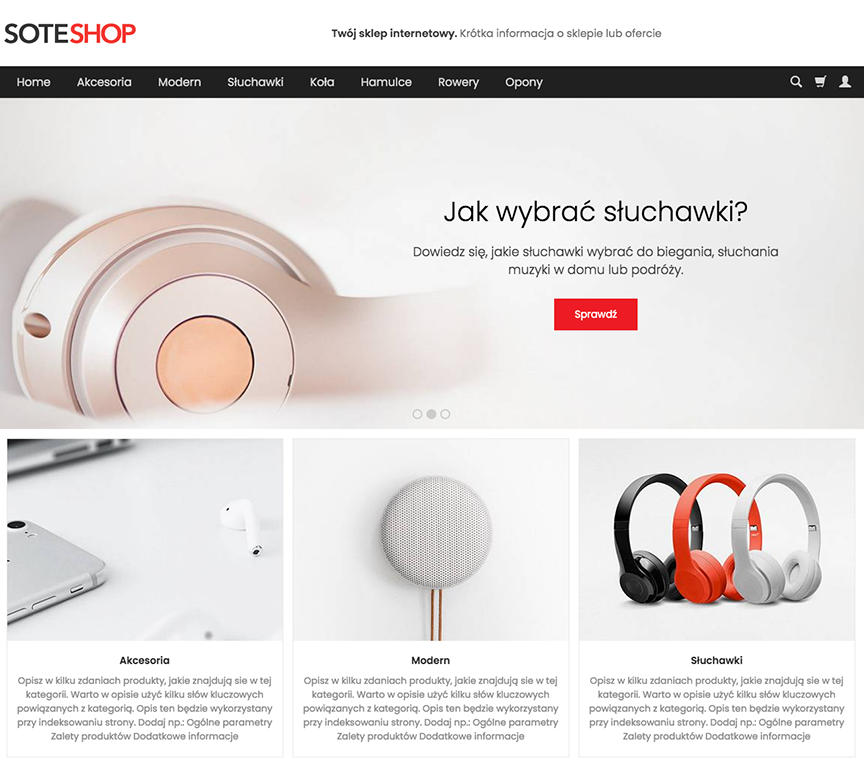
Enabling product collections
- Check Enable,
- Select Display mode,
- Press the Save button.
See the Product Collections documentation
See how to show a selected category on the store's home page.
Presentation of subcategories on the category page
- Subcategories are displayed in the form of category boxes when there are no products assigned to the category page
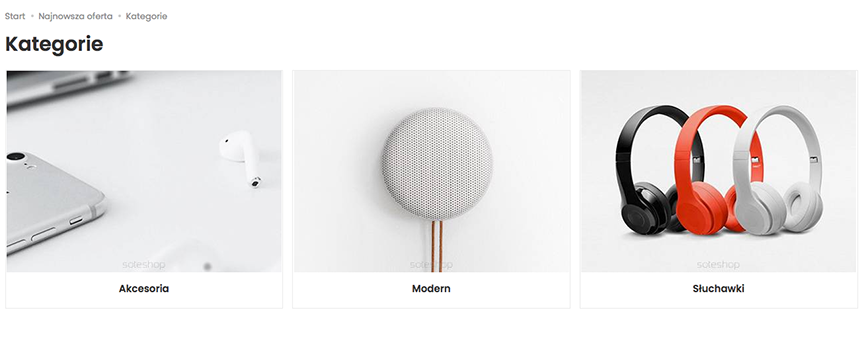
- Subcategories are displayed as buttons when there are assigned products on the category page