SEO - Increase the visibility of your store.
Set meta tags on the store page, verify the store's ownership for search engines, generate a site map for Google. Find out how to redirect an inactive page to the correct one and how to generate links for all your products or categories.
Table of Contents
- Setting meta tags
- Search engine verification
- Website Map for Google
- Blocking Pages for Indexing Robots
- 404 Link Redirects
- Generating Default Friendly Links
- Positioning Configuration
It is important to set the main domain in the store → Setting the main domain
In the admin panel, select Applications → Positioning
Setting meta tags
Select Meta tags
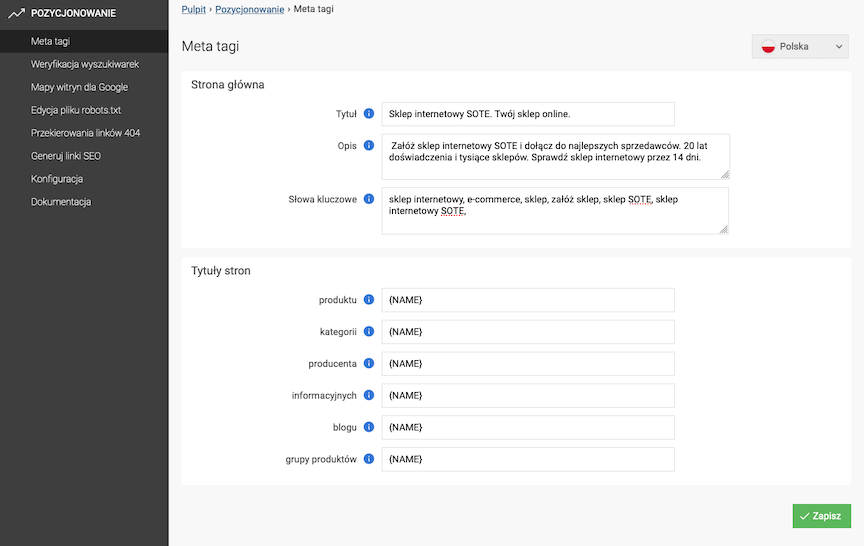
Setting meta tags for the home page
- Enter Page title,
The text will appear in the store's header. The title will appear in Google search results. This is the most important tag. The maximum width of the title is 512 pixels.
- Enter Page description,
The search engine takes it into account when presenting the description with the link to the page. The text does not always appear as a description in search results. Google also retrieves the description based on the content of the page, depending on the keyword. The description should not exceed 156 characters.
- Enter Keywords,
Comma-separated words and phrases related to the online store.
- Press the Save button.
Page title settings
Meta tags for the store offer are generated automatically, e.g. for a product based on the name, e.g. the product and the description.You can, however, define the structure of your page title by adding keywords before or after the name marked with the {NAME} sign.
For individual parts of the offer, you can define individual meta tags.
Setting meta tags for a product
See the products documentation.
Setting meta tags for a category
See the categories documentation.
Setting meta tags for manufacturers
See the manufacturers documentation.
Setting meta tags for product groups
See the product groups documentation.
Setting meta tags for websites
See the websites documentation.
Setting meta tags for blog posts
See the blog documentation.
Search engine verification
Select Search engine verification
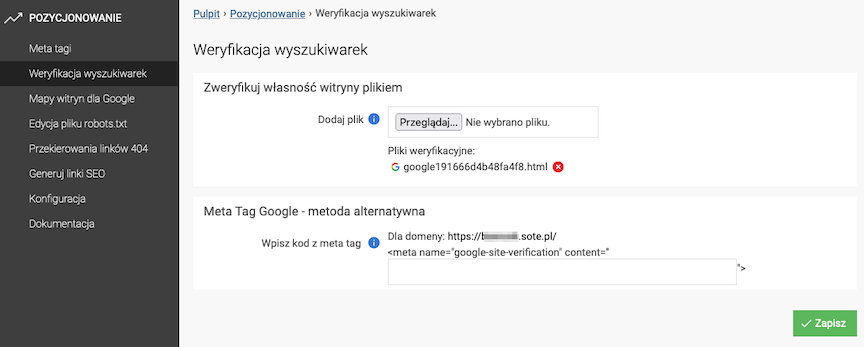
Verify website ownership with a file
The most common method of proving to search engines that we are the owners of a given website is based on a file.The search engine provides a file in its tools that can be downloaded, on our side we have to upload it to the store
- Attach the file in Add File
- Press the Save button
Files to download
https://search.google.com/search-console/
Yahoo/Bing
https://www.bing.com/toolbox/webmaster/
Yandex
https://webmaster.yandex.com/
Google Meta Tag - Alternative Method
- Enter Enter Meta Tag Code,
- Press the Save button.
You can find the meta tag in Google Search Console.
Google Site Map
Select Google Site Map
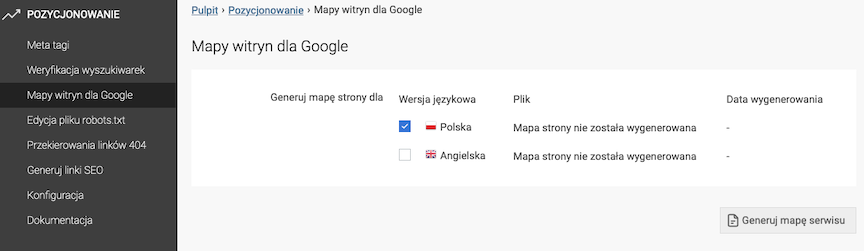
- Select Language Versions for which the site map should be generated,
- Press the Generate Site Map button.
Address of the generated site map
The domain of the links on the site depends on the domain currently used in the admin panel.
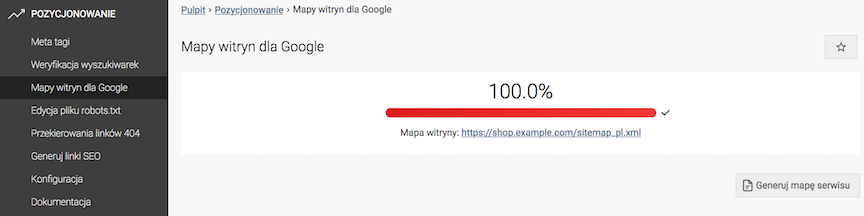
https://shop.example.com/sitemap_en.xml
Blocking pages for indexing robots
Select Edit robots.txt file
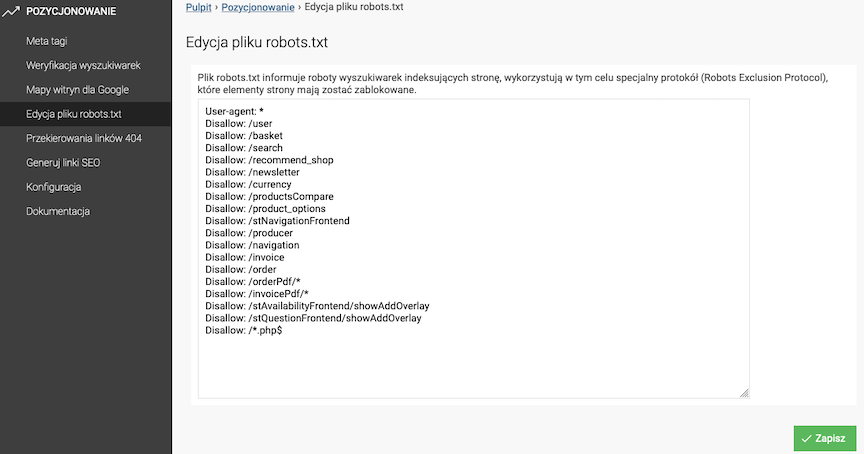
- Enter the pages to which indexing robots do not have access,
- Press the Save button.
If you want to restore the original robots.txt file, press the Restore original file button
Redirecting 404 links
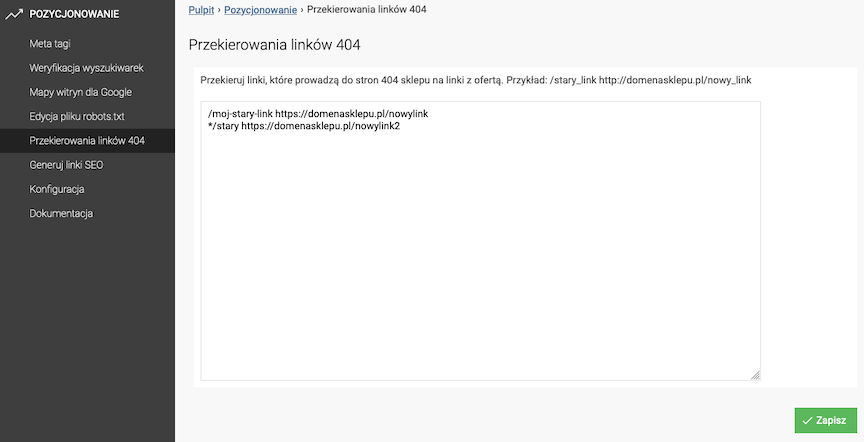
Links to store pages that were used in the network on other pages can be read in the Google Search Console
Redirect old 404 links using 301 redirects to a similar page with current offer.
Let's assume that the old link is a product https://shop.example.com/woolen-sweater.html
- To redirect to another product enter:
/woolen-sweater.html https://shop.example.com/woolen-sweater-green.html - or to redirect to a category enter:
/woolen-sweater.html https://shop.example.com/category/sweaters
You can use * to redirect similar links e.g.
*sweater https://shop.example.com/category/sweaters
It will redirect all links with the word sweater to the sweaters category:
https://shop.example.com/sweater-woolen.htmlhttps://shop.example.com/category/sweater-woolen.htmlhttps://shop.example.com/my-sweater
The redirect works if the page is not in the shop's offer.
When entering an existing page in the module, the shop's offer is displayed.
The higher the address entered in the field, the higher the priority of the redirect.
Generating Default Friendly Links
Select Generate SEO Links
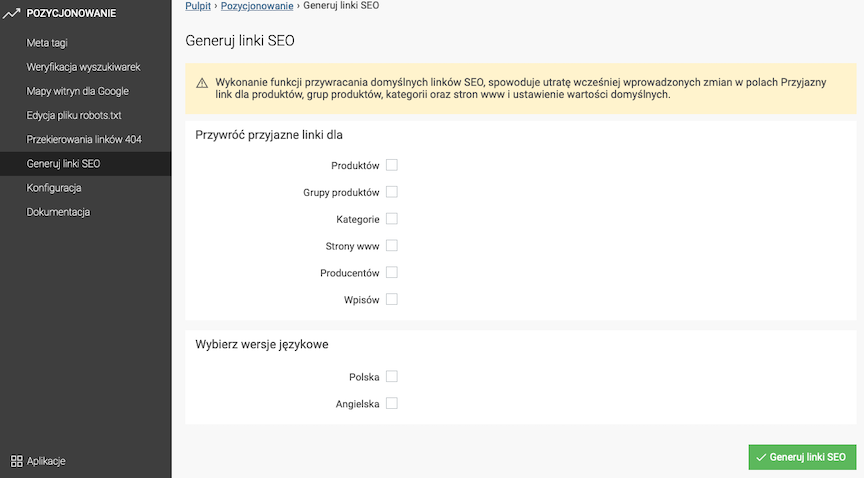
- Check Restore friendly links for,
- Press the Generate SEO Links button.
The system will go through e.g. all products and generate links to the product with the current name in the given language version.
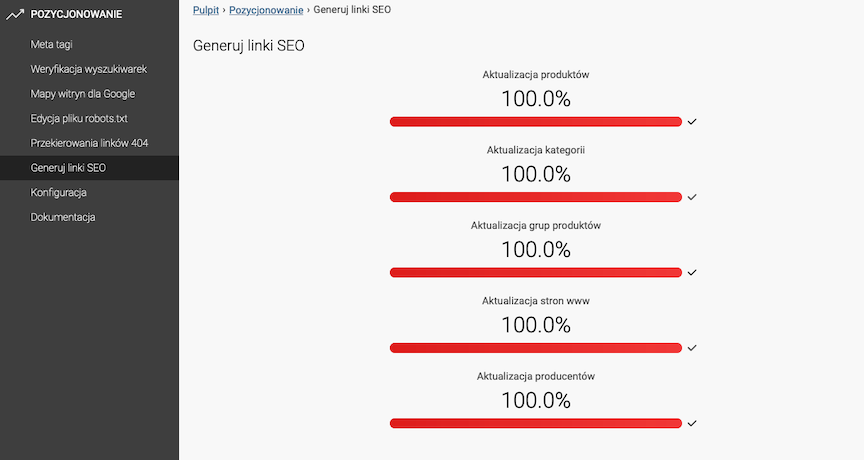
Configuration
Select Configuration
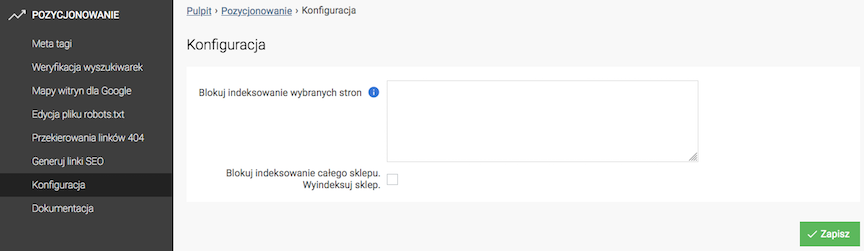
- In the Block indexing of selected pages field, enter the addresses of the subpages you want to exclude from indexing by browsers,
Enter each page address on a separate line.
- Check Block indexing of the entire store. Index the store. if you want the entire store not to be visible to browsers,
Checking this option will prevent the store from being indexed by search engines such as Google.
- Click the Save button.
Related Documentation
- Language Versions
- Editing the .htacess File
- Products
- Categories
- Manufacturers
- Product Groups
- Information
- Blog